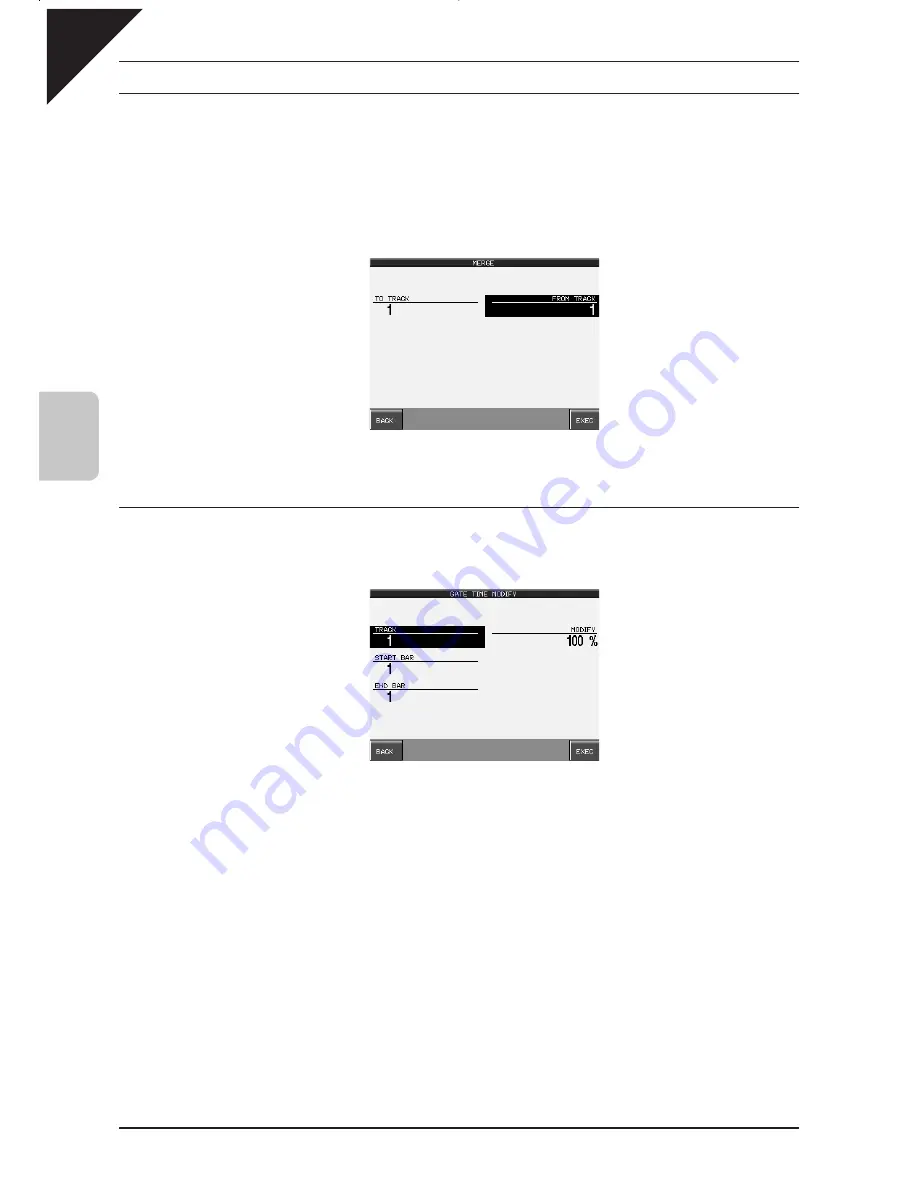
Page
60
4
Recording a Song
¡
Merge
Merge combines data from two tracks. You can make complex musical phrases using several tracks, then combine
them together on one track. Remember that there can only be one instrument sound assigned to each track, so the
resulting merged track will play all the combined data using one instrument sound. Merge can be useful for making
rhythm patterns by first recording different drum/ percussion parts using the same drum kit on several tracks for
easy editing of each instrument, or recording the right and left hand parts of a piano piece and combining them
later on one track to free up extra tracks for more recording.
Merge does not automatically erase the track from where you copied the data.
TO TRACK : Select the track where you want
this data merged to. Choose 1-16.
FROM TRACK : Selects the track from where
you want to copy data. Choose 1-16.
BACK : Returns you to the Advanced Recorder menu.
UNDO : Undoes the merge. This option is not always available.
EXEC : Proceed with the merge..
¡
Gate Time Modify
Gate time refers to the length of a note as a percentage. Whatever the length of a note is when it is first recorded,
this value is considered as its Gate time of 100%. By editing the length of the note, you can shorten it to 10% or
lengthen it to 300% of the original value.
TRACK : Selects the track in which you want to
modify Gate times. Use the Dial to choose
the track.
START BAR : Selects the first bar of the data
that you want to modify Gate times for. Use
the Dial to change bars.
END BAR : Selects the last bar of the data that
you want to modify Gate times for. Use the
Dial to change bars.
MODIFY : Adjusts the Gate time in 10%
increments.
Use the Dial to select a value from 10%-
300%.
BACK : Takes you to the Advanced Recorder menu.
UNDO : Undoes the Gate time adjustment. This option is not always available.
EXEC : Proceeds with applying the Gate time adjustment.
Summary of Contents for Concert Performer CP139
Page 1: ...1 OVERVIEW OF CONTROLS 2 SOUNDS 3 STYLES 4 RECORDER 5 USB USAGE Quick Start Guide ...
Page 2: ......
Page 38: ...Page 38 USER NOTES ...
Page 39: ...Page 39 ...
Page 42: ...All descriptions and specifications in this manual are subject to change without notice ...
Page 217: ...Page 177 11 Appendices User Notes ...
Page 218: ......
Page 219: ......






























