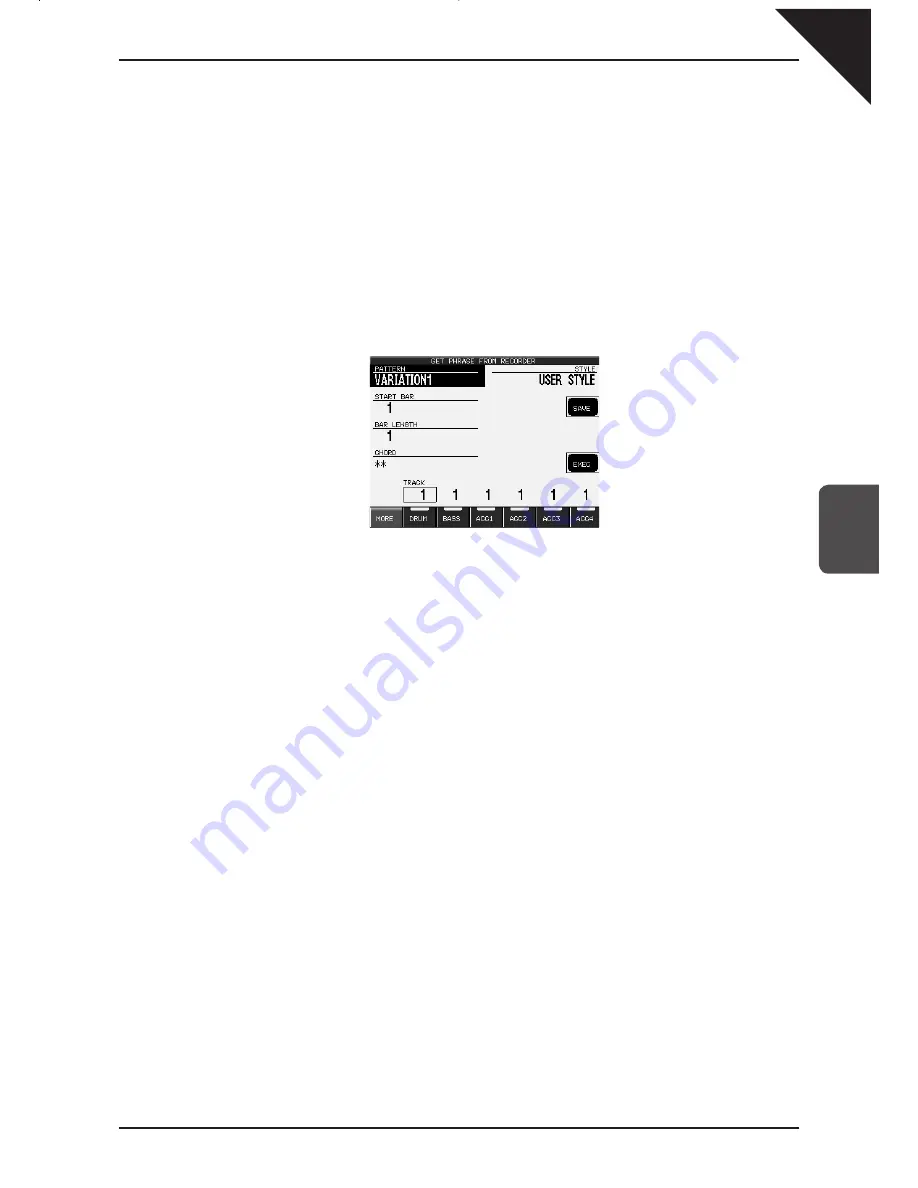
Page
85
5
Using a Style
Step 3
To make a completely new Style, touch Make New Style.
To edit an existing style, touch Edit Existing Style, then use the Dial to select the style you wish to edit.
Step 4
Touch the ENTER button.
The Get Phrase From Recorder screen will be displayed.
Step 5
Touch the part buttons at the bottom of the screen to select the Recorder track that contains the data you
want to use for each Section of the Style.
You can switch off a Section by touching it twice, and the Section will not be created in your Style.
PATTERN : Selects which pattern you are
currently creating.
START BAR : Selects the first bar of the phrase
in the recording that you want to convert.
BAR LENGTH : Selects the last bar of the phrase
in the recording that you want to convert.
CHORD : Enter the key that the phrase was in.
SAVE : Saves the new Style.
EXEC : Generates the new Style from your
settings.
MORE : Takes you to the next menu for more options.
PART : Selects which Section(s) you are working with.
Pressing twice deactivates the Section so that it
will not be incorporated into the new Style.
Step 6
Touch the screen to set up the options and select the proper data from the Recorder.
You may have different options for each track.
Step 7
Touch the MORE button to adjust advanced settings, if necessary.
Step 8
Touch the EXEC button to generate the Style. You can listen to it by pressing the START/STOP button.
Step 9
If you would like to save the new style, touch the SAVE button.
Summary of Contents for Concert Performer CP139
Page 1: ...1 OVERVIEW OF CONTROLS 2 SOUNDS 3 STYLES 4 RECORDER 5 USB USAGE Quick Start Guide ...
Page 2: ......
Page 38: ...Page 38 USER NOTES ...
Page 39: ...Page 39 ...
Page 42: ...All descriptions and specifications in this manual are subject to change without notice ...
Page 217: ...Page 177 11 Appendices User Notes ...
Page 218: ......
Page 219: ......






























