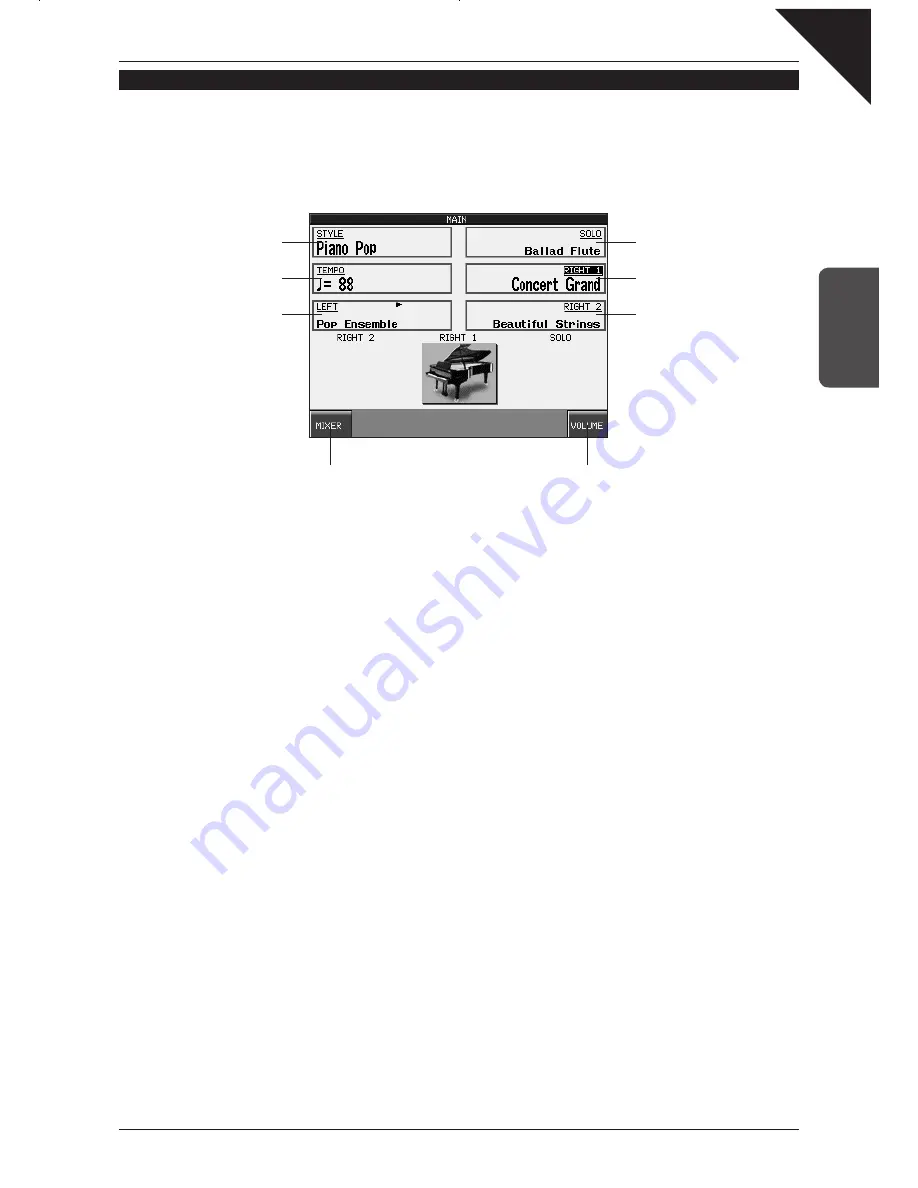
1
O
VER
VIEW
OF CONTR
OLS
Page
5
TOUCH SCREEN DISPLAY
As well as providing information about the current sound and style selections, and other important settings, the LCD
display can also be used to control numerous functions of the CP139. Simply touch the part of the screen that corresponds
to the function you wish to control or adjust. Below is an example of the default MAIN screen that appears when the
instrument is first turned on.
Note that in order to avoid possible confusion within this quick-start guide, operating instructions related to the touch
screen will use the verb
touch, while instructions related to the button panel will use the verb press.
E.g.:
Touch
the
PAGE
X
button on the LCD display.
Press
the
RIGHT 1
panel button.
If no panel buttons are pressed, and the LCD display is not touched while showing different screen menus (such as the
sound or style category lists), the LCD display will automatically return to the MAIN screen after a period of 20 seconds.
To adjust this waiting period, or to prevent the MAIN screen from returning automatically, please refer to the
Display
Control
instructions in the main CP139 owner's manual.
Touch screen display: default MAIN screen
SOLO
part: Ballad Flute selected
but currently inactive
RIGHT1
part: Concert Grand
selected and currently active
RIGHT2
part: Beautiful Strings
selected but currently inactive
STYLE
: Pops Piano
TEMPO
: Tempo of selected style
in beats per minute (BPM)
LEFT
part: Pop Ensemble
selected, but currently inactive
MIXER
: Show mixer screen
VOLUME
: Adjust volume of
currently selected part
Summary of Contents for Concert Performer CP139
Page 1: ...1 OVERVIEW OF CONTROLS 2 SOUNDS 3 STYLES 4 RECORDER 5 USB USAGE Quick Start Guide ...
Page 2: ......
Page 38: ...Page 38 USER NOTES ...
Page 39: ...Page 39 ...
Page 42: ...All descriptions and specifications in this manual are subject to change without notice ...
Page 217: ...Page 177 11 Appendices User Notes ...
Page 218: ......
Page 219: ......






































