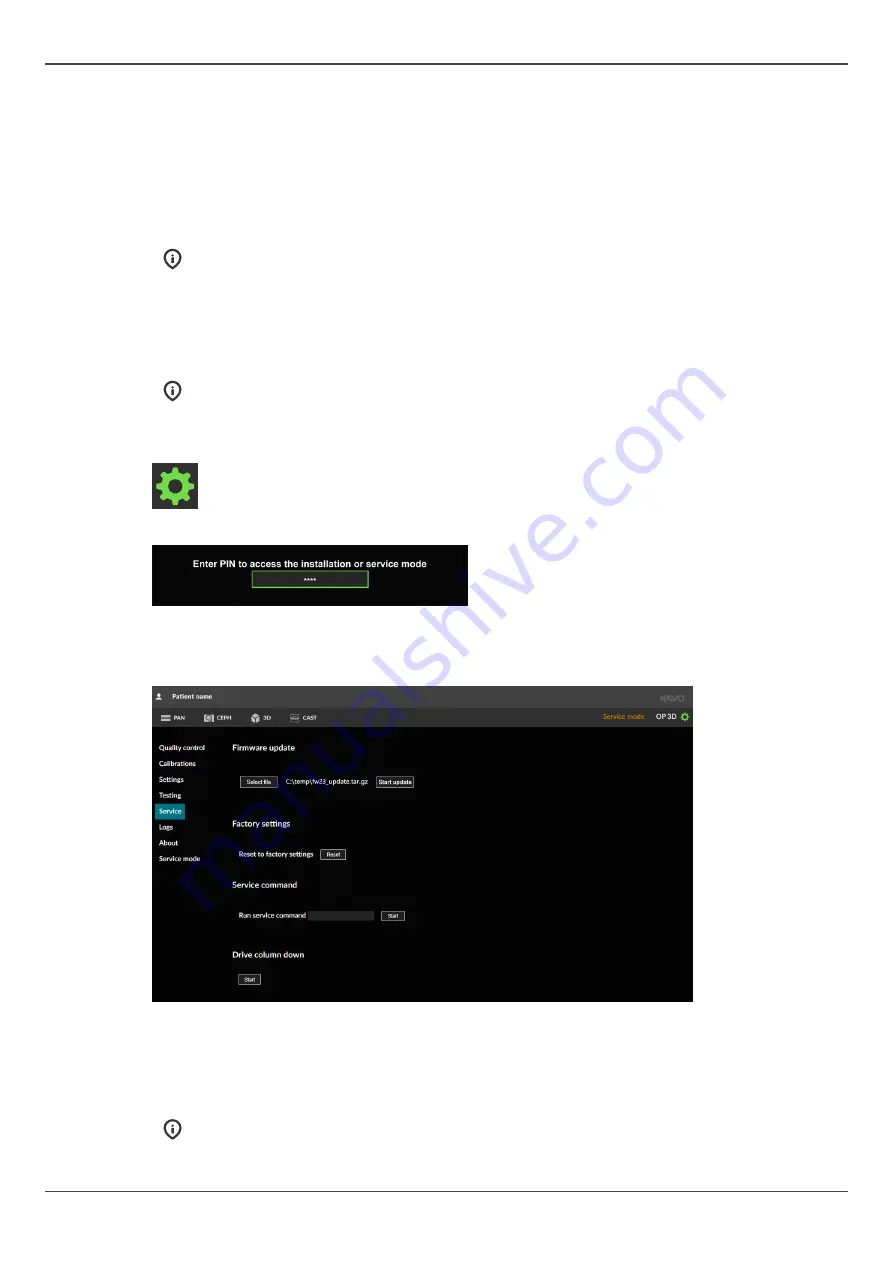
3 Device upgrade
3 Device upgrade
3.1 Firmware update
1.
Download the firmware distribution package.
NOTICE!
The package is named in format OP3D-FW_x_x_x_216403-D519721-y.zip where the
x_x_x indicates the firmware version.
2.
Extract the firmware distribution package to the hard drive of the workstation connected to the
device.
3.
Ensure that the workstation software and drivers are up to date so that they meet the
requirement of the firmware release.
NOTICE!
Contact your local KaVo Tech Support to get the latest compatibility information.
4.
Update the workstation SW, drivers and KaVo driver, if needed.
5.
Go to device settings on the GUI.
6.
Select
Service mode
menu and enter PIN code
1917
.
7.
Select the
Service
menu from the menu list.
8.
Click
Select File
button under Firmware update and select the firmware file to be loaded. The
firmware file format is
file_name.tar.gz
.
9.
Click
Start Update
.
10.
Wait for the update to finish.
11.
Close the GUI to disconnect the device from the imaging software.
12.
Reconnect the device by using the imaging software to finalize the update.
NOTICE!
After firmware update, the device reminds you to check that the installed KaVo
driver is compatible with the updated firmware version. Compatibility can be seen in
firmware and driver release letters.
6
ORTHOPANTOMOGRAPH
™
OP 3D
Summary of Contents for ORTHOPANTOMOGRAPH OP 3D
Page 2: ......





















