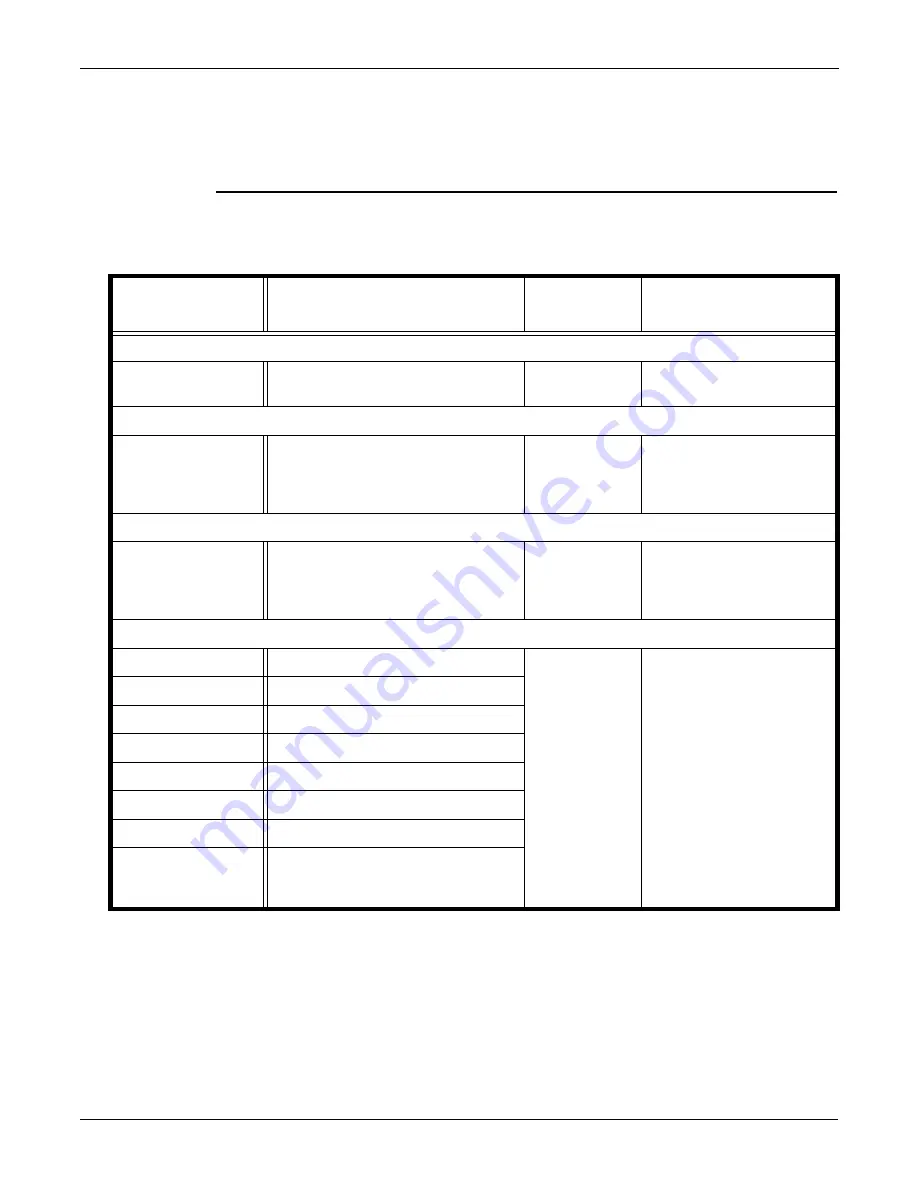
1
DN1670-1609
IP Link Installation Manual
General Information
Copyright Info
© 2016 Tyco International Ltd. and its Respective Companies. All Rights Reserved. All specifications
were current as of publication date and are subject to change without notice. Kantech and the Kantech
logo are trademarks of Tyco International Ltd. and its Respective Companies.
Technical
Support
For technical assistance with the IP Link and other Kantech products, contact technical support, Monday
to Friday. See the following table for all technical support phone numbers.
Country/Region
Phone Numbers
Support
Hours
North America Toll Free +888 222 1560 (GMT -05:00)
US and Canada
Direct: +450 444 2030
Fax: +450 444 2029
8:00 to 20:00
Latin America (GMT -03:00)
Argentina
Direct: +5411 4717 2929
Direct: +5411 4717 1320
Direct: +5411 4717 5525
Fax: +5411 4717 1060
9:00 to 18:00
Asia (GMT +08:00)
Singapore
Direct: +65 6319 9820
Fax: +65 6319 9821
Direct: +65 6389 8297
Fax: +65 6389 8292
8:30 to 18:00
Europe Toll Free +800 CALL TYCO / +800 2255 8926 (GMT +01:00)
Bahrain
+800 04127
8:00 to 18:00
France
+33 04 72 79 14 83
Greece
+00 800 31 22 94 53
Russia
+8 10 800 2052 1031
Spain
+900 10 19 45
Turkey
+00 800 31 92 30 37
United Arab Emirates
+800 0 31 0 7123
United Kingdom
+44 08701 ADT SUP / 44 08701 238 787
Direct: +31 475 352 722
Fax: +31 475 352 725
Summary of Contents for IP Link
Page 2: ......
Page 4: ...DN1670 1609 ii ...
Page 31: ...27 DN1670 1609 ...
Page 32: ...DN1670 1609 28 ...
Page 34: ......
Page 37: ...DN1670 1609 ...





































