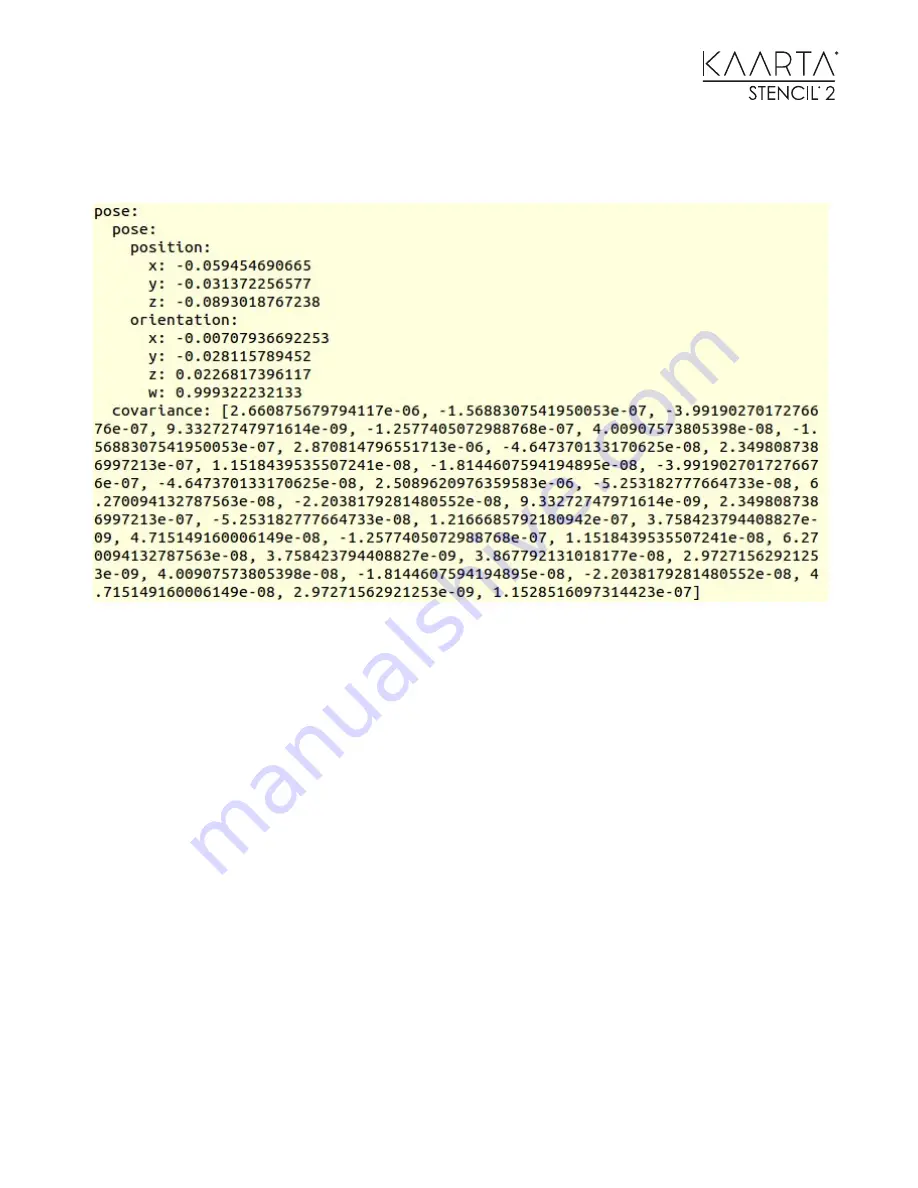
140
The current pose and a covariance matrix should start printing and update rapidly. It should look
like the following image.
Move and rotate Stencil 2 and verify the values change.
S H O W I N G M A P , C A M E R A , A N D P O S E I N F O R M A T I O N U S I N G R V I Z
Demonstrate the full data available for localization, obstacle avoidance, path planning, etc. by
running RVIZ on the Customer Computer with the Stencil 2 RVIZ configuration.
To do this, first find the Stencil 2 RVIZ configuration file (clay_cam_v16.rviz if using a VLP-16 or
clay_cam_v32.rviz if using an HDL-32) copy it onto the Customer Computer. It is located in
~/stencil/install/share.
Then start mapping or localization on Stencil 2. Open a terminal window and run
rosrun rviz
rviz -d [PATH TO FILE]/clay_cam_v16.rviz
. Replacing [PATH TO FILE] with the location
of the clay_cam_v16.rviz file on the Customer Computer. An RVIZ window will open that should
appear the same as the window that is displayed on Stencil 2.
S Y N C H R O N I Z E S T E N C I L 2 - T O - C O M P U T E R T I M E
Optionally, you can use chrony to demonstrate time synchronization between Stencil 2 and the
Customer Computer. This allows users to align timestamped pose information from Stencil 2
with algorithms on their machine (such as path planning or obstacle detection).








































