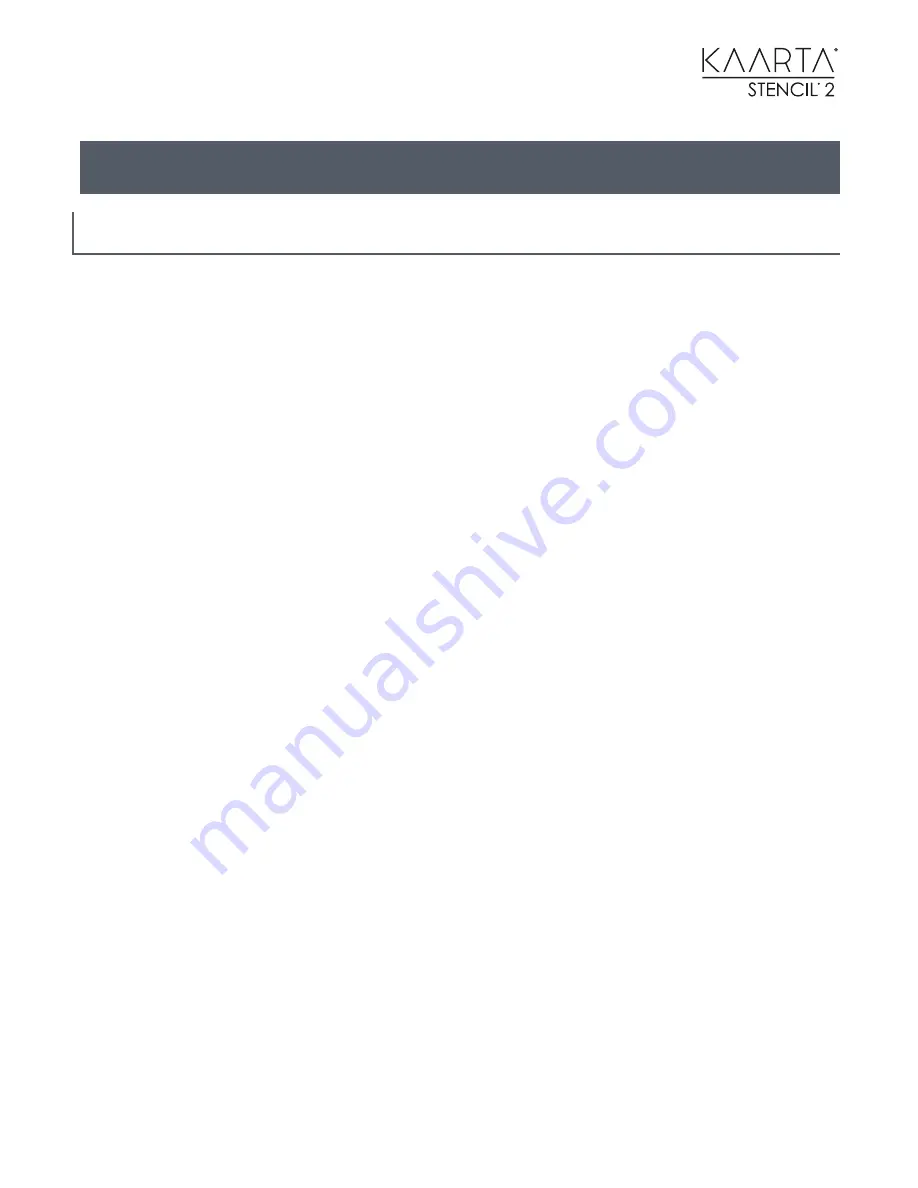
124
APPENDIX IV
W O R K I N G W I T H R O S
There are built in commands to operate Stencil 2 remotely. See the section on Synchronizing a
Customer Computer with Stencil 2 for details on how to set up ssh for remote operation.
M O D E S W I T C H I N G C O M M A N D S
At the Kaarta-Stencil> prompt on the remote computer prompt, you can type:
switch_to_mapping
switch_to_mapping_with_camera
switch_to_localization
switch_to_localization_with_camera
switch_to_localization_from_last
switch_to_localization_with_camera_from_last
Note
: Switching the mode remotely will not show the current status on the desktop mode switching
icons.
S T A R T / S T O P M A P P I N G U S I N G R O S C O M M A N D S
At the Kaarta-Stencil> prompt on the remote computer prompt, you can type:
stencil_start
stencil_stop
These commands are the same as the big blue Play button on the Stencil 2 desktop. You should
open two ssh terminals on the remote desktop. One for switching the mode and issuing
stencil_start, the second one to issue stencil_stop. If you Ctrl-C in the start window, it doesn't do
all of the shutdown steps like generating the preview map or organizing files. You should
run
stencil_stop
in a console window before starting another run which will generate the rest of
the sequence and correctly shut down the appropriate ROS processes.
C R E A T I N G A R E F E R E N C E M A P F O R L O C A L I Z A T I O N
At the Kaarta-Stencil> prompt on the remote computer prompt, you can type:






























