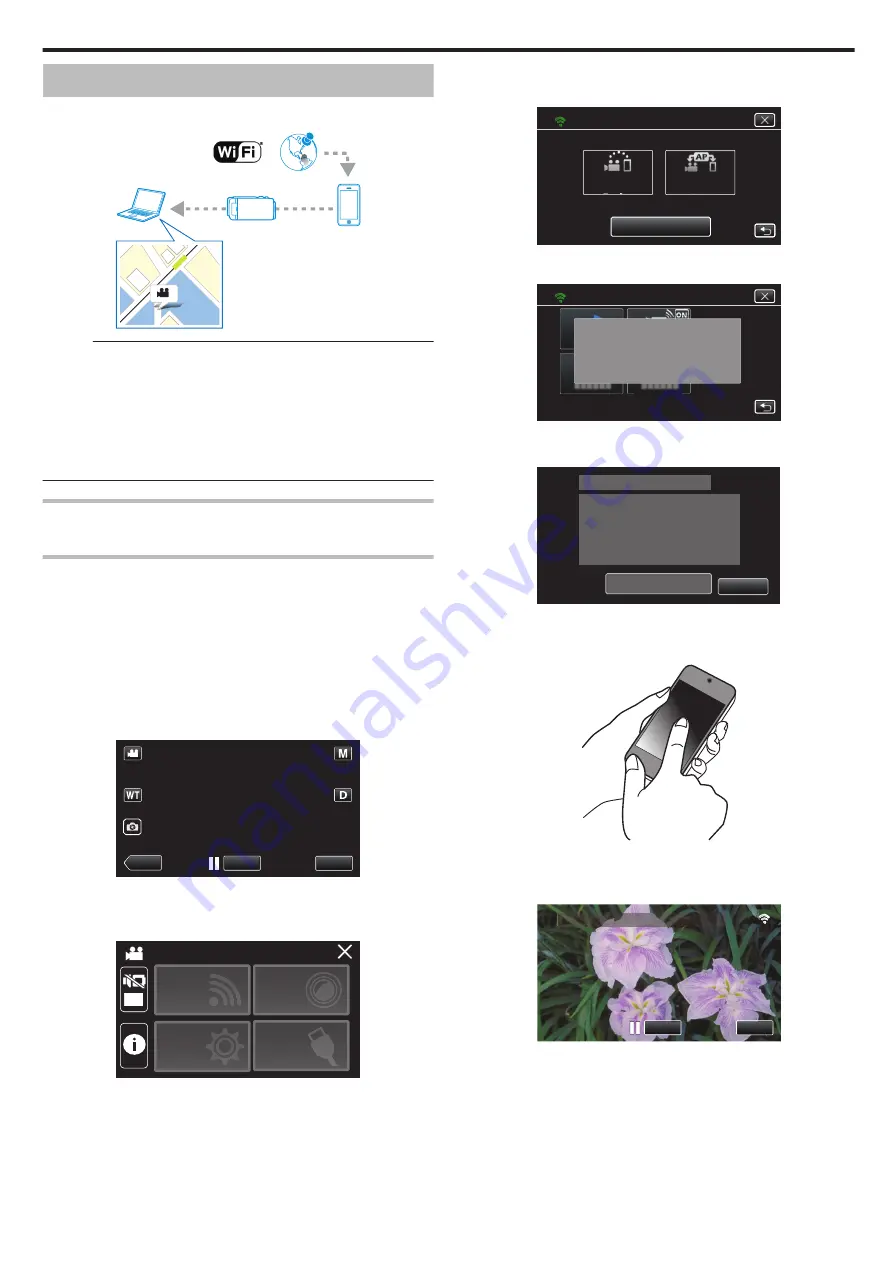
Recording the Location Information
You can record the location information of the venue where recording is
taking place via direct connection (Wi-Fi Direct) with a smartphone.
.
GPS
Memo :
0
To obtain the location information, it is necessary to connect the
smartphone to the camera and start the smartphone application.
Also, setting the “LOC INFO TRANS INT” for the smartphone application
is necessary.
“Smartphone Application Settings” (
0
Activate the GPS function of the smartphone in advance.
0
The recorded location information can be used on the software provided
with this unit.
What You Need
0
Smartphone
Settings Required in Advance
Set up your camera and smartphone by performing the following operations.
For a smartphone with WPS support, refer to the “Wi-Fi Protected Setup
(WPS)”.
*WPS is a method to connect the camera and the smartphone wirelessly by
easy button operations.
o
Connection by entering the Wi-Fi password
1
Tap “MENU”.
(Operation on this camera)
Set the camera to the recording mode.
.
REC
≪
PLAY
MENU
0
The top menu appears.
2
Tap the “Wi-Fi” (
Q
) icon.
(Operation on this camera)
.
OFF
SETUP
TOP MENU
Wi-Fi
SETTING
RECORD
SETTINGS
CONNECTION
3
Tap the “DIRECT CONNECTION” (
N
) icon in the “Wi-Fi” menu.
(Operation on this camera)
.
Wi-Fi
Wi-Fi SETTING
ACCESS POINT
CONNECTION
CONNECTION
DIRECT
0
When “50p” is selected for “SYSTEM SELECT”, the following display
appears and recording mode is switched to the 50i mode.
.
WHEN USING Wi-Fi
VIDEO RECORDING AT 50i
DIRECT CONNECTION
4
Check the SSID and the PASS being displayed on the screen of the
camera.
.
WPS
PASS:********************************
SSID:********************************
DIRECT CONNECTION
CONNECTING DEVICE
SET UP Wi-Fi SETTING ON
OK
5
Select the SSID in step 4 from the Wi-Fi network selection screen of your
smartphone, and enter the PASS on the password screen.
(Operation on the smartphone)
.
0
For details on connecting your smartphone to a Wi-Fi network, please
refer to the instruction manual of the device in use.
6
A connection is established and
Q
appears on the camera’s screen.
.
REC
0:00:00 [2:04]
0:00:00 [2:04]
STOP
DIRECT MONITORING
Using Wi-Fi
99
















































