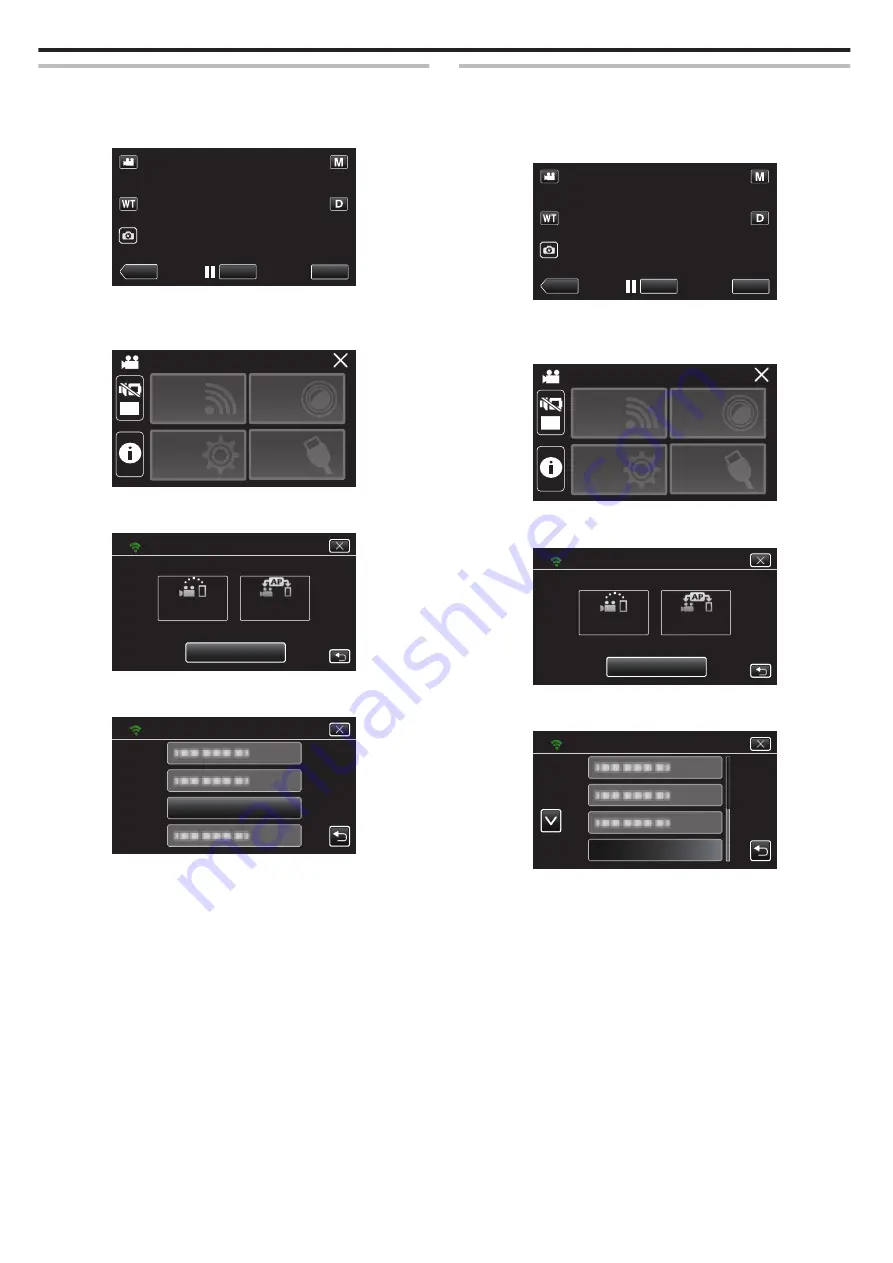
Checking the MAC Address of this Camera
Displays the MAC address of the camera.
1
Tap “MENU”.
(Operation on this camera)
.
REC
≪
PLAY
MENU
0
The top menu appears.
2
Tap the “Wi-Fi” (
Q
) icon.
(Operation on this camera)
.
OFF
SETUP
TOP MENU
Wi-Fi
SETTING
RECORD
SETTINGS
CONNECTION
3
Tap “Wi-Fi SETTING”.
(Operation on this camera)
.
Wi-Fi
Wi-Fi SETTING
ACCESS POINT
CONNECTION
CONNECTION
DIRECT
4
Tap “MAC ADDRESS”.
(Operation on this camera)
.
MAC ADDRESS
Wi-Fi SETTING
0
The MAC address of the camera appears.
(The above shows the address during direct connection, while the
below shows the MAC address when connected to an access point.)
0
After checking, tap “SET”.
Configuring Wi-Fi Connection with LCD Monitor Closed
You can configure this unit to remain turned on while it is connected to Wi-
Fi even when the LCD monitor is closed.
1
Tap “MENU”.
(Operation on this camera)
.
REC
≪
PLAY
MENU
0
The top menu appears.
2
Tap the “Wi-Fi” (
Q
) icon.
(Operation on this camera)
.
OFF
SETUP
TOP MENU
Wi-Fi
SETTING
RECORD
SETTINGS
CONNECTION
3
Tap “Wi-Fi SETTING”.
(Operation on this camera)
.
Wi-Fi
Wi-Fi SETTING
ACCESS POINT
CONNECTION
CONNECTION
DIRECT
4
Tap “Wi-Fi WITH LCD CLOSED”.
(Operation on this camera)
.
Wi-Fi SETTING
Wi-Fi WITH LCD CLOSED
Using Wi-Fi
112






























