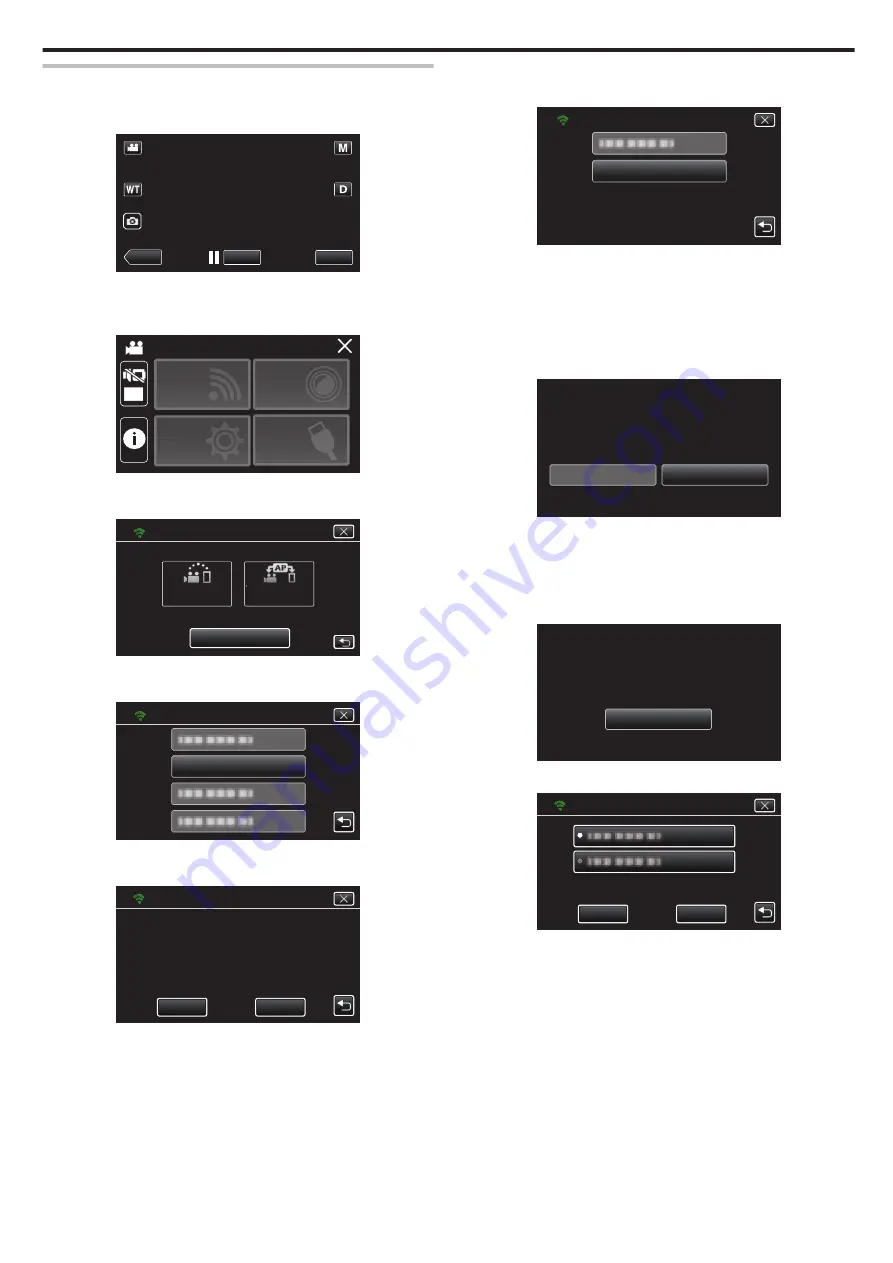
Registering Access Point Using WPS PIN
1
Tap “MENU”.
(Operation on this camera)
.
REC
≪
PLAY
MENU
0
The top menu appears.
2
Tap the “Wi-Fi” (
Q
) icon.
(Operation on this camera)
.
OFF
SETUP
TOP MENU
Wi-Fi
SETTING
RECORD
SETTINGS
CONNECTION
3
Tap “Wi-Fi SETTING”.
(Operation on this camera)
.
Wi-Fi
Wi-Fi SETTING
ACCESS POINT
CONNECTION
CONNECTION
DIRECT
4
Tap “ACCESS POINTS”.
(Operation on this camera)
.
ACCESS POINTS
Wi-Fi SETTING
5
Tap “ADD”.
(Operation on this camera)
.
ADD
ACCESS POINTS
SET
6
Tap “WPS PIN”.
(Operation on this camera)
.
WPS PIN
ADD
0
The PIN code appears.
7
Enter the PIN code displayed on the camera to the access point
(wireless LAN router).
0
For details on how to enter the PIN code, refer to the instruction
manual of the device in use.
8
Tap “START”.
(Operation on this camera)
.
QUIT
THEN TOUCH "START"
TO ACCESS POINT
ENTER THIS NUMBER
PIN:********
WPS PIN
START
0
Tap “START” after entering PIN code to the access point (wireless
LAN router).
(Connection cannot be established if “START” is tapped before
entering the code.)
9
After registration is complete, tap “OK” on the camera’s screen.
(Operation on this camera)
.
OK
WPS
WPA2
ENCRYPTION METHOD
SSID:********************************
REGISTERED
10
Select the access point, then tap “SET”.
.
ADD
ACCESS POINTS
SET
0
If several access points are registered, tap on the access point to be
used, then tap “USE”.
0
To delete the access point registered, tap on the access point, then
tap “DELETE”.
Using Wi-Fi
111






























