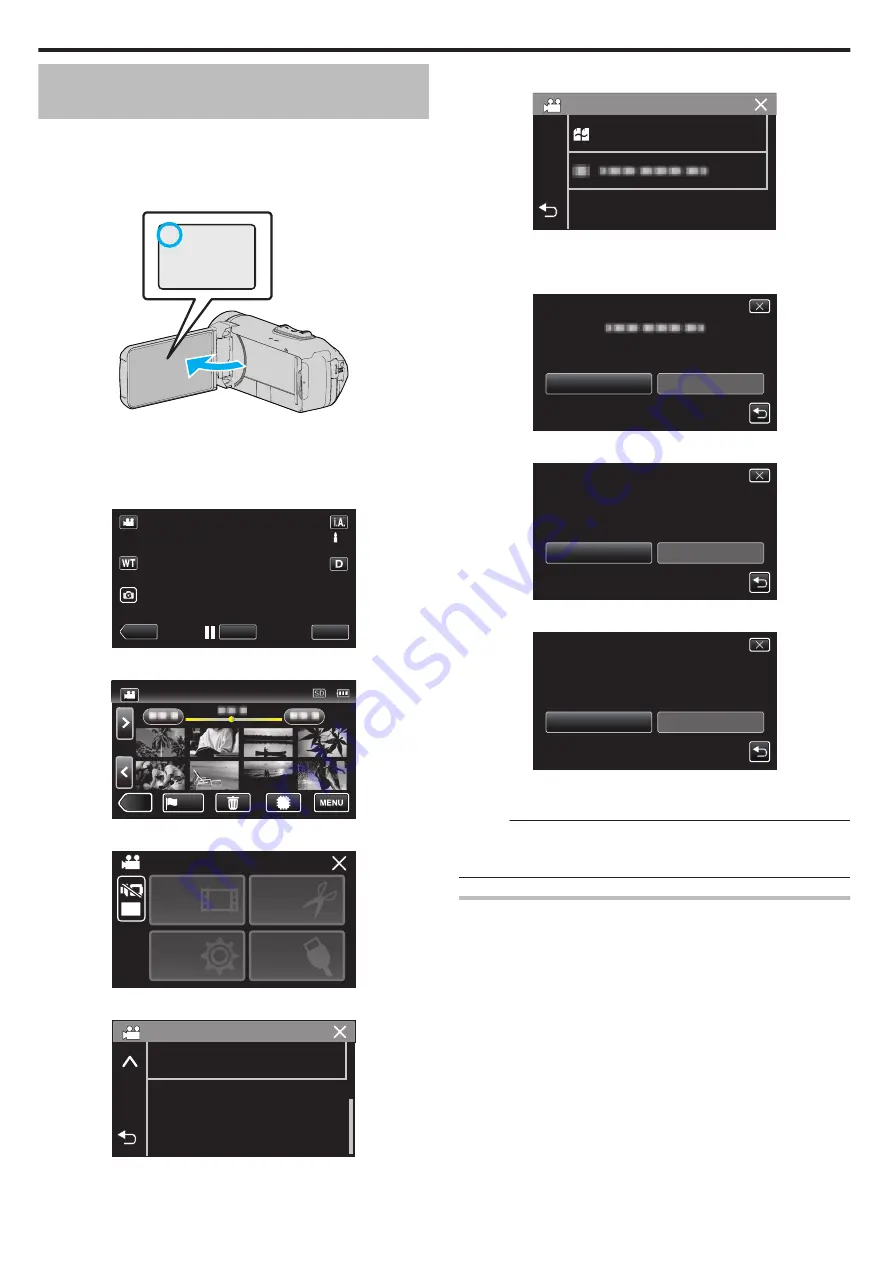
Combining Videos Recorded by Seamless
Recording
Videos that are recorded on two separate media and with “SEAMLESS
RECORDING” in the video recording menu enabled can be combined into
a single video.
1
Open the LCD monitor.
.
A
0
Check if the recording mode is
A
.
0
If the mode is
B
still image, tap
B
on the recording screen to display
the mode switching screen.
Tap
A
to switch the mode to video.
2
Tap
M
to select the playback mode.
.
≪
PLAY
REC
MENU
3
Tap “MENU”.
.
≪
REC
PLAY
4
Tap “EDIT”.
.
OFF
TOP MENU
SETTING
PLAYBACK
EDIT
SETTINGS
CONNECTION
SETUP
5
Tap “SEAMLESS REC CTRL”.
.
SEAMLESS REC CTRL
EDIT
6
Tap “COMBINE SCENES”.
.
COMBINE SCENES
SEAMLESS REC CTRL
0
This unit starts a search to detect seamless videos.
Combining cannot be performed if no seamless videos are found.
7
Tap “YES”.
.
NO
YES
COMBINE WITH THIS SCENE?
THE ABOVE SCENE IS FOUND
8
Tap the media to store to.
.
SD CARD
BUILT-IN MEMORY
THE COMBINED SCENES
SELECT THE MEDIA TO STORE
9
Tap “YES”.
.
NO
YES
START COMBINING THE SCENES?
0
Combining of the videos starts.
0
After videos are combined, tap “OK”.
Memo :
0
Seamless videos cannot be combined if there is not enough free space in
the built-in memory or SD card. Check the amount of remaining free space
before combining.
How to Enable Seamless Video Recording Again
To start seamless recording again after the previous session is complete, it
is necessary to combine seamless videos, or delete the combination
information of the seamless videos.
To delete the combination information of seamless videos, select “DEL
COMBINED SCENES” in step 6.
Editing
74















































