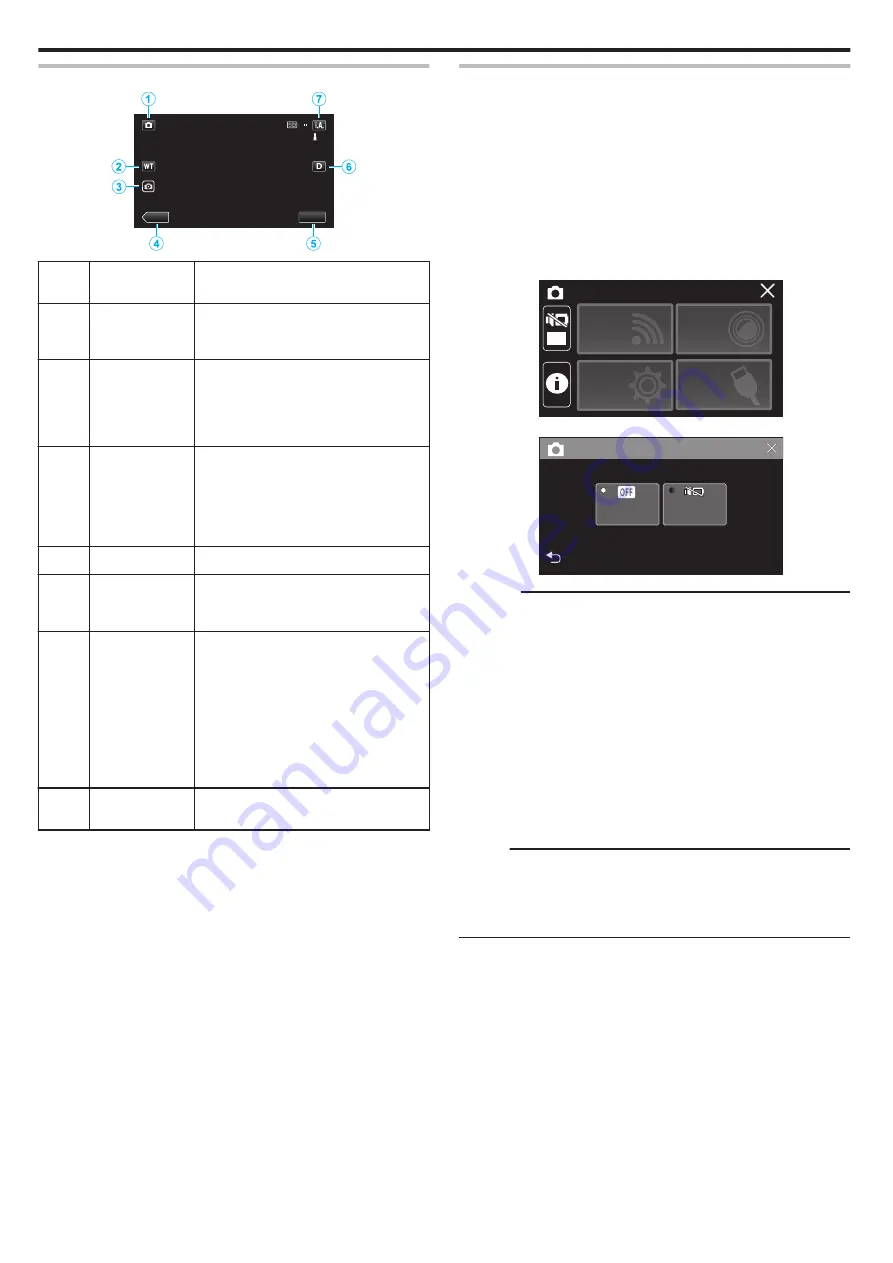
Operation Buttons for Still Image Recording
.
[6630]
MENU
≪
PLAY
Operation
Buttons
Description
A
Video/Still Image
Mode
A
/
B
Switches between video and still image
modes.
B
WT Zoom
Allows the same functions as the zoom
lever to be performed.
Camera shake that often occurs when
using the zoom lever can be minimized.
C
Still Image
Recording
A
Allows you to take still images using the
touch panel. Pressing and holding the
button allows you to adjust the focus before
shooting.
“Start recording after adjusting the focus”
D
Playback Mode
Switches to the playback mode.
E
MENU
Displays the various menus of still image
recording.
F
Display Button
n
Switches the display between full (
m
) and
simple (
n
) with every tap of the button.
0
Simple display: Some displays
disappear automatically when the
screen is not operated.
0
Full display: Displays everything. The
display button changes from
n
to
m
.
0
When the power is turned off, simple
display (
n
) will be set.
G
Recording Mode
P
/
H
Switches between the
P
Intelligent Auto
and
H
Manual recording mode.
Using the Silent Mode
When the Silent mode is used, the LCD monitor darkens and operation
sounds will not be output. Use this mode to record quietly in dark places such
as during a performance.
0
T
appears when “SILENT MODE” is set to “ON”.
0
To mute only the operating sound, set “OPERATION SOUND” in the menu
to “OFF” instead of using the silent mode.
o
Operating procedure
A
Tap “MENU”.
0
The top menu appears.
B
Tap
T
.
.
OFF
SETUP
TOP MENU
Wi-Fi
SETTING
RECORD
SETTINGS
CONNECTION
C
Tap “ON”.
.
OFF
ON
SILENT MODE
Caution :
0
Do not expose the lens to direct sunlight.
0
While this unit may be used with the LCD monitor reversed and closed,
the temperature rises more easily. Leave the LCD monitor open when
using this unit for long periods of time, or in places exposed to direct
sunlight or high temperatures.
0
The power may turn off to protect the circuit if the temperature of this unit
rises too much.
0
Do not remove the AC adapter or SD card when the POWER/ACCESS
lamp is lighted. The recorded data may become unreadable.
0
This unit is a microcomputer-controlled device. Electrostatic discharge,
external noise and interference (from a TV, a radio, etc.) might prevent it
from functioning properly. In such a case, close the monitor screen to turn
off the power and remove the AC adapter, then press the Reset button to
reset this unit.
Memo :
0
Before recording an important scene, it is recommended to conduct a trial
recording.
0
Depending on the shooting conditions, the four corners of the screen may
appear dark, but this is not a malfunction. In this case, change the shooting
conditions by moving the zoom lever, etc.
Recording
26






























