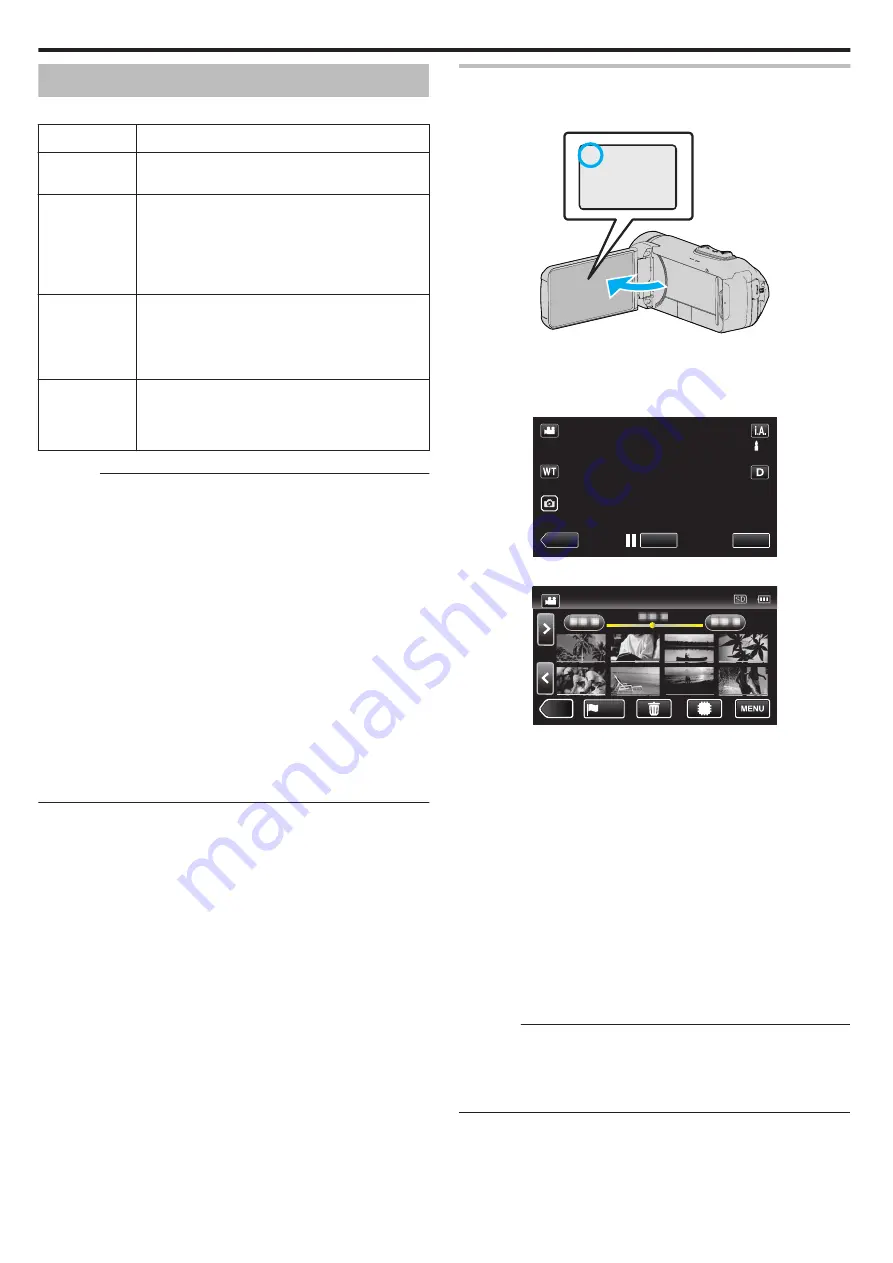
Playing Back Videos
The followings are the types of playback that can be performed by this unit.
Item
Description
Normal
Playback
Plays back the recorded videos.
Mark Playback
(Mark playback/
game playback)
You can use the smartphone application to search the
marked scenes and the goal scenes in Game Score.
You can also extract and play back only the marked
scenes and the goal scenes.
To start, tap
J
on the playback screen.
“Using Smartphone Applications” (
DIGEST
PLAYBACK
From the recorded video, scenes are extracted
automatically, pieced together for a digest playback
within the specified length.
Start playback from “DIGEST PLAYBACK” in the
“PLAYBACK SETTING” menu.
PLAYBACK
OTHER FILE
Videos with defective management information can be
played back.
Start playback from “PLAYBACK OTHER FILE” in the
“PLAYBACK SETTING” menu.
Caution :
0
Make a backup of important recorded data.
It is recommended to copy your important recorded data to a BD or other
recording media for storage.
0
This unit is a microcomputer-controlled device. Electrostatic discharge,
external noise and interference (from a TV, a radio, etc.) might prevent it
from functioning properly. In such a case, close the monitor screen to turn
off the power and remove the AC adapter, then press the Reset button to
reset this unit.
0
When there are many files in the media, it may take time for them to be
displayed on the playback screen. Wait for a while as the POWER/
ACCESS lamp blinks, indicating normal operation.
0
Disclaimer
- We shall not be held responsible for loss of recorded contents when
recording videos/audio or playback cannot be operated due to
malfunctions in this unit, provided parts, or SD card.
- Once deleted, recorded contents (data), including data loss due to
malfunctions in this unit, cannot be restored. Please be forewarned.
- JVC will not be responsible for any lost data.
- In order for quality improvement, defective recording medium is subject
to be analyzed. Therefore, it may not be returned.
Normal Playback
Plays back the recorded videos.
1
Open the LCD monitor.
.
A
0
Check if the recording mode is
A
.
0
If the mode is
B
still image, tap
B
on the recording screen to display
the mode switching screen.
Tap
A
to switch the mode to video.
2
Tap
M
to select the playback mode.
.
≪
PLAY
REC
MENU
3
Tap the file (image).
.
≪
REC
PLAY
0
Tap
I
/
J
to select the media for playback and change the index
screen (thumbnail display).
0
L
appears on the last image played back.
0
Lines in different colors are displayed under the thumbnail display to
distinguish the recording date.
0
Images recorded in 50p mode and 50i mode are displayed on the
index screen separately.
0
To view the images recorded in 50p mode, set “SYSTEM SELECT”
in the video recording menu to “50p” before selecting the playback
mode. In cases such as during Digest Playback or when playing back/
editing a playlist, set “SYSTEM SELECT” in the same way before
operating.
0
To view the images recorded in 50i mode, set “SYSTEM SELECT” in
the video recording menu to “50i” before selecting the playback
mode. In cases such as during Digest Playback or when playing back/
editing a playlist, set “SYSTEM SELECT” in the same way before
operating.
4
Playback starts.
0
Tap
e
to pause.
0
Tap
u
to return to the index screen.
Caution :
0
While this unit may be used with the LCD monitor reversed and closed,
the temperature rises more easily. Do not use this unit with the LCD
monitor reversed and closed for long periods of time, or in places exposed
to direct sunlight or high temperatures.
0
The power may turn off to protect the circuit if the temperature of this unit
rises too much.
Playback
54






























