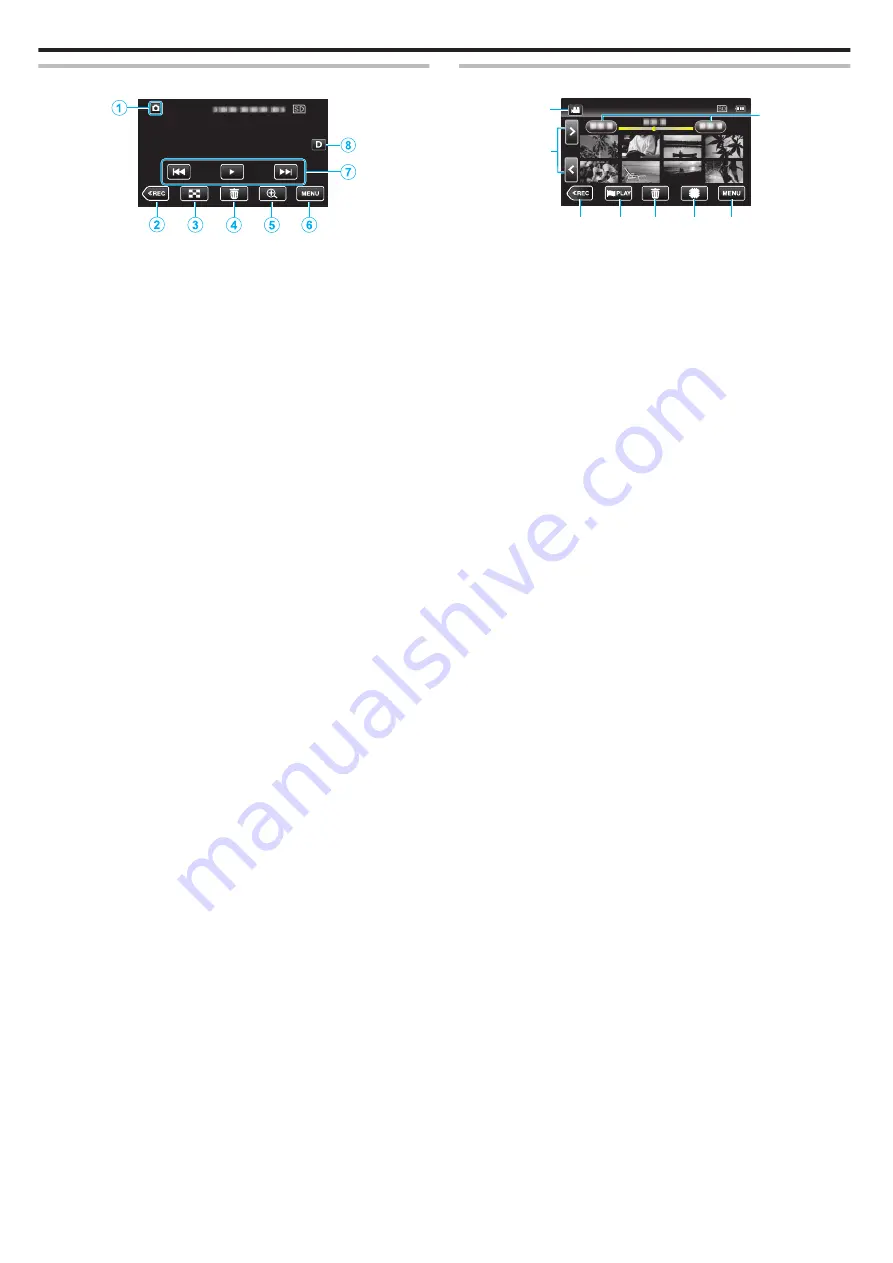
Playback Screen (Still Image)
.
0
When this unit is not operated for a certain period of time, the operation
buttons on the LCD monitor disappear automatically. Tap on the screen
to display the operation buttons again.
1
A
/
B
(Video/Still Image) Mode Button
0
Switches between
A
video mode (50i/50p) and
B
still image mode.
2
Recording Mode Button
0
Switches to the recording mode.
3
Index Screen (Thumbnail Display) Button
0
Returns to the index screen (thumbnail display).
“Operation Buttons for Still Image Playback” (
4
Delete Button
“Deleting the Currently Displayed File” (
5
Playback Zoom Button
0
Enlarges the still image that is being played back.
6
Menu Button
7
Operation Buttons
“Operation Buttons for Still Image Playback” (
8
Display Button
Switches the display between full (
m
) and simple (
n
) with every tap of
the button.
0
Simple display: Some displays disappear automatically when the
screen is not operated.
0
Full display: Displays everything. The display button changes from
n
to
m
.
0
When the power is turned off, the display setting will revert to simple
display (
n
).
Index Screen (Thumbnail Display) Display
.
3
5
4
6 7
1
2
8
1
A
/
B
(Video/Still Image) Mode Button
0
Switches between
A
video mode (50i/50p) and
B
still image mode.
2
Page Forward/Back Button
“Operation Buttons for Video Playback” (
“Operation Buttons for Still Image Playback” (
3
Recording Mode Button
0
Switches to the recording mode.
4
Mark Playback button (video only)
0
Allows scenes that are marked to be played back easily.
5
Delete Button
“Deleting the Currently Displayed File” (
6
Playback Media Button
0
Switches between SD card and built-in memory.
7
Menu Button
8
Date Button
“Operation Buttons for Video Playback” (
“Operation Buttons for Still Image Playback” (
Getting Started
14















































