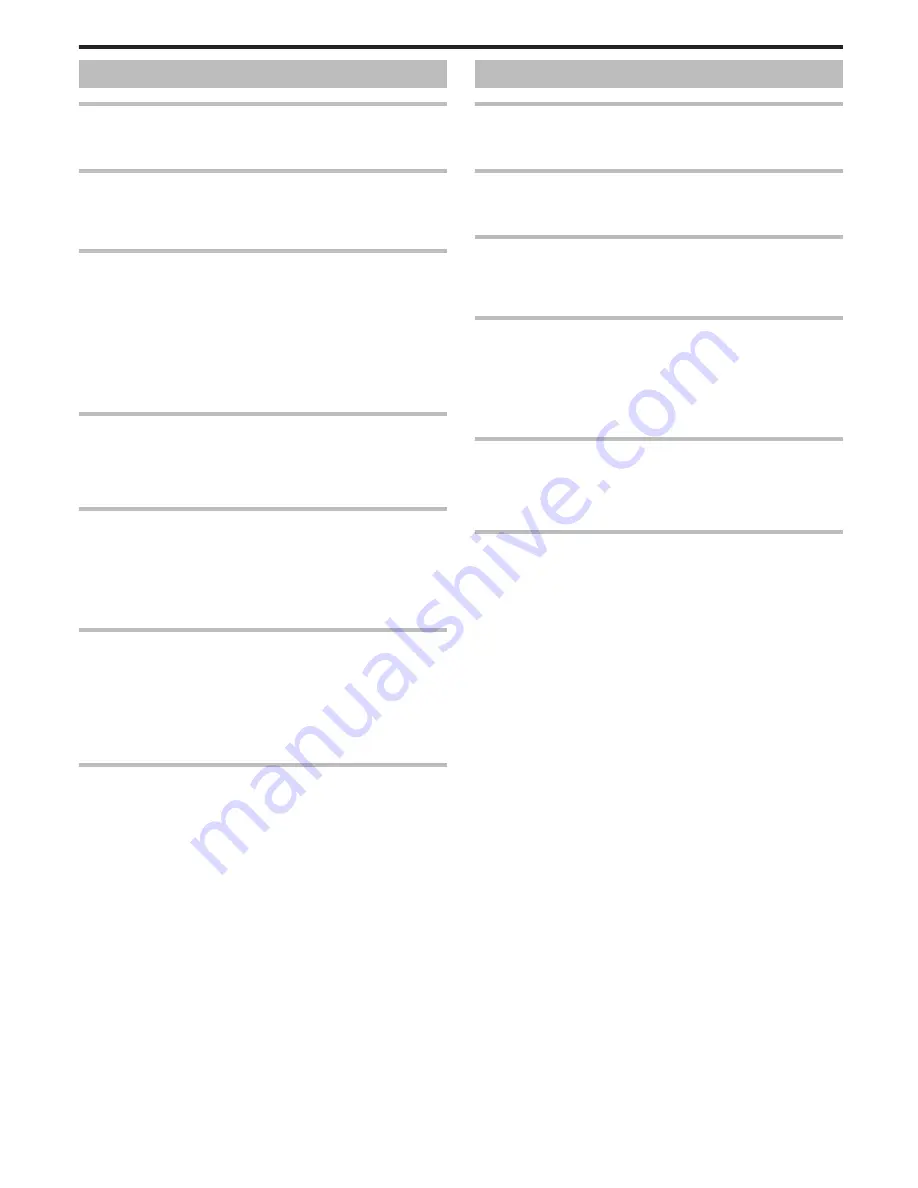
Screen/Image
The LCD monitor is difficult to see.
The LCD monitor may be difficult to see if used in bright areas such as under
direct sunlight.
A band or a ball of bright light appears on the LCD monitor.
Change the direction of this unit to prevent the light source from coming into
view. (A band or a ball of bright light may appear when there is a bright light
source near this unit, but this is not a malfunction.)
The recorded subject is too dark.
Use backlight compensation when the background is bright and the subject
is dark.
“Setting Backlight Compensation” (
A
p. 29)
Use “NIGHTALIVE” in “SCENE SELECT”.
“Scene Selection” (
A
p. 25)
Use “GAIN UP” in the menu.
“GAIN UP” (
A
p. 60)
Set “BRIGHTNESS ADJUST” in the manual settings menu to the "+" side.
“Adjusting Brightness” (
A
p. 27)
The recorded subject is too bright.
Set “BACKLIGHT COMP.” to “OFF” if it is being used.
“Setting Backlight Compensation” (
A
p. 29)
Set “BRIGHTNESS ADJUST” in the manual settings menu to the "-" side.
“Adjusting Brightness” (
A
p. 27)
The color looks strange. (Too bluish, too reddish, etc.)
Wait for a while until natural colors are achieved. (It may take some time for
white balance to be adjusted.)
Set “WHITE BALANCE” in the manual settings menu to “MANUAL”. Select
from “FINE”/“CLOUD”/“HALOGEN” according to the light source. Select
“MWB” and adjust accordingly.
“Setting White Balance” (
A
p. 28)
The color looks different.
Set “WHITE BALANCE” in the manual settings menu to “MANUAL”. Select
from “FINE”/“CLOUD”/“HALOGEN” according to the light source. Select
“MWB” and adjust accordingly.
“Setting White Balance” (
A
p. 28)
If the video was recorded with “x.v.Color” set to “ON”, set the x.v.Color setting
of the TV to on.
“x.v.Color” (
A
p. 62)
There are bright or dark spots on the screen.
While the LCD monitor screen has more than 99.99% effective pixels, 0.01%
of the pixels may be bright spots (red, blue, green) or dark spots. This is not
a malfunction. The spots will not be recorded.
Other Problems
The image is grainy.
When digital zoom is used, the image becomes grainy as it is digitally
enlarged.
This unit heats up.
This is not a malfunction. (This unit may become warm when used for a long
time.)
The language on the display changed.
It may occur when you connect this unit to a TV with different language setting
using an HDMI mini cable.
“Operating in Conjunction with TV via HDMI” (
A
p. 41)
HDMI-CEC functions do not work properly, and the TV does
not work in conjunction with this unit.
TVs may operate differently depending on the specifications, even if they
are HDMI-CEC compliant. Therefore, the HDMI-CEC functions of this unit
cannot be guaranteed to operate in combination with all the TVs. In such
cases, set “HDMI CONTROL” to “OFF”.
“HDMI CONTROL” (
A
p. 72)
The unit operates slowly when switching between modes, or
when switching the power on or off.
It is recommended that you copy all files onto your computer, and erase the
files from this unit. (If there are many recorded files on this unit, it takes time
for the unit to respond.)
Make a backup of important recorded data.
It is recommended to copy your important recorded data to a DVD or other
recording media for storage.
JVC will not be responsible for any lost data.
Troubleshooting
81
Summary of Contents for Everio GZ-HM30
Page 1: ...CAMCORDER LYT2269 022A Detailed User Guide GZ HM30 ...
Page 86: ......






































