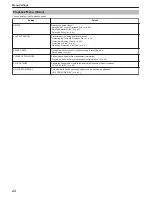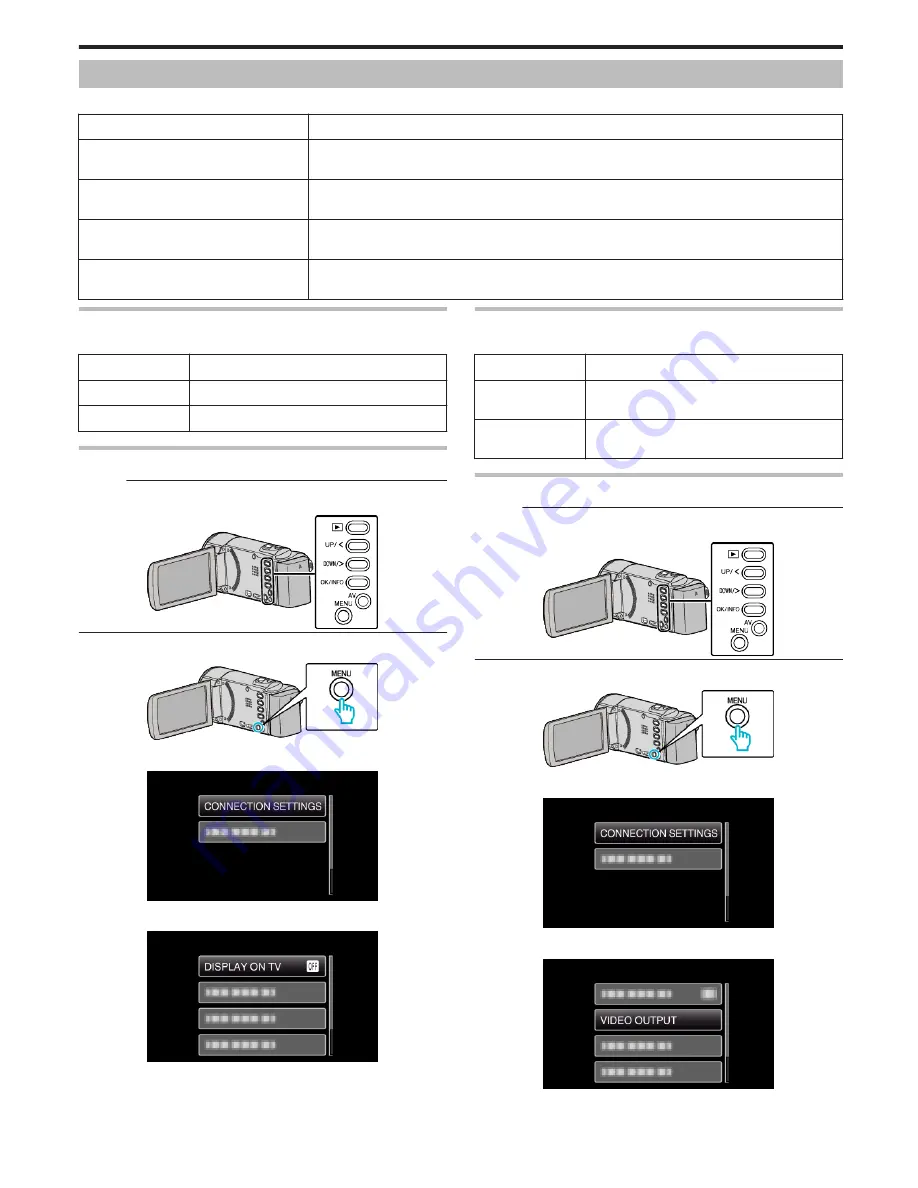
Connection Settings Menu
You can adjust various settings for connecting to a TV or DVD recorder.
Setting
Details
DISPLAY ON TV
Displays icons and date/time on a TV screen.
“DISPLAY ON TV” (
A
p. 71)
VIDEO OUTPUT
Sets the aspect ratio (16:9 or 4:3) according to the connecting TV.
“VIDEO OUTPUT” (
A
p. 71)
HDMI OUTPUT
Sets the definition of the video output from the HDMI mini connector.
“HDMI OUTPUT” (
A
p. 72)
HDMI CONTROL
Sets the linked operations ON/OFF when the TV and this unit are connected using the HDMI mini connector.
“HDMI CONTROL” (
A
p. 72)
DISPLAY ON TV
Displays icons and date/time on a TV screen.
Setting
Details
OFF
Does not display icons and date/time on TV.
ON
Displays icons and date/time on TV.
Displaying the Item
Memo :
To select/move cursor towards up/left or down/right, press the button UP/<
or DOWN/>.
.
1
Press MENU.
.
2
Select “CONNECTION SETTINGS” and press OK.
.
3
Select “DISPLAY ON TV” and press OK.
.
VIDEO OUTPUT
Sets the aspect ratio (16:9 or 4:3) according to the connecting TV.
Setting
Details
4:3
Select this when connecting to a conventional TV
(4:3).
16:9
Select this when connecting to a widescreen TV
(16:9).
Displaying the Item
Memo :
To select/move cursor towards up/left or down/right, press the button UP/<
or DOWN/>.
.
1
Press MENU.
.
2
Select “CONNECTION SETTINGS” and press OK.
.
3
Select “VIDEO OUTPUT” and press OK.
.
Menu Settings
71
Summary of Contents for Everio GZ-HM30
Page 1: ...CAMCORDER LYT2269 022A Detailed User Guide GZ HM30 ...
Page 86: ......