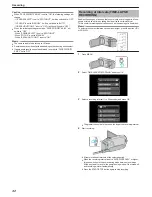Taking Videos in Intelligent Auto Mode
You can record without worrying about the setting details by using the
Intelligent Auto mode. Settings such as exposure and focus will be adjusted
automatically to suit the shooting conditions.
0
In case of specific shooting scenes such as backlight (
C
), night view
(
B
), person (
A
) etc., its icon is displayed on the screen.
0
Before recording an important scene, it is recommended to conduct a trial
recording.
Memo :
To select/move cursor towards up/left or down/right, press the button UP/<
or DOWN/>.
.
1
Open the lens cover.
.
2
Open the LCD monitor.
.
0
The unit turns on and the video mode icon appears.
0
When the LCD monitor is closed, the unit turns off.
3
Check if the recording mode is Intelligent Auto.
.
0
If the mode is
H
Manual, press the i.AUTO button to switch.
The mode changes between Intelligent Auto and Manual with every
press.
4
Start recording.
.
0
Press again to stop.
Indications During Video Recording
.
Display Icon
Description
Recording Mode
Press the i.AUTO button to switch the recording
mode between
P
(Intelligent Auto) and
H
(Manual).
Video Quality
Displays the icon of the “VIDEO QUALITY” setting
selected in the recording menu.
“VIDEO QUALITY” (
A
p. 61)
Remaining
Recording Time
Displays the remaining time for video recording.
b
Recording in
Progress
Appears when video recording is in progress.
a
Record-Standby
Appears when video recording is paused.
Scene Counter
(Recorded Time)
Displays the elapsed time of the video that is
currently being recorded.
Recording Media
Displays the icon of the recording media.
Battery Indicator
Displays the approximate remaining battery
power.
Details of the battery power can be displayed by
pressing the OK/INFO button.
“Remaining Recording Time/Battery Power”
(
A
p. 35)
Image Stabilizer
Sets whether to reduce camera shake.
“Reducing Camera Shake” (
A
p. 31)
Recording
22
Summary of Contents for Everio GZ-HM30
Page 1: ...CAMCORDER LYT2269 022A Detailed User Guide GZ HM30 ...
Page 86: ......