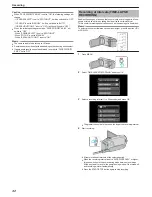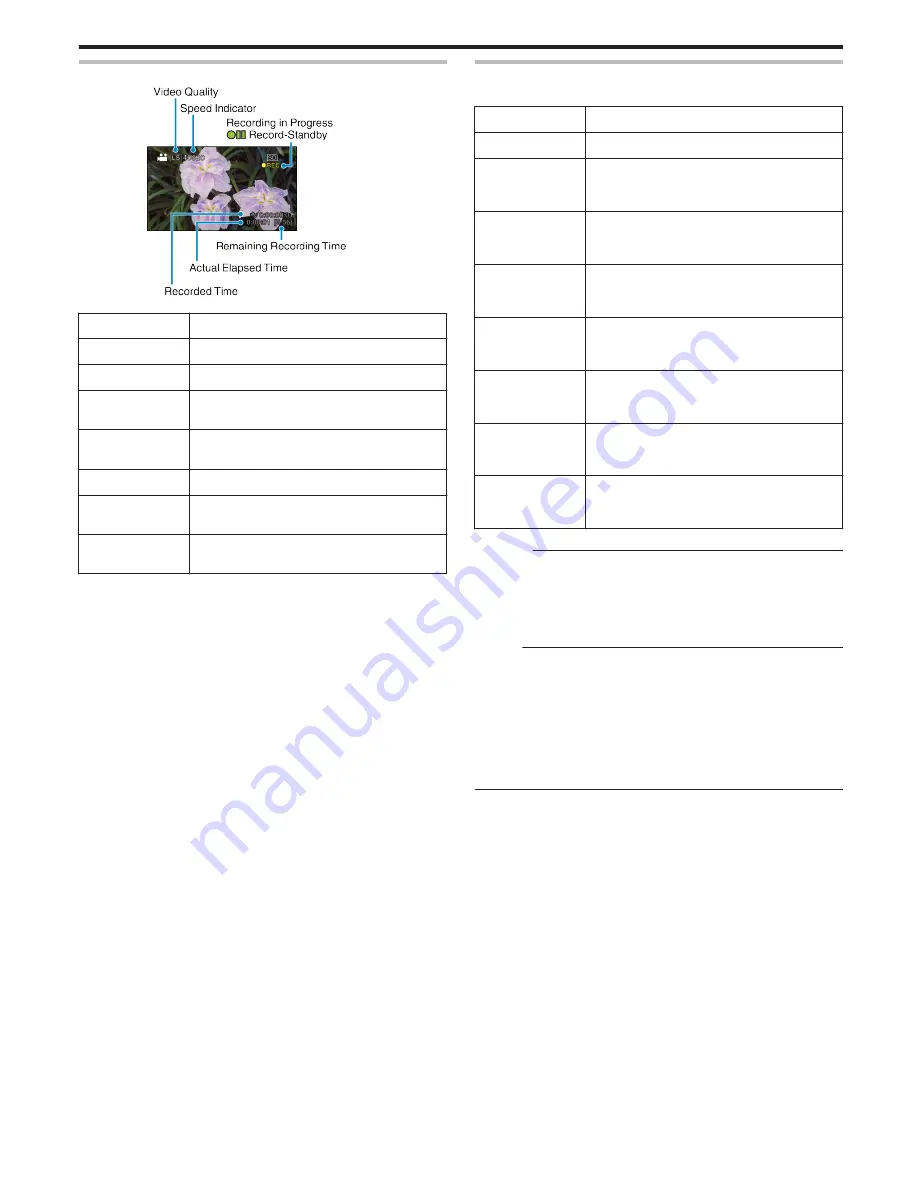
Indications During Time-Lapse Recording
.
Display
Description
Speed Indicator
Displays the recording interval that is set.
Video Quality
Displays the icon of the video quality that is set.
Remaining
Recording Time
Remaining time left to record with the currently
selected video quality.
Recording in
Progress
Appears when video recording is in progress.
When in the power-saving mode, it blinks.
Record-Standby
Appears when video recording is paused.
Actual Elapsed
Time
Displays the actual elapsed time after recording
starts.
Recorded Time
Displays the actual recorded time of the video.
Recorded time increases in units of frames.
Time-Lapse Setting
The greater the number of seconds, the longer the recording interval.
Setting
Details
OFF
Deactivates the function.
1SEC INTERVAL
Takes a frame at 1-second intervals.
Recorded videos will be played back at 30 times
speed.
2SEC INTERVAL
Takes a frame at 2-second intervals.
Recorded videos will be played back at 60 times
speed.
5SEC INTERVAL
Takes a frame at 5-second intervals.
Recorded videos will be played back at 150 times
speed.
10SEC INTERVAL
Takes a frame at 10-second intervals.
Recorded videos will be played back at 300 times
speed.
20SEC INTERVAL
Takes a frame at 20-second intervals.
Recorded videos will be played back at 600 times
speed.
40SEC INTERVAL
Takes a frame at 40-second intervals.
Recorded videos will be played back at 1 200 times
speed.
80SEC INTERVAL
Takes a frame at 80-second intervals.
Recorded videos will be played back at 2 400 times
speed.
Caution :
0
Audio cannot be recorded during time-lapse recording.
0
Zooming, face priority AE/AF, and image stabilizer are not available in
time-lapse recording.
0
When recording is stopped with the recorded time less than “0:00:00:14”
, the video will not be saved.
Memo :
0
Settings of time-lapse recording are not saved when the power is turned
off.
0
Recording stops automatically 99 hours after it is started.
0
Make use of a tripod and AC adapter for time-lapse recordings with long
intervals.
It is also recommended to fix the focus and white balance manually.
“Tripod Mounting” (
A
p. 19)
“Adjusting Focus Manually” (
A
p. 26)
“Setting White Balance” (
A
p. 28)
Recording
33
Summary of Contents for Everio GZ-HM30
Page 1: ...CAMCORDER LYT2269 022A Detailed User Guide GZ HM30 ...
Page 86: ......