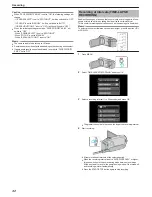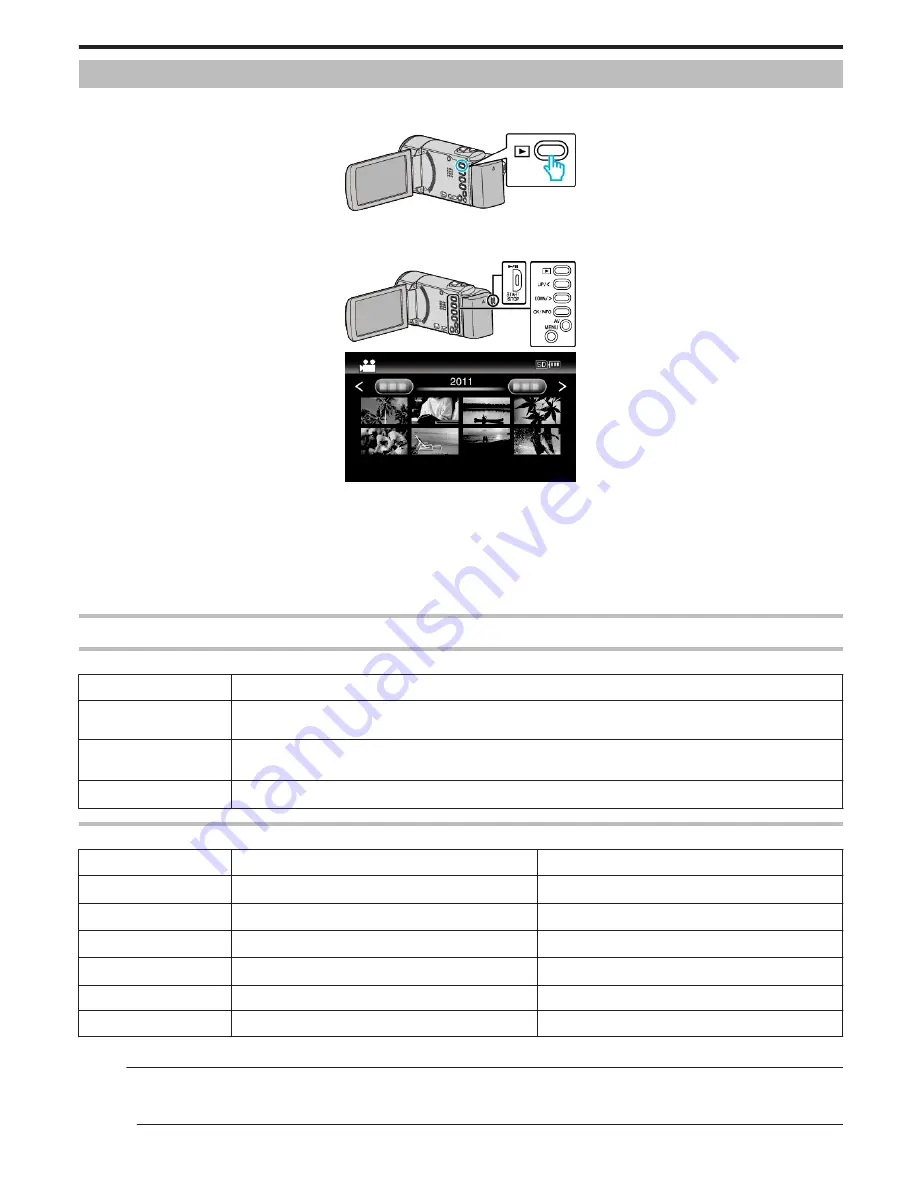
Playing Back Videos
You can select and play back the recorded videos from an index screen (thumbnail display).
1
Select the playback mode.
.
0
Press
L
again to return to the recording mode.
2
Select the desired video and press OK or
d
/
e
.
.
.
0
Press the
d
/
e
button to stop (pause) playback.
0
To return to the index screen, slide along the
u
(zoom) lever while playback is paused.
0
To move to the next page on the index screen, slide along the
u
(zoom) lever.
0
Videos recorded in high definition and standard definition are displayed on the index screen separately. Set “VIDEO QUALITY” in the recording menu
to “LS” or “LE” to view the videos recorded in high definition, or to “SSW”, “SS”, “SEW”, or “SE” to view the videos recorded in standard definition,
before selecting the playback mode.
“VIDEO QUALITY” (
A
p. 61)
Operation Buttons/Levers for Video Playback
During Index Screen Display
Operation Button/Lever
Description
UP/<
DOWN/>
Select/move cursor
OK/INFO
d
/
e
Play back video
Zoom
N
/
O
Move to the next or previous page
During Video Playback
Operation Button/Lever
During Video Playback
During Video Pause
d
/
e
Pause
Playback
Zoom
u
-
Stop (returns to thumbnail display)
Zoom
N
/ Vol.+
Increases volume level
-
Zoom
O
/ Vol.-
Decreases volume level
-
UP/<*
Reverse search
Frame-by-frame playback in reverse direction
DOWN/>*
Forward search
Frame-by-frame playback in forward direction
*Press and hold to start slow playback.
Memo :
0
You can search for a specific file by the recording date.
“Date Search” (
A
p. 39)
Caution :
Playback
37
Summary of Contents for Everio GZ-HM30
Page 1: ...CAMCORDER LYT2269 022A Detailed User Guide GZ HM30 ...
Page 86: ......