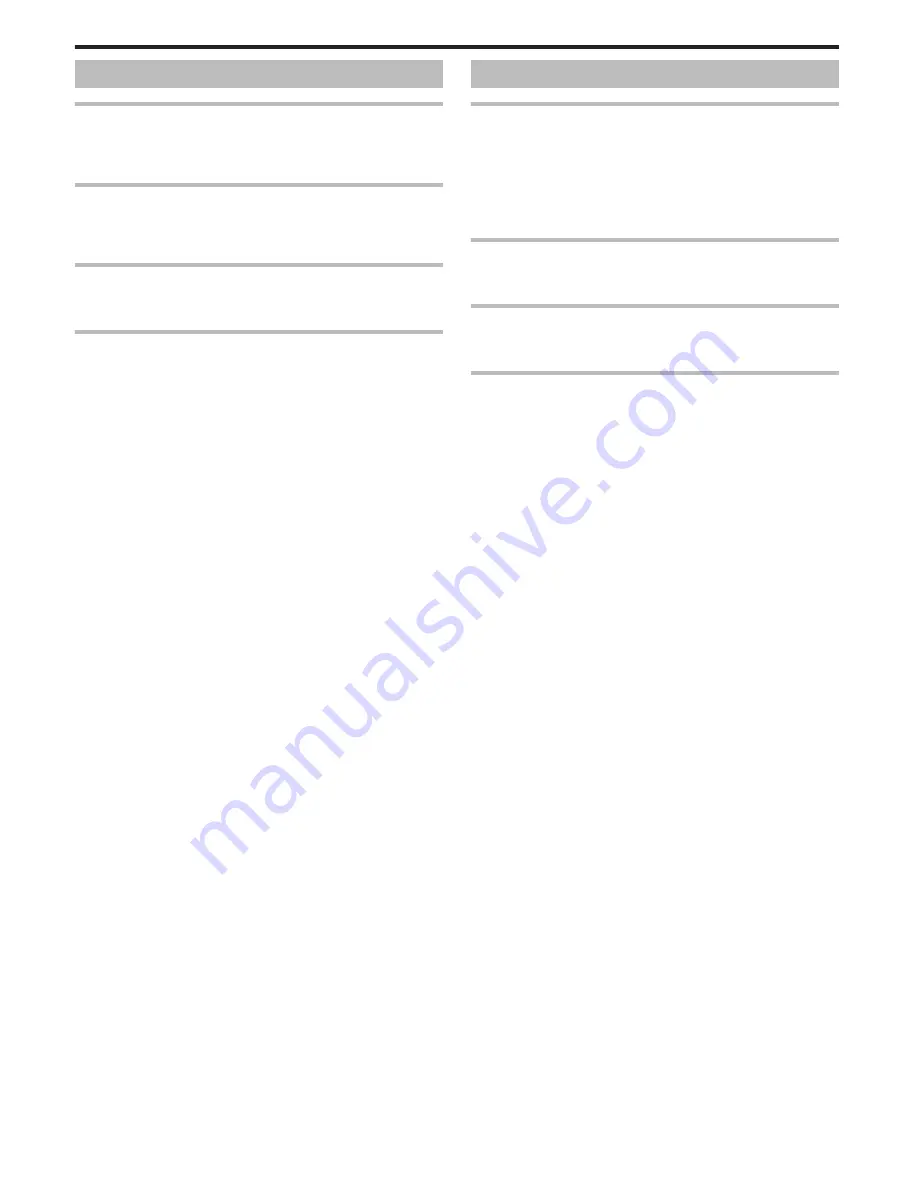
Editing/Copying
Unable to dub to a Blu-ray recorder.
Dubbing cannot be performed by connecting this unit to a Blu-ray recorder
with a USB cable. Connect and dub using the supplied AV cable.
“Dubbing Files by Connecting to a DVD Recorder or VCR” (
A
p. 48)
Unable to delete file.
Files that are protected cannot be deleted. Release protection before
deleting the file.
“Protecting Files” (
A
p. 45)
BACK-UP menu does not disappear.
While the USB cable is connected, the “BACK-UP” menu is displayed.
“Backing Up All Files” (
A
p. 51)
Unable to turn off the BACK-UP menu.
Turn off the power of this unit or remove the AC adapter.
Computer
Unable to copy files to the computer’s HDD.
Connect the USB cable correctly.
“Backing Up All Files” (
A
p. 51)
If the provided software Everio MediaBrowser 3 is not installed, some
functions may not work properly.
“Installing the Provided Software” (
A
p. 50)
Before making backup, make sure that enough free space is left in the
computer's hard disk (HDD).
Unable to copy files to DVD with a computer.
To record to discs, a recordable DVD drive is required for the computer in
use.
I am using a Mac computer.
Copy the files to a Mac computer using the following method.
“Copying to Mac Computer” (
A
p. 56)
The computer cannot recognize the SDXC card.
Confirm and update the OS of your computer.
Troubleshooting
80
Summary of Contents for Everio GZ-HM30
Page 1: ...CAMCORDER LYT2269 022A Detailed User Guide GZ HM30 ...
Page 86: ......





















