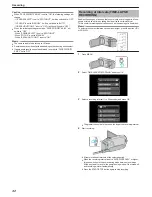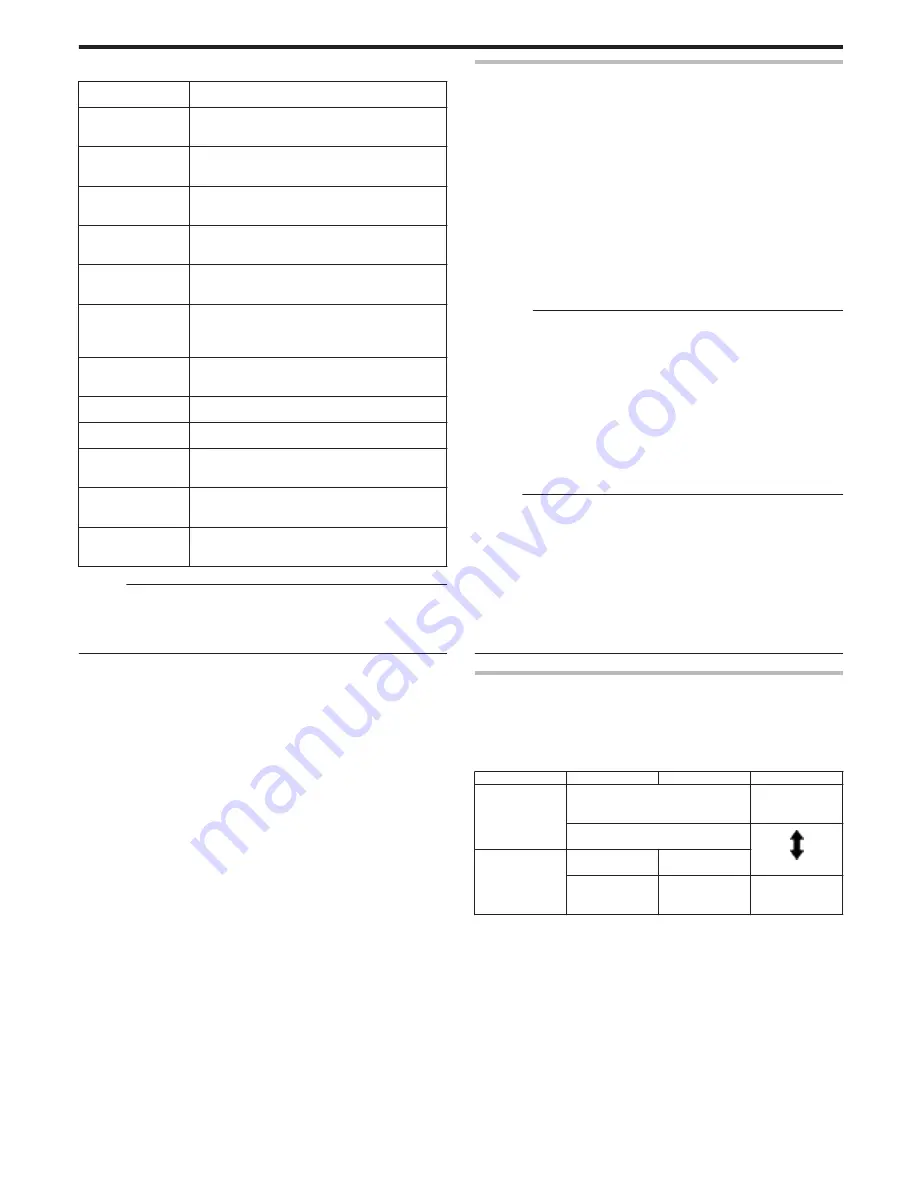
o
Scenes of Intelligent Auto
Display Icon
Description
E
Closes up on the subject while the background is
blurred.
A
Focuses on both person and background when the
zoom lever is adjusted to the wide angle (W) end.
D
Focuses at a far distance and captures a sharp
image.
I
Captures the subject without raising sensitivity nor
using flash when the surrounding is dark.
B
Reproduces the night scene at a shutter speed that
is lower than usual.
J
Reproduces the blue color of sky and sea vividly
without darkening the subject due to strong
sunlight from the background.
G
Focuses on a near object and reproduces its colors
vividly.
H
Reproduces the green color of trees vividly.
F
Reproduces the glowing colors of sunset.
C
Adjusts settings so that the subject does not
appear too dark due to backlight.
K
Uses flash so that a person appears clearly and
reproduces the colors of the background vividly.
L
Focuses on a near object and reproduces its colors
vividly while using flash.
Memo :
0
Scenes can be detected according to the shooting conditions and
automatically adjusted in Intelligent Auto mode.
0
Some functions may not work properly depending on the shooting
conditions.
Useful Settings for Recording
0
The aspect ratio for recording can be switched between 16:9 and 4:3.
“VIDEO QUALITY” (
A
p. 61)
0
When “QUICK RESTART” is set to “ON”, this unit turns on immediately if
you open the LCD monitor within 5 minutes after the power is turned off
by closing the monitor.
“QUICK RESTART” (
A
p. 70)
0
When “AUTO POWER OFF” is set to “ON”, this unit turns itself off
automatically to conserve power when it is not operated for 5 minutes.
(only when using the battery pack)
“AUTO POWER OFF” (
A
p. 69)
0
When “FACE PRIORITY AE/AF” is set to “ON” (default setting), this unit
detects faces and automatically adjusts its brightness and focus to record
the faces more clearly.
“Capturing Human Subjects Clearly (Face Detection AE/AF)” (
A
p. 31)
Caution :
0
Do not expose the lens to direct sunlight.
0
Do not use this unit in the rain, snow, or places with high humidity like the
bathroom.
0
Do not use this unit in places subject to excessive humidity or dust, as well
as places exposed to steam or smoke directly.
0
Do not remove the battery pack, AC adapter, or SD card when the access
lamp is lighted. The recorded data may become unreadable.
0
Make a backup of important recorded data.
It is recommended to copy your important recorded data to a DVD or other
recording media for storage.
JVC will not be responsible for any lost data.
Memo :
0
Check the remaining recording time in the media before you start shooting.
If there is not enough space, move (copy) the data to a computer or disc.
0
Do not forget to make copies after recording!
0
Recording stops automatically as it cannot be performed for 12 or more
consecutive hours according to specifications.
(It may take some time to resume recording.)
0
For long recordings, the file is split into two or more files if the size exceeds
4 GB.
0
You can connect this unit to the AC adapter to record for long hours
indoors.
Video Quality
This unit can perform recording in both high and standard definition.
By default, it is set to high definition (LS).
o
To change the setting
“VIDEO QUALITY” (
A
p. 61)
High Definition
LS (16:9)
Higher video
quality
LE (16:9)
.
Standard
Definition
SSW (16:9)
SS (4:3)
SEW (16:9)
SE (4:3)
More recording
time
0
For the approximate video recording time, refer to the following page.
“Remaining Recording Time/Battery Power” (
A
p. 35)
Recording
23
Summary of Contents for Everio GZ-HM30
Page 1: ...CAMCORDER LYT2269 022A Detailed User Guide GZ HM30 ...
Page 86: ......