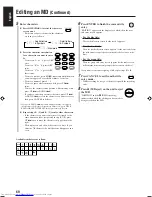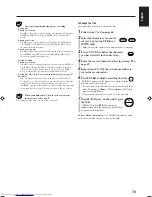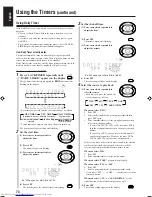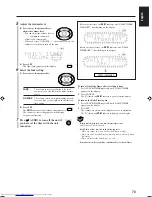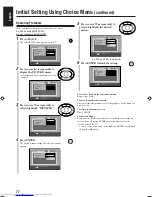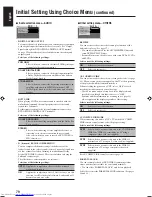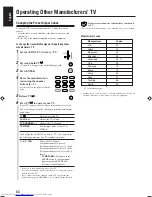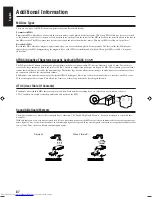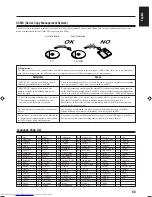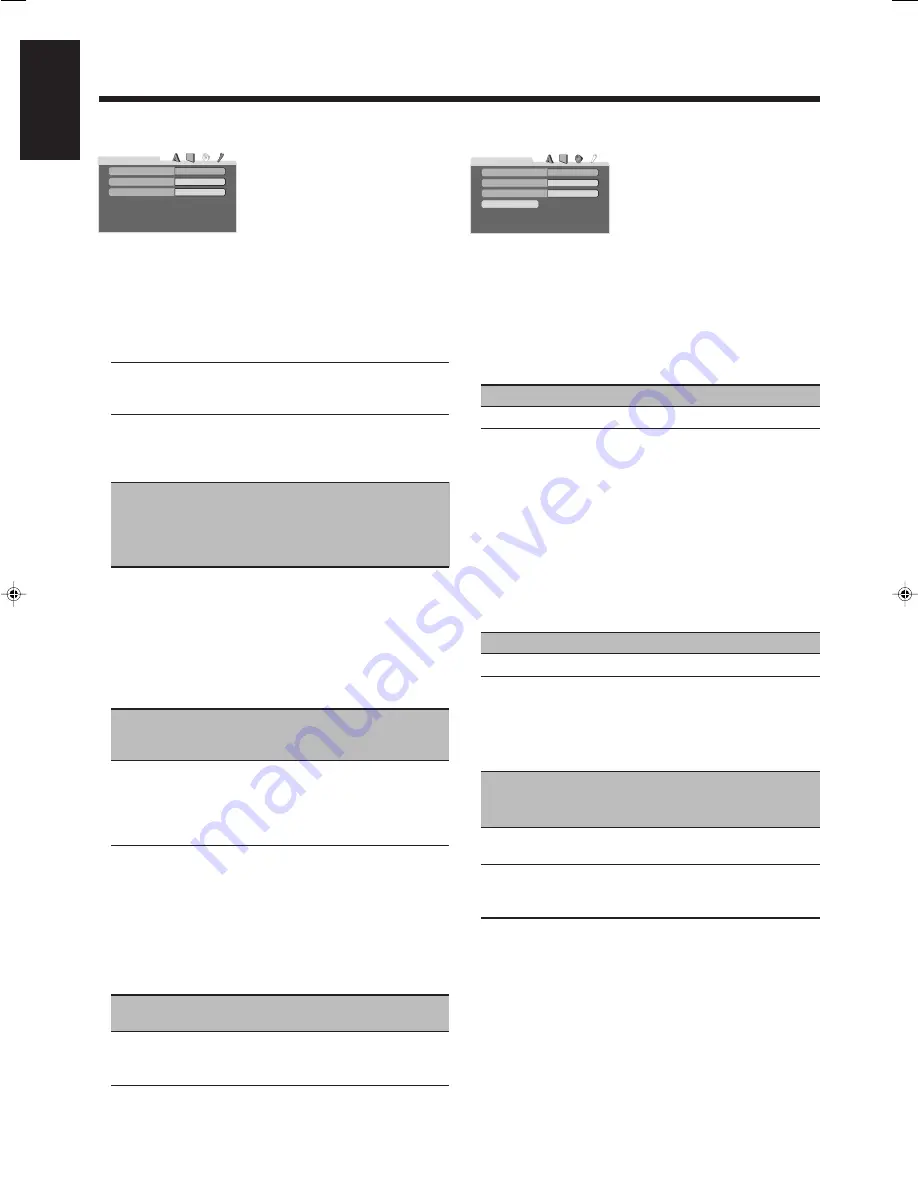
79
English
7
Audio selection menu—AUDIO
• DIGITAL AUDIO OUTPUT
To connect the unit’s digital output to an external device equipped
with a digital input, this item must be set correctly. See “Output
Signals through the DVD OPTICAL DIGITAL OUT Terminal”
on page 89 for details about the relation between the setting and
output signals.
Select one of the following settings:
PCM ONLY
Select when you connect to the linear PCM digital input
terminal of other audio equipment.
DOLBY DIGITAL/PCM
Select when you connect to the digital input terminal of
a Dolby Digital decoder or an amplifier with a built-in
Dolby Digital decoder.
STREAM/PCM
Select when you connect the digital input terminal of an
amplifier with a built-in MPEG Multichannel, DTS,
Dolby Digital decoder, or the stand-alone unit of such a
decoder.
• DOWN MIX
When playing a DVD whose audio sound is recorded with the
multichannel surround, this unit properly converts the sound
signals into 2-channels.
Set this item according to the external equipment connected to
DVD OPTICAL DIGITAL OUT terminals.
Select one of the following settings:
DOLBY SURROUND
Select when connecting an amplifier with the Dolby Pro
Logic decoder.
STEREO
Select when connecting a stereo amplifier/receiver, or
television set to listen to conventional stereo sound.
Also select when you want to record a DVD VIDEO to
MD, cassette, etc.
• D. (dynamic) RANGE COMPRESSION
You can compress the dynamic range (the difference of the
loudest sound to the softest sound) to enjoy a powerful sound even
at a low volume level when listening to multi-channel Dolby
Digital DVD VIDEO software. This is useful when enjoying the
Surround sound at night.
The effectiveness varies depends on a software.
Select one of the following settings:
AUTO
Applies the compression effect to the down-mixed
multi-channel sound.
ON
Applies the compression effect. Select to always use this
function for all Dolby digital software. Loud sound will
become low and vice versa.
7
Other setting menu—OTHERS
• RESUME
You can activate or deactivate the resume play function of the
built-in disc player. (See page 17.)
• You cannot use Resume Play for all CD/MP3/JPEG discs and
some DVD/SVCD/VCD discs.
• Resume Play may not be able to use with some DVDs, SVCDs
and VCDs.
Select one of the following settings:
ON
Select to activate this function.
OFF
Select to deactivate it.
• ON SCREEN GUIDE
You can activate or deactivate the on-screen guide icons (see page
24). The on-screen guide icons appear on the TV at the beginning
of the playback with this function turned on.
When recording the picture on a VCR, select “OFF” to avoid
recording the indications on your video tape.
• The choice menu and on-screen bar will be displayed (and
recorded) even though this function is set to “OFF.”
Subtitles and the information for zooming in (see page 32)
always appear on the display regardless of this setting.
Select one of the following settings:
ON
Select to activate this function.
OFF
Select to deactivate it.
• AV COMPU LINK MODE
When connecting this unit to a JVC’s TV with the AV COMPU
LINK remote control system, select the proper setting.
Select one of the following settings:
DVD1
Select when you connect this unit to the COMPONENT
VIDEO (or VIDEO-3) terminals on a TV using a
component video cord (not supplied).
DVD2
Select when you connect this unit to the VIDEO-1
terminals on a TV using an S-video cord (not supplied).
DVD3
Select when you connect this unit to the VIDEO-2
terminals on a TV using a composite video cord
(supplied).
For AV COMPU LINK control system, see page 84.
• PARENTAL LOCK
You can restrict playback of DVD VIDEO containing violent
scenes and those not suitable for your family members.
• You can select “PARENTAL LOCK” only before playback.
Select this to enter the PARENTAL LOCK submenu. (See pages
80 and 81.)
ON
ON
DVD1
O T H E R S
RESUME
PARENTAL LOCK
ON SCREEN GUIDE
AV COMPU LINK MODE
STREAM/PCM
DOLBY SURROUND
AUTO
AUDIO
DIGITAL AUDIO OUTPUT
DOWN MIX
D. RANGE COMPRESSION
Initial Setting Using Choice Menu
(continued)
EN76-82_UX-J99DVD[UB]5.p65
03.12.12, 11:06 PM
79