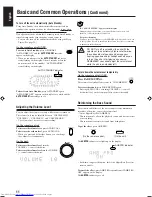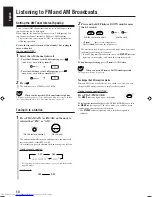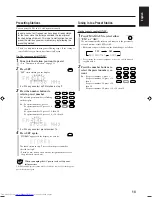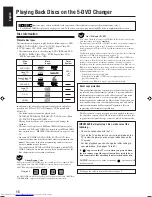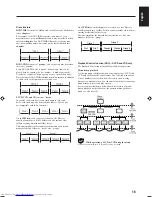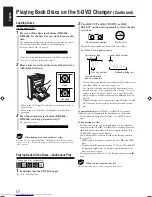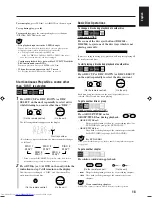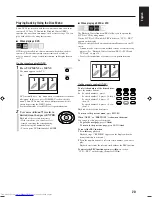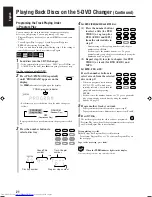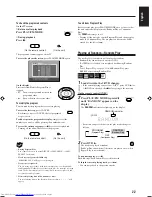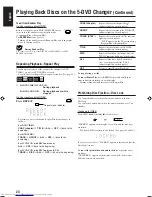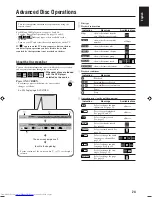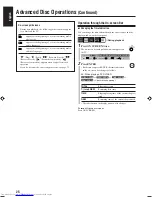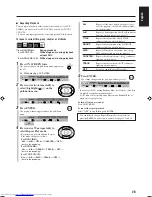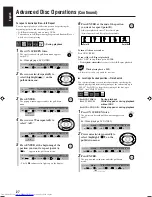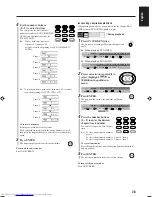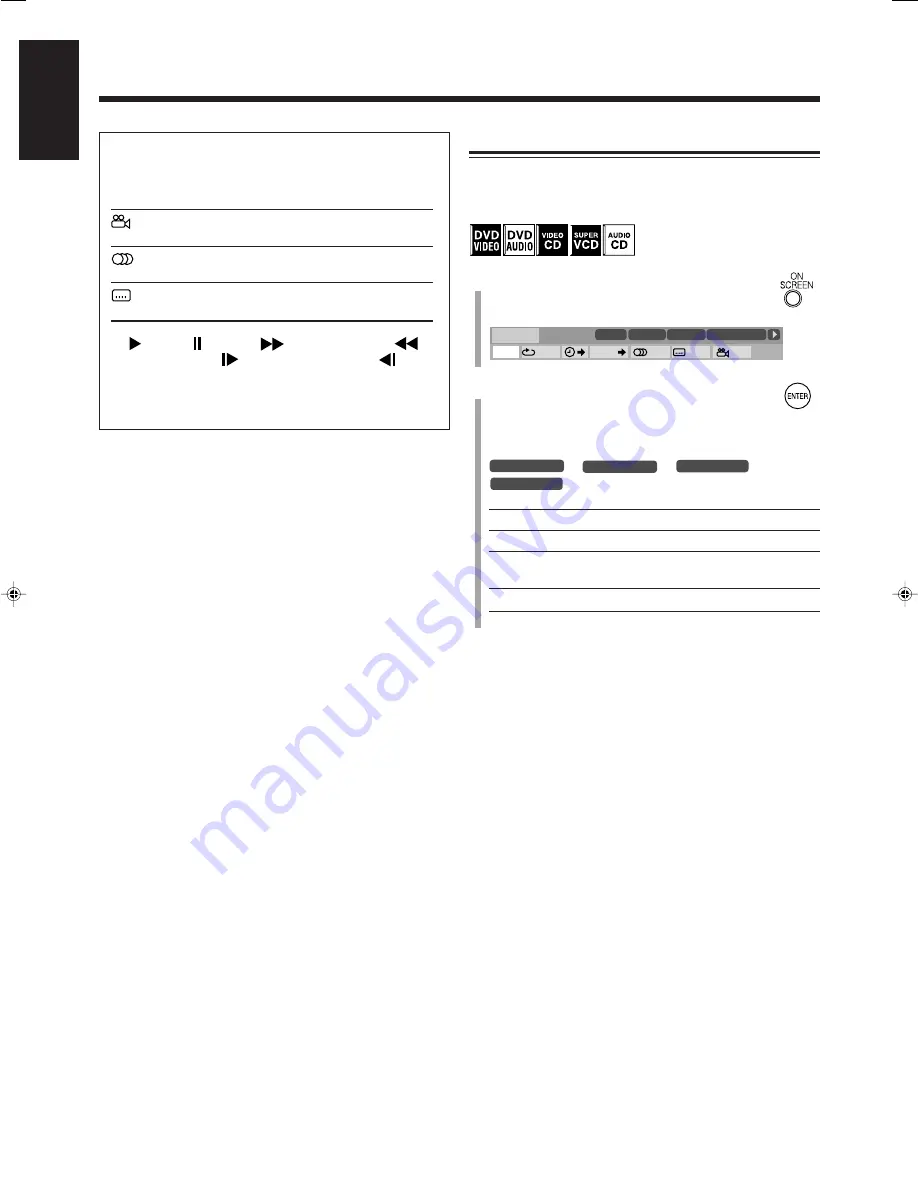
25
English
Operation through the On-screen Bar
7
Changing the Time Indication
You can change the time information in the on-screen bar and the
display window on the front panel.
&
During playback
1
Press ON SCREEN twice.
The on-screen bar with pull-down menu appears on
the TV.
2
Press ENTER.
• Each time you press ENTER, the time indication
in the on-screen bar changes as follows:
Ex.: When playing a DVD VIDEO
TOTAL
1:25:58
]
T.REM
0:45:41
]
TIME
0:25:58
]
REM
0:18:14
]
(back to the beginning)
TOTAL
Elapsed disc time
T. (total) REM
Remaining disc time
TIME
Elapsed playing time of the current chapter/
track
REM
Remaining time of the current chapter/track
• The indication on the display window also changes.
To turn off the on-screen bar
Press ON SCREEN.
OFF
1/3
1/3
1/3
TIME
CHAP.
DVD-VIDEO
TITLE 14
DISC 3
TOTAL
1:25:58
CHAP 23
8.5Mbps
On-screen guide icons
• During disc playback, the following guide icons may appear
for a while on the TV:
appears at the beginning of a scene containing multi-
angle views.
appears at the beginning of a scene containing multi-
audio languages.
appears at the beginning of a scene containing multi-
subtitle languages.
• “
” (Play), “ ” (Pause), “
” (Forward Search), “
”
(Reverse Search), “
” (Forward slow-motion), “
”
(Reverse slow-motion): appears when you perform each
operation.
• If you do not want the on-screen guide icons, see page 79.
Advanced Disc Operations
(Continued)
EN24-34_UX-J99DVD[UB]5.p65
03.12.12, 11:03 PM
25