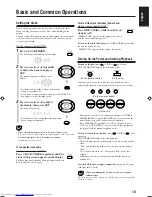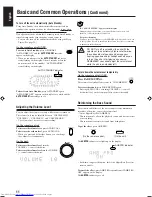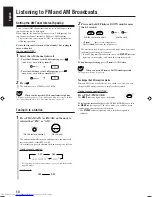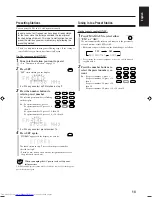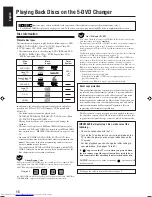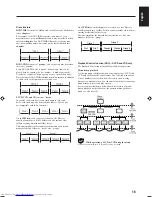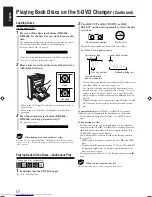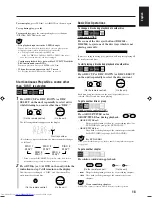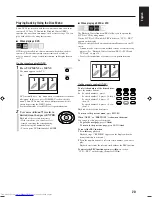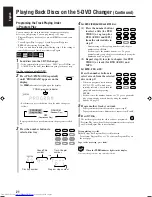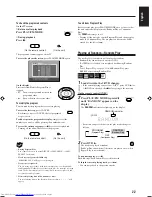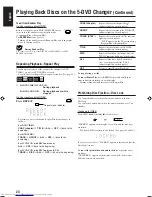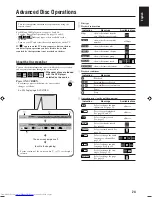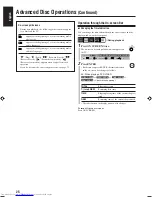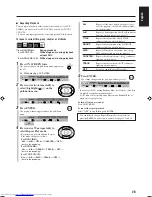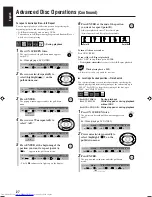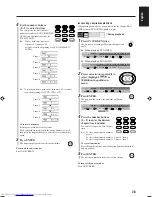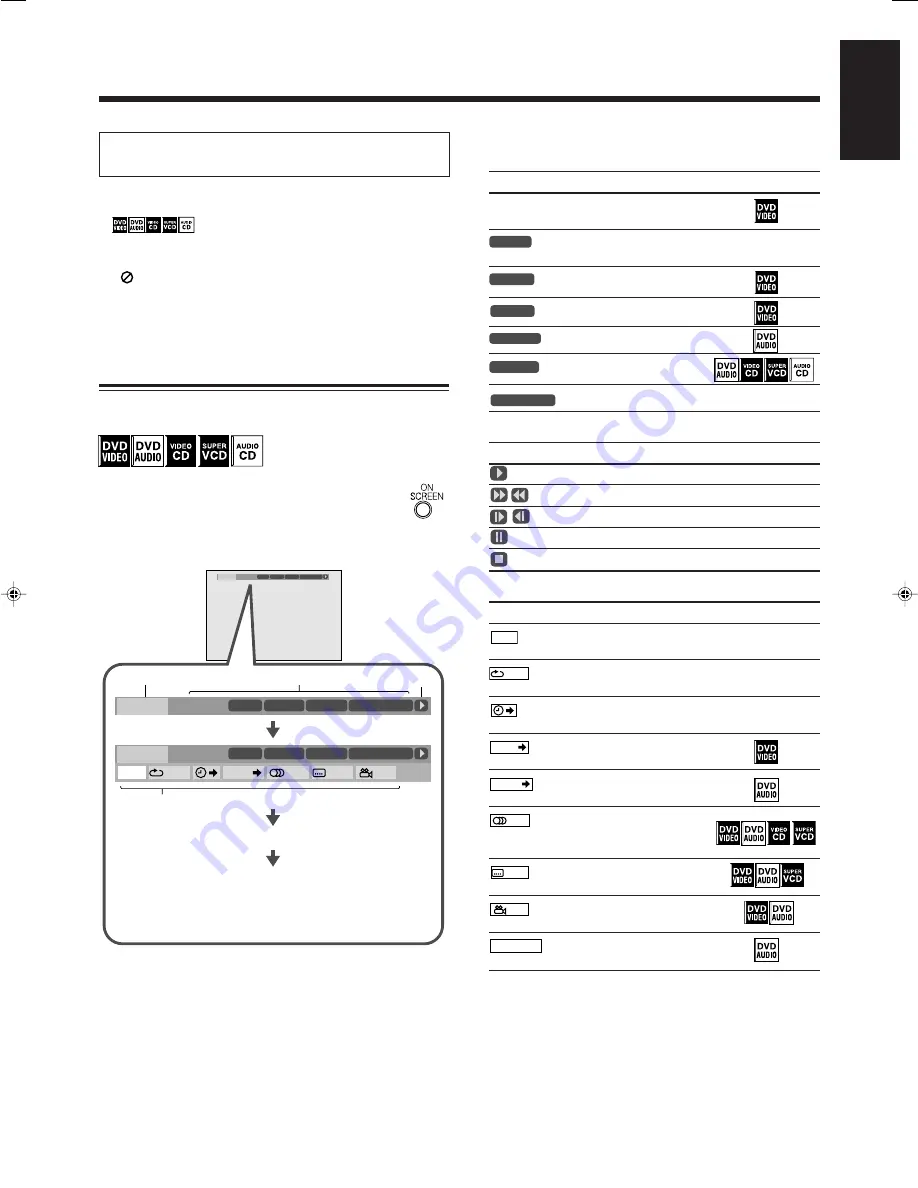
24
English
1
Disc type
2
Playback information
Indication
Meanings
Available discs
Mbps
shows the current transfer
rate (Megabits per second).
DISC 3
shows the the current disc
number.
TITLE
2
shows the current title.
CHAP
3
shows the current chapter.
GROUP
1
shows the current group.
TRACK
14
shows the current track.
TOTAL
1:25:58
shows the time indications.
3
Playback conditions
Indication
Meanings
Playback
/
Forward/Reverse Search
/
Forward/Reverse slow-motion
Pause
Stop
4
Operation icons (on the pull-down menu)
Indication
Meanings
Available discs
TIME
Select to change the time
indication. See page 25.
Select to repeat playback.
See page 26 and 27.
Select for time search.
See page 27.
CHAP.
Select for chapter search.
See page 28.
TRACK
Select for track search. See
page 28.
1/3
Select to change the audio
language or channel. See
page 29.
1/3
Select to change subtitle
language. See page 29.
1/3
Select to change the view
angle. See page 30.
PAGE 1/15
Select to change the page.
See page 30.
all discs
OFF
1/3
1/3
1/3
TIME
2
3
4
1
DVD-VIDEO
TITLE 2
DISC 3
TOTAL
1:01:58
CHAP 3
8.5Mbps
TITLE
14
TOTAL
1:25:58
CHAP
23
DVD-VIDEO
TITLE 2
TIME
OFF
CHAP.
1
/
3
2
/
3
1
/
1
DISC 3
TOTAL
1:01:58
CHAP 3
8.5Mbps
DVD-VIDEO
TITLE 2
DISC 3
TOTAL
1:01:58
CHAP 3
8.5Mbps
The on-screen bar goes off.
(back to the beginning)
• For the contents of the on-screen bar (
1
to
4
), see the right
column.
This section explains advanced disc operations by using the
remote control.
For MP3 and JPEG playback, see pages 35 and 36.
• See also “Basic Disc Operations” on pages 18 and 19.
•
indicates types of disc available for the
operation.
• Turn on your TV and select the correct input mode on the TV.
If “
” appears on the TV when you press a button, the disc
cannot accept an operation you have tried to do, or data
required for that operation is not recorded on the disc.
About the On-screen Bar
You can check the information on discs while the discs are loaded
and use some functions through the on-screen bar.
&
Whenever discs are loaded
with the DVD player
selected as the source
Press ON SCREEN.
• Each time you press the button, the on-screen bar
changes as follows:
Ex.: While playing a DVD VIDEO.
all discs
all discs
all discs
all discs
Advanced Disc Operations
EN24-34_UX-J99DVD[UB]5.p65
03.12.12, 11:03 PM
24