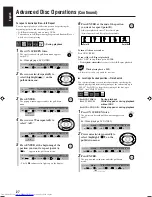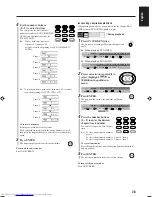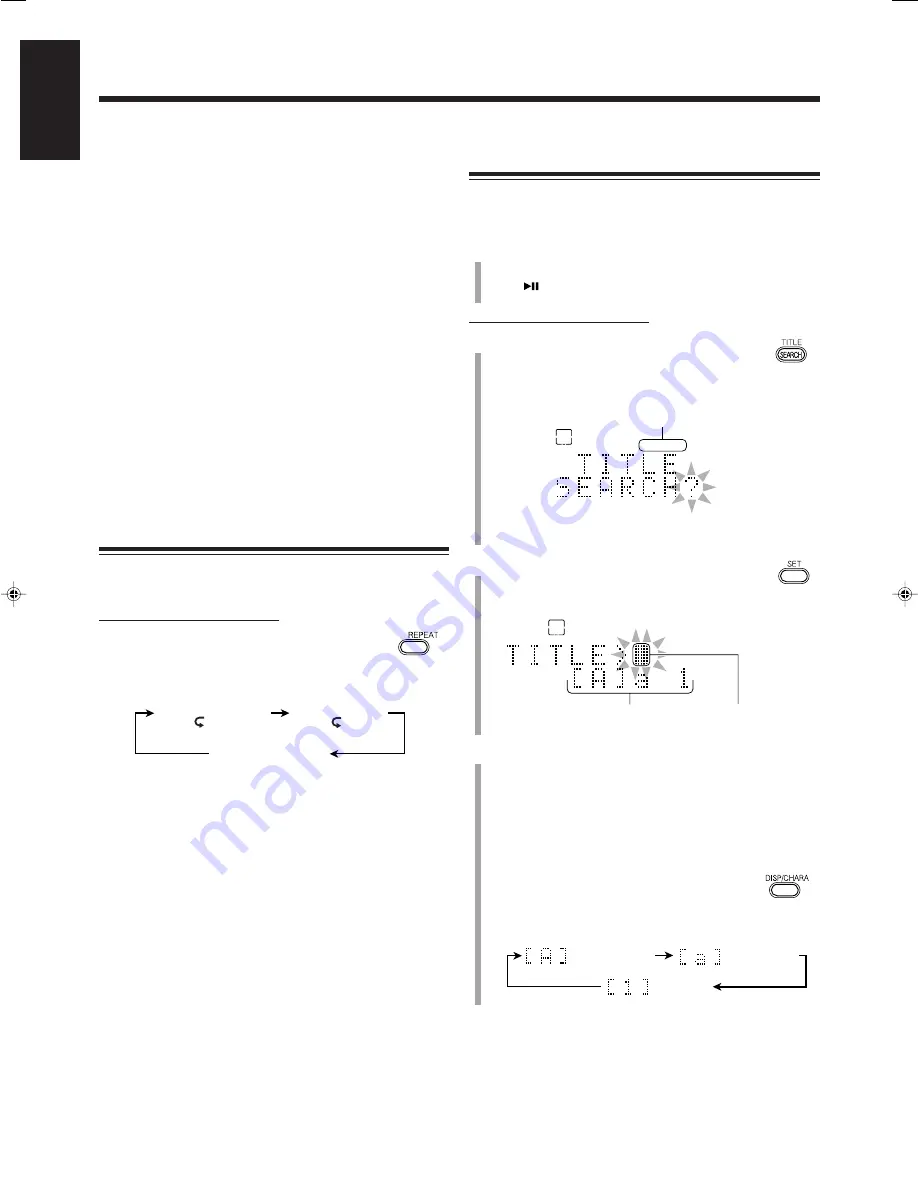
41
English
To go to another track in the same group,
press
¢
or
4
repeatedly.
•
¢
: Skips to the beginning of the next or succeeding tracks in
the same group.
•
4
: Goes back to the beginning of the current or previous
tracks in the same group.
To go to another group,
press GROUP/TITLE
>>I
or GROUP/
TITLE
I<<
during Group Play.
•
GROUP/TITLE
>>I
:
Skips to the first track in the next or succeeding groups.
•
GROUP/TITLE
I<<
:
Goes back to the first track in the current or previous
groups.
To stop during play,
press
7
.
To exit from Group Play,
before or after play, press PLAY/FM
MODE repeatedly so that the unit enters another play mode (Normal
Play, Program Play, or Random Play).
• Turning off the unit or ejecting MD also cancels Group Play and
changes the playback mode to Normal Play.
Repeating Tracks—Repeat Play
You can have all the tracks, the program, the individual track or
group currently playing repeat as many times as you like.
On the remote control ONLY:
Press REPEAT repeatedly during or before
play.
• Each time you press the button, Repeat Play changes
as follows:
•
MD REPEAT ALL:
For Normal Play or Random Play:
Repeats all the tracks on the MD.
For Group Play:
Repeats all the tracks in a group.
For Program Play: Repeats all the tracks in the program.
•
MD REPEAT 1:
Repeats one track.
•
MD REPEAT OFF:
Cancels Repeat Play.
Ejecting the MD or turning off the unit
will also cancel the Repeat Play.
To go to another track,
press
¢
or
4
repeatedly.
•
¢
: Skips to the beginning of the next or succeeding tracks.
•
4
: Goes back to the beginning of the current or previous
tracks.
You can also use the number buttons to select the track number.
To stop during play,
press
7
.
To exit from Repeat play,
press REPEAT repeatedly to select “MD
REPEAT OFF.”
Searching for Tracks to Play
—MD Title Search
You can search for the tracks by their titles and play them back.
For details on assigning a title, see pages 68 to 70.
1
Load an MD.
• If the current playing source is not “MD,” press
MD
, then
7
before going to the next step.
On the remote control ONLY:
2
Press TITLE SEARCH.
“TITLE SEARCH” appears and the
TITLE SEARCH
indicator lights up on the display. Play mode
changes to Normal Play.
• When you press TITLE SEARCH during playback, the
playback stops.
3
Press SET.
“TITLE” appears on the display and the character
entry position flashes.
4
Enter the character(s) to search for the track
title.
You can enter up to 5 characters. The unit will search for the
tracks which have the entered characters at the beginning of
their titles.
• You can also search for the tracks without a title. In this case,
go to step
4
without entering any character.
(1) Press DISP/CHARA to select the character
set you want.
• Each time you press the button, character set
changes as follows:
TITLE SEARCH indicator
Character entry
position
Character set
MD REPEAT ALL
( ALL)
MD REPEAT 1
( 1)
MD REPEAT OFF
(canceled)
MD
SEARCH
TITLE
Capital letters
& Symbols
Small letters
& Symbols
Numerals
Playing Back an MD
(Continued)
MD
SEARCH
TITLE
EN37-42_UX-J99DVD[UB]5.p65
03.12.12, 11:04 PM
41