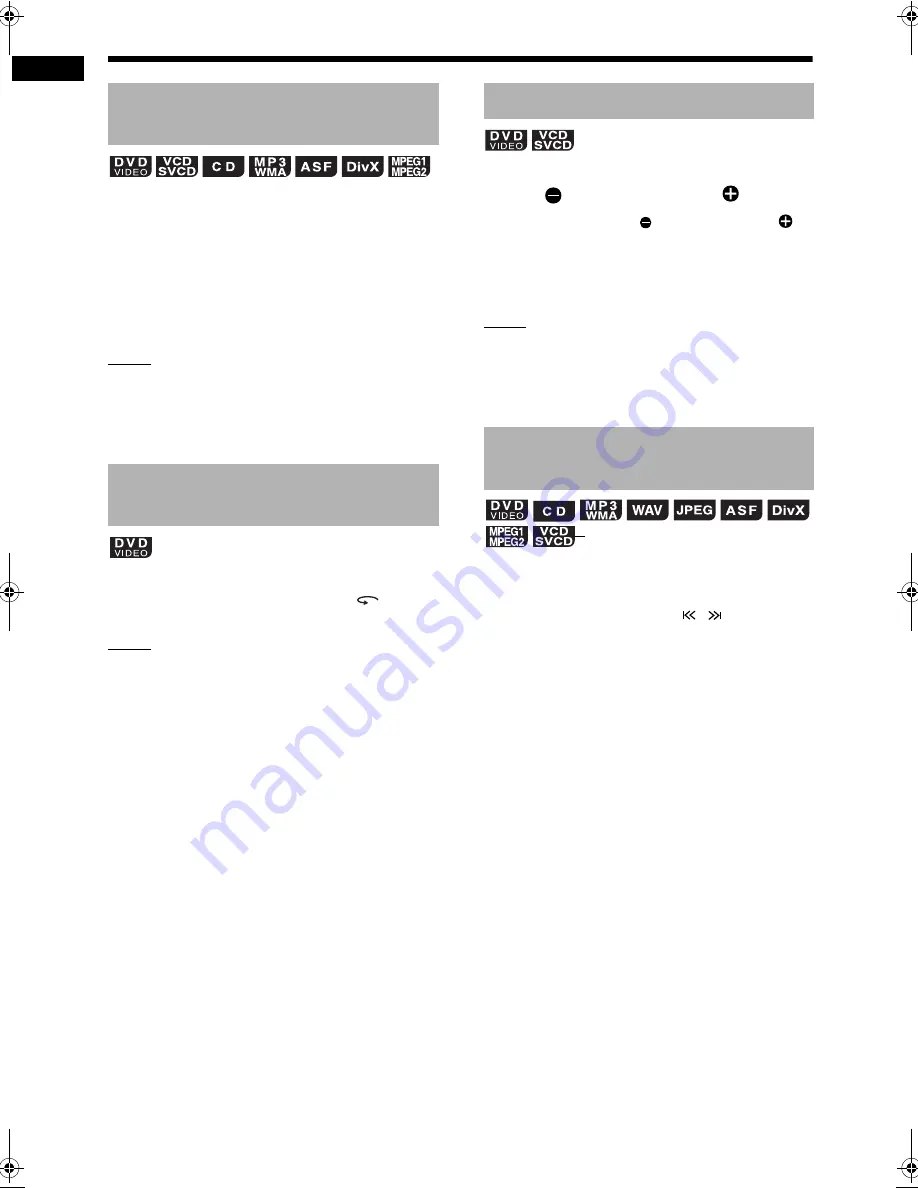
29
Bas
ic
o
p
era
tions
of disc
/f
ile
pla
y
ba
ck
There are 2 methods.
■
When a disc/file is played back
• Press
1
or
¡
.
- Each time you press
¡
, the speed
increases. To restore the normal speed, press
[DVD/CD
3
] or [USB
3
].
• Hold down
4
or
¢
.
NOTE
• For some discs/files, sound is intermittent or no
sound is produced during fast reverse/fast for-
ward search.
• The selectable speeds and displays vary by the
disc/file type.
■
When a disc is played back
Press [ONE TOUCH REPLAY
].
NOTE
• You cannot go back to the previous title.
■
When a disc is paused
Press [
SLOW] or [SLOW ].
• Each time you press [ SLOW] or [SLOW ],
the speed increases.
• Pressing [DVD/CD
3
] cancels this function and
starts normal playback.
NOTE
• No sound is produced.
• The picture motion in the reverse direction may
not be smooth.
• For a VCD or SVCD, slow motion playback can
be used in the forward direction only.
■
When a disc/file is played back
Press
4
or
¢
repeatedly.
• Press [GROUP/TITLE SKIP / ] to select the
title or group.
Fast reverse/fast forward
search
Playing back from a position
10 seconds before
Slow motion playback
Skipping to the beginning of a
chapter/track/file
(PBC off)
Basic operations of disc/file playback (continued)
DD-831[A_Ux].book Page 29 Wednesday, August 30, 2006 11:48 AM
















































