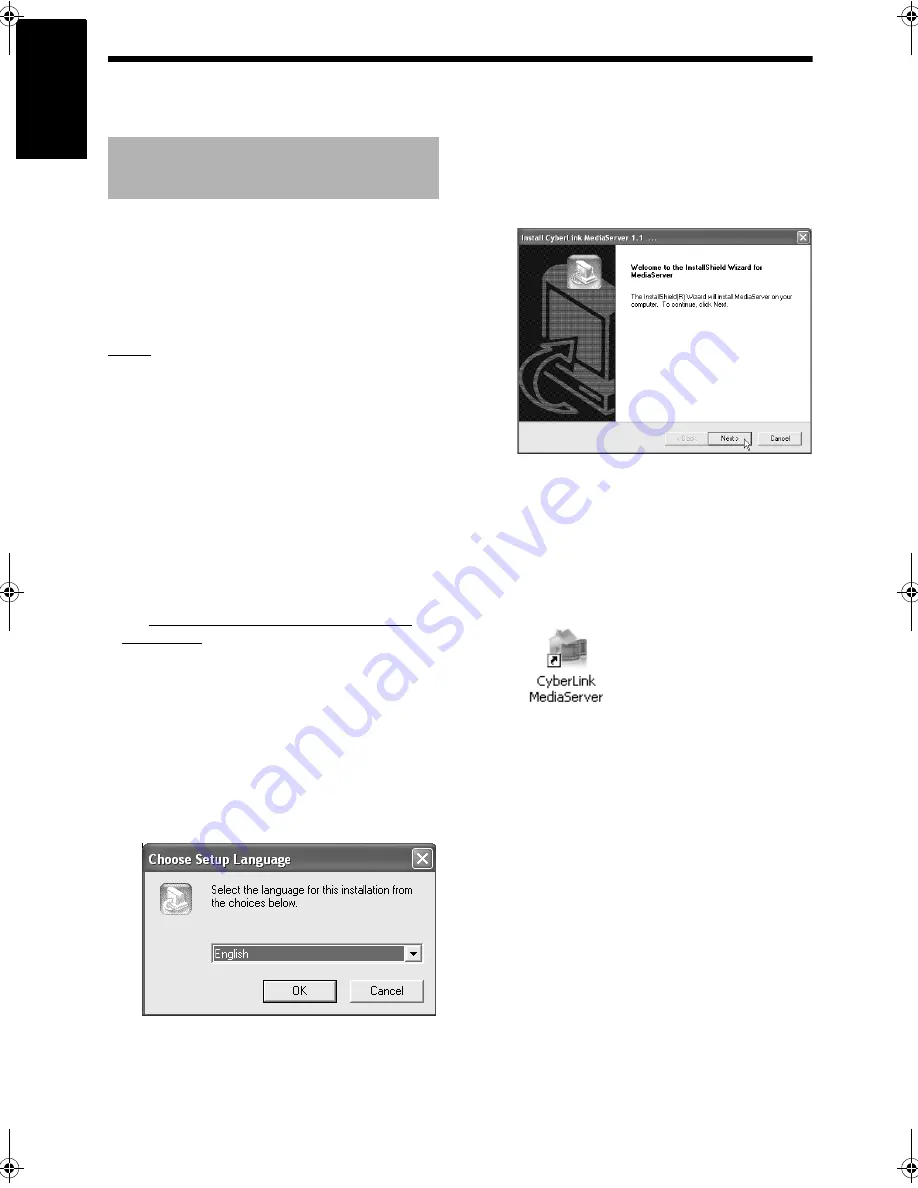
7
English
Inst
alling
Cyb
e
rLink
M
e
dia
Serv
er
The example TV and computer screenshots used
in this manual may differ from the actual screen
displays.
CyberLink Media Server is a software application
for sending video, audio and still picture files
stored on your computer to the main unit.
This part explains the procedure for installing
CyberLink Media Server from the bundled CD-
ROM to the computer.
NOTE
• Make sure you close all anti-virus and other
applications running on your computer before
starting installation.
• This manual explains operations with the
English version of both Windows XP and Cyber-
Link Media Server as examples. Follow the
explanation referring to the actual operations of
your language version.
• Log onto the computer with administrative rights
(Administrators).
• After installing CyberLink Media Server from the
supplied CD-ROM, it is recommended that you
upgrade CyberLink Media Server to enable you
to utilize the latest functions. Refer to the web-
site http://www.victor.co.jp/english/download/
index-e.html for upgrading CyberLink Media
Server.
(On the computer)
1
Start up Windows, and place the
CyberLink Media Server Software
CD-ROM into your computer’s CD-
ROM drive.
The installer should start up automatically,
and display the screen shown below.
2
Select the language of the version
you want to install, and then click
[OK].
The program file runs and the “Install
CyberLink MediaServer” window is displayed.
3
Click [Next >].
The license agreement is displayed.
• After finishing this step, install CyberLink
Media Server following the actual displayed
explanations.
4
Confirm that the “CyberLink Media-
Server” icon is displayed on the
desktop.
You have finished installing CyberLink Media
Server.
Installing CyberLink Media
Server
Installing CyberLink Media Server
DD-83[J].book Page 7 Thursday, September 28, 2006 9:16 AM
















































