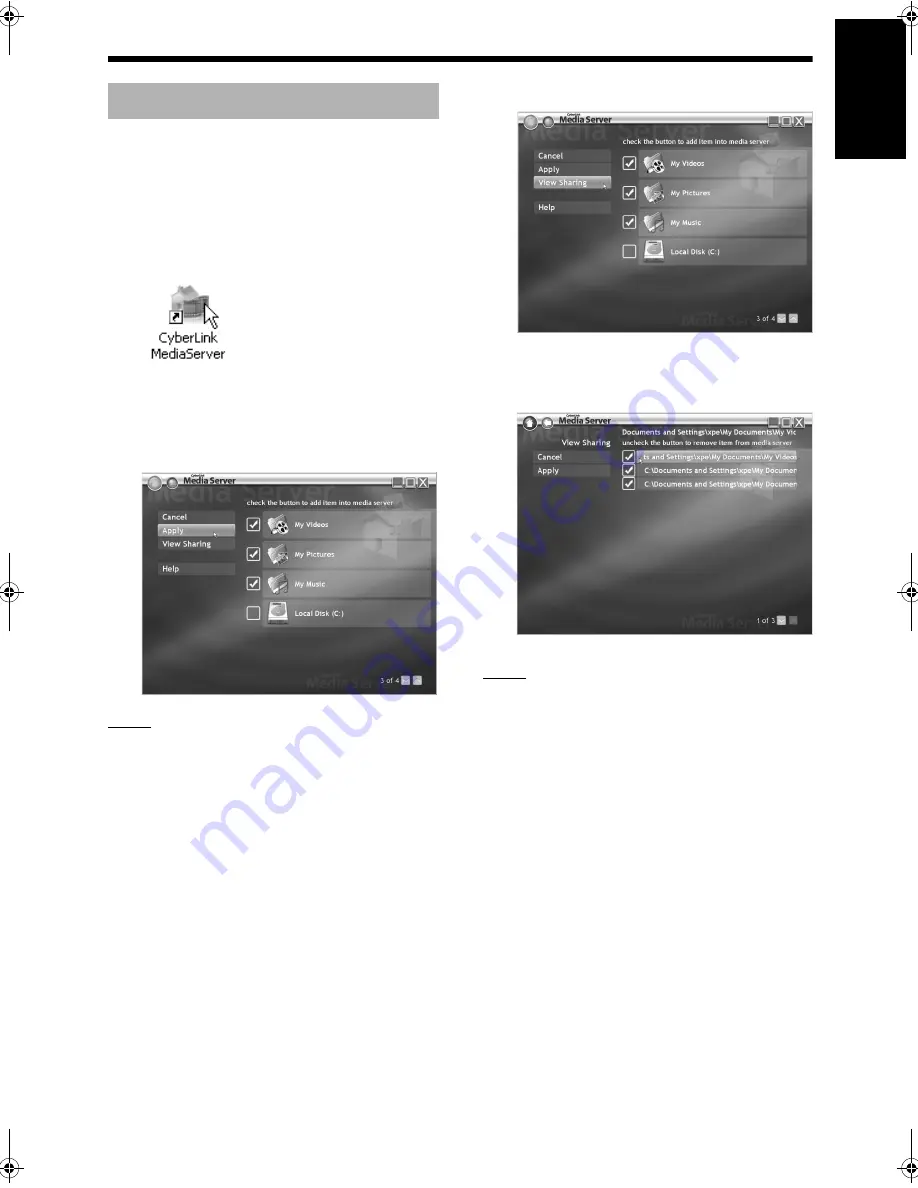
8
English
Ins
tallin
g
Cy
berL
ink
Media Ser
ver
This part explains the procedure for selecting the
default folders (“My Videos”, “My Pictures” and “My
Music”) as examples.
(On the computer)
1
Double-click the “CyberLink Media-
Server” icon on the desktop.
CyberLink Media Server starts.
2
Select the check boxes next to
“My Videos”, “My Pictures” and
“My Music”, and click [Apply].
NOTE
• To select folders other than the default folders,
refer to “Adding shared folders” on page 18.
• You can store files of different types in one
folder. For example, even when video files and
still picture files are stored in the “My Music”
folder, you can play back those files.
3
Click [View Sharing].
4
Confirm that the names of the
shared folders are displayed on
the list.
NOTE
•
To stop sharing a folder
Clear the check box next to it and click [Apply].
•
To go back to the previous screen
Click [
+
] in the upper left portion of the screen.
•
To exit CyberLink Media Server
Click [
M
] in the upper right portion of the screen.
• Before deleting a shared folder or file on the con-
nected computer, cancel folder/file sharing on
CyberLink Media Server.
Specifying the shared folders
DD-83[J].book Page 8 Thursday, September 28, 2006 9:16 AM
















































