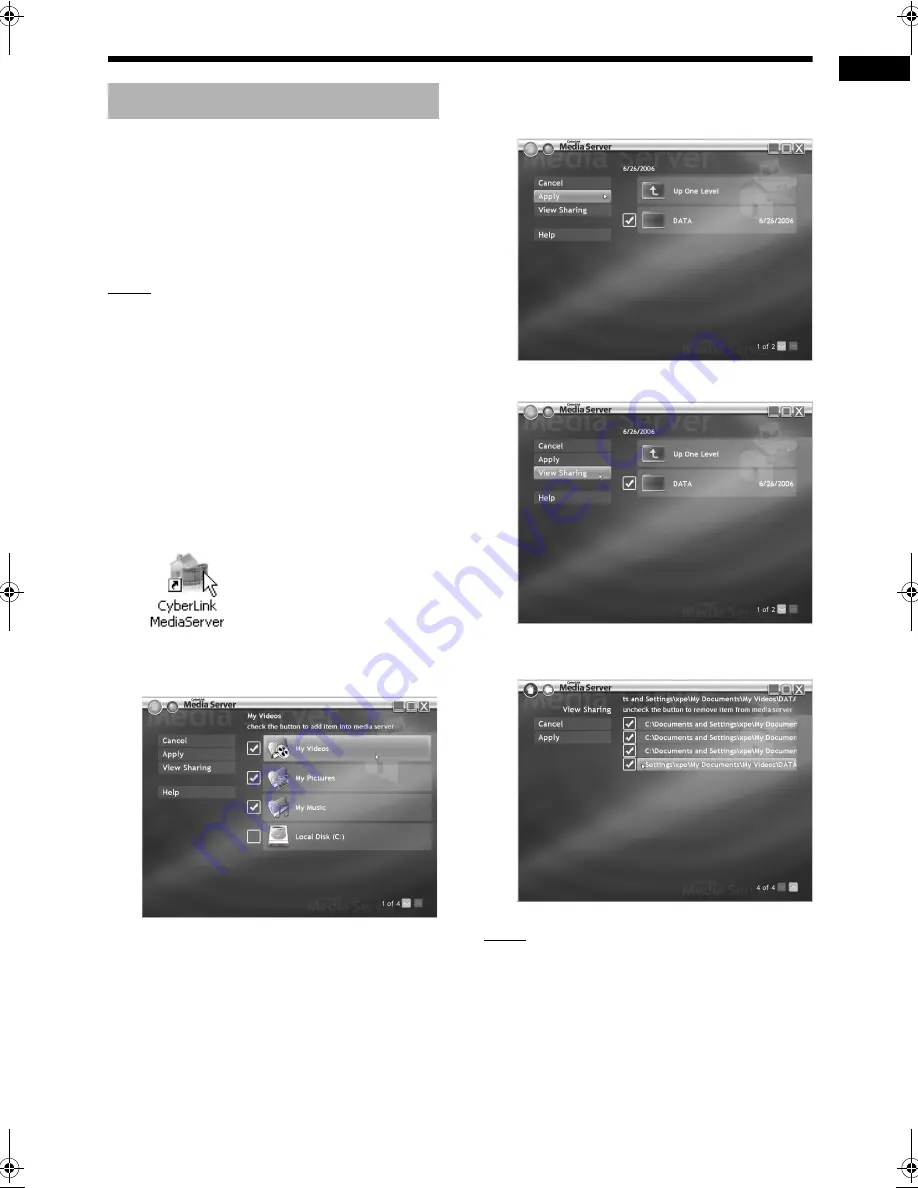
18
Re
fe
ren
c
e
This part explains the procedure for adding shared
folders (folders in which files you want to play back
are stored).
You can add a shared folder, by 1) storing the
desired folder in one of the default folders, and
then 2) selecting the desired folder using Cyber-
Link Media Server.
NOTE
• You can also access the desired folder from
CyberLink Media Server by moving down from
the local disk to the subdirectories.
• This part explains the procedure for storing the
“DATA” folder in the default “My Videos” folder
and adding the “DATA” folder to the shared fold-
ers as examples.
1
Store the “DATA” folder in the “My
Videos” folder using Windows.
2
Double-click the “CyberLink Media-
Server” icon on the desktop.
CyberLink Media Server starts.
3
Click [My Videos].
4
Select the check box next to
[DATA], and click [Apply].
5
Click [View Sharing].
6
Confirm that the “DATA” folder is
added to the list of shared folders.
NOTE
•
To stop sharing a folder
Clear the check box next to it and click [Apply].
•
To go back to the previous screen
Click [
+
] in the upper left portion of the screen.
•
To exit CyberLink Media Server
Click [
M
] in the upper right portion of the screen.
Adding shared folders
Reference
DD-83[A_UX]-08.fm Page 18 Thursday, September 28, 2006 9:21 AM




































