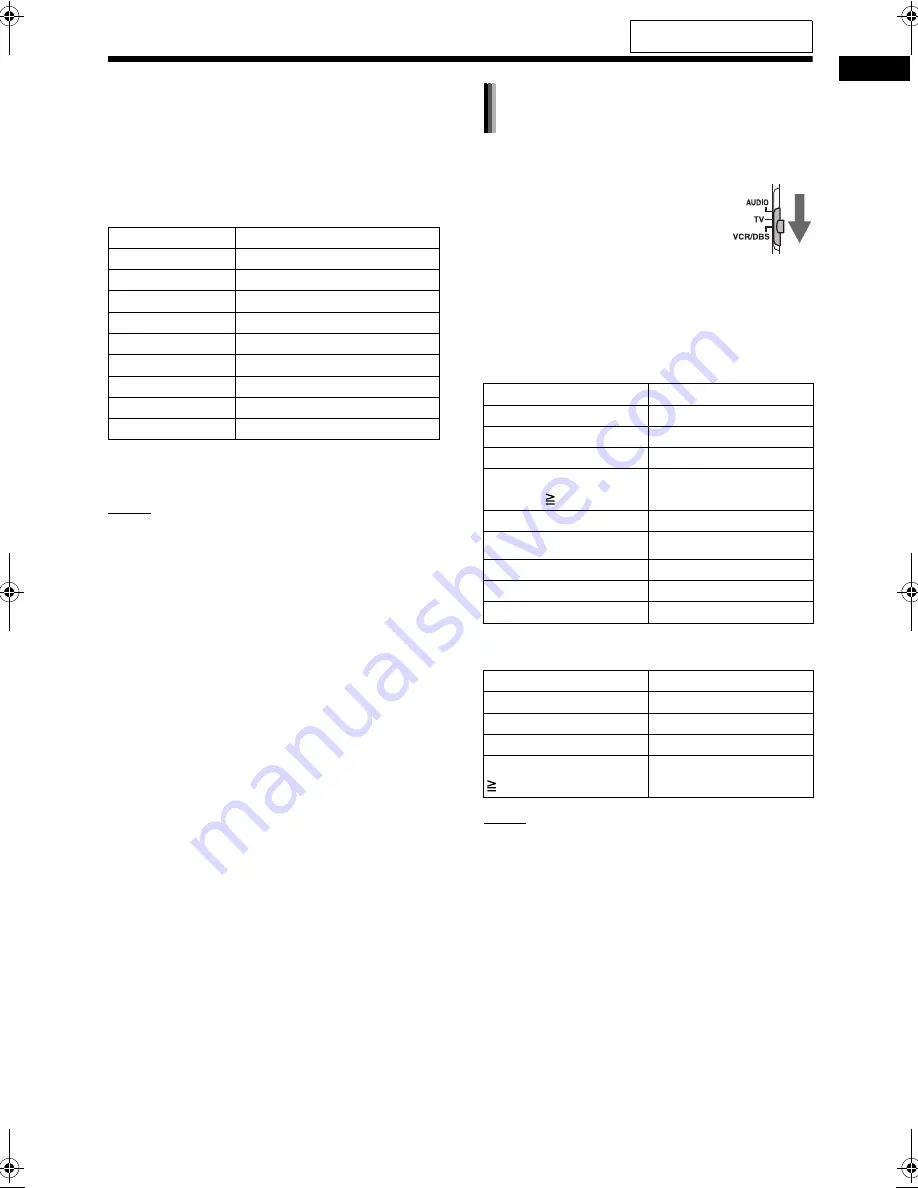
46
O
p
era
ti
n
g
o
the
r d
e
vi
ce
s
us
in
g
t
h
e re
mo
te
c
o
nt
rol
Manufacturer codes for DBSs
Examples:
For an Echostar DBS: Press [2], then [1].
For a Sony DBS: Press [2], then [0].
When the manufacturer of your DBS has 2 or more
codes, select the manufacturer codes in turn and
find the one that operates the DBS and the remote
control properly.
6
Release [VCR/DBS
F
].
NOTE
• Manufacturer codes are subject to change with-
out notice. You may not be able to operate the
VCR/DBS produced by the manufacturer.
• After replacing the batteries of the remote con-
trol, set the manufacturer code again.
Before the VCR/DBS operation, select the remote
control mode for the VCR/DBS.
1
Slide the remote control
mode selector to [VCR/
DBS].
2
Press [VCR] or [DBS].
Operate the remote control by pointing it at the
VCR/DBS.
Remote control button assigned for the VCR
operation
Remote control button assigned for the DBS
operation
NOTE
• When the remote control mode selector is slid to
[VCR/DBS], some buttons may not work.
Manufacturer
Code
G. I.
01, 02, 03, 04, 05, 06, 07, 08
Echostar
21
Hamlin
15, 16, 17, 18
Jerrold
01, 02, 03, 04, 05, 06, 07, 08
Pioneer 13,
14
RCA
19
Scientific Atlanta
09, 10
Sony
20
Zenith
11, 12
Remote control button Usage
[VCR/DBS
F
]
Turns on/off the VCR.
[VCR]
Selects the VCR input.
[TV C/
–
]
Changes channels.
Number buttons
(1-10, 0, 10)
Selects the channels.
[DVD/CD
3
]
Starts playback.
7
Stops playback.
8
Pauses
playback.
¡
Fast-forwards the tape.
1
Fast-rewinds
the
tape.
Remote control button Usage
[VCR/DBS
F
]
Turns on/off the DBS.
[DBS]
Selects the DBS input.
[TV C/
–
]
Changes channels.
Number buttons (1-9, 0,
10)
Selects the channels.
Using the remote control for the
VCR/DBS operation
For the locations of the remote
control buttons, refer to page 44.
DD-831[A_Ux]-09.fm Page 46 Friday, September 8, 2006 12:28 PM
















































