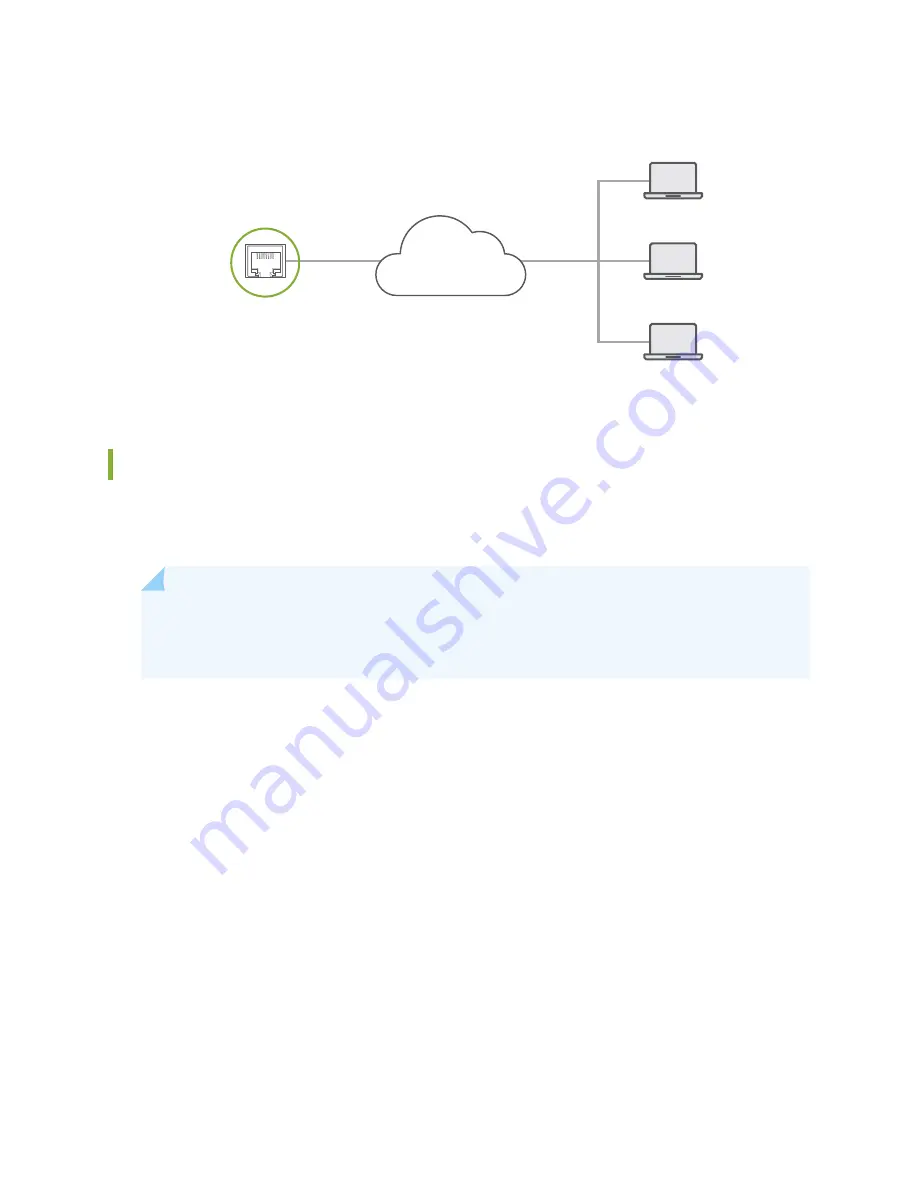
Figure 27: Connect a Device to a Network for Out-of-Band Management
g020548
Management PC
Management PC
Management PC
Management
Network
To Management Port
(on Device)
Connecting an EX8200 Switch to an XRE200 External Routing Engine
To create an EX8200 Virtual Chassis, you connect multiple EX8200 member switches to an XRE200
External Routing Engine.
NOTE:
If you wish to connect an EX8200 switch over a distance greater then 328 feet (100
meters), see Configuring a Long-Distance Virtual Chassis Port Connection for an EX8200 Virtual
Chassis.
Ensure that you have the following parts and tools available to connect the switch to the external Routing
Engine:
•
RJ-45 Ethernet cable to connect the devices. See
“Cables Connecting the XRE200 External Routing
Engine to XRE200 External Routing Engines and EX8200 Switches” on page 60
.
To connect an EX8200 switches to an XRE200 External Routing Engine:
1. Connect one end of the cable to the management port (MGMT) of the active Routing Engine in the
EX8200 switch. The management port is on the Switch Fabric and Routing Engine (SRE) module in an
EX8208 switch and on the Routing Engine (RE) module in the EX8216 switch.
2. Connect the other end of the cable to one of the Virtual Chassis ports (VCPs) on the primary external
Routing Engine. The VCPs on an XRE200 External Routing Engine include built-in port 0 and ports 0
through 3 on the Virtual Chassis Control Interface (VCCI) module.
84
Summary of Contents for XRE200 -
Page 1: ...XRE200 External Routing Engine Hardware Guide Published 2020 12 15...
Page 135: ...135...
Page 142: ...142...
Page 155: ...Jewelry Removal Warning 155...
Page 158: ...Operating Temperature Warning 158...
Page 168: ...DC Power Disconnection Warning 168...
Page 172: ...DC Power Wiring Sequence Warning 172...
















































