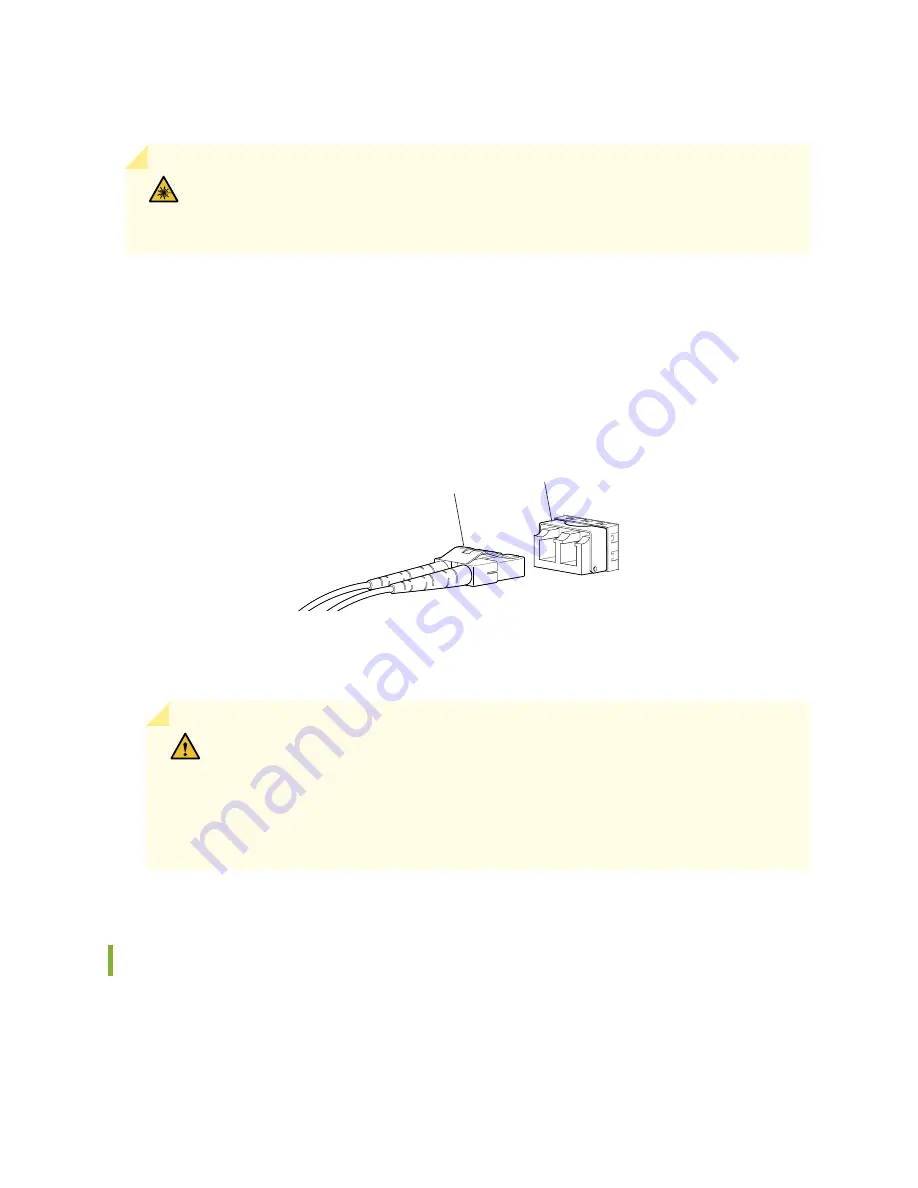
To connect a fiber-optic cable to an optical transceiver installed in a device:
WARNING:
Do not look directly into a fiber-optic transceiver or into the ends of
fiber-optic cables. Fiber-optic transceivers and fiber-optic cables connected to transceivers
emit laser light that can damage your eyes.
1. If the fiber-optic cable connector is covered with a rubber safety cap, remove the cap. Save the cap.
2. Remove the rubber safety cap from the optical transceiver. Save the cap.
3. Insert the cable connector into the optical transceiver (see
).
Figure 72: Connecting a Fiber-Optic Cable to an Optical Transceiver Installed in a Device
g000704
Transceiver
Fiber-optic
cable
4. Secure the cables so that they do not support their own weight. Place excess cable out of the way in
a neatly coiled loop. Placing fasteners on a loop helps cables maintain their shape.
CAUTION:
Do not bend fiber-optic cables beyond their minimum bend radius. An
arc smaller than a few inches in diameter can damage the cables and cause problems
that are difficult to diagnose.
Do not let fiber-optic cables hang free from the connector. Do not allow fastened
loops of cables to dangle, which stresses the cables at the fastening point.
Maintaining Fiber-Optic Cables
Fiber-optic cables connect to optical transceivers that are installed in Juniper Networks devices.
To maintain fiber-optic cables:
170
Summary of Contents for QFX5220
Page 1: ...QFX5220 Switch Hardware Guide Published 2019 11 07 ...
Page 18: ......
Page 77: ......
Page 107: ......
Page 148: ......
Page 172: ...5 CHAPTER Troubleshooting Hardware Troubleshooting the QFX5220 179 ...
Page 173: ......
Page 182: ......
Page 206: ...Restricted Access Warning 213 ...
Page 221: ...Jewelry Removal Warning 228 ...
Page 224: ...Operating Temperature Warning 231 ...
Page 234: ...DC Power Disconnection Warning 241 ...
Page 238: ...DC Power Wiring Sequence Warning 245 ...
















































