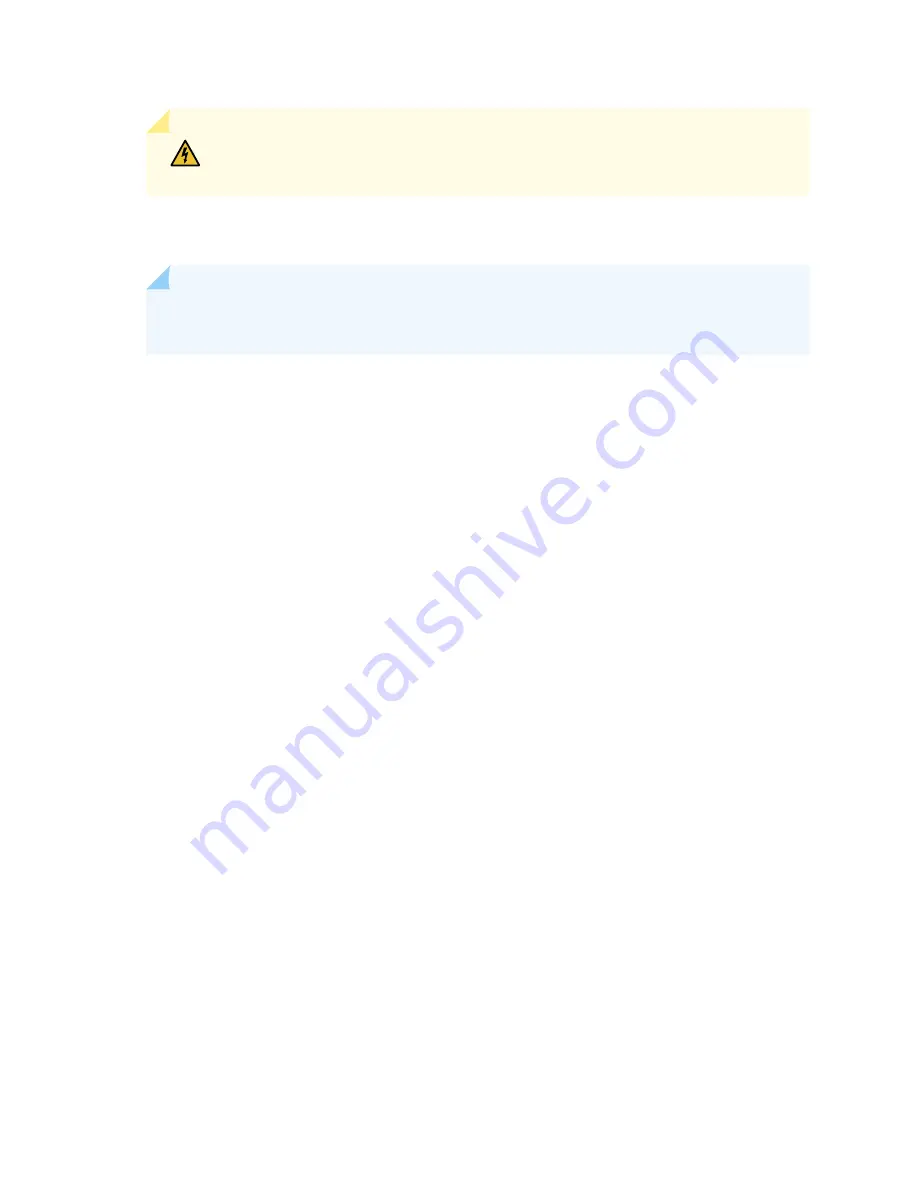
WARNING:
Ensure that the power cord does not block access to device components
or drape where people can trip on it.
4. If the AC power source outlet has a power switch, set it to the OFF (O) position.
NOTE:
The switch powers on as soon as power is provided to the power supply. There is no
power switch on the device.
5. Insert the power cord plug into an AC power source outlet.
6. If the AC power source outlet has a power switch, set it to the ON (|) position.
7. Verify that the AC and DC LEDs on each power supply are lit green.
If the amber fault LED is lit, remove power from the power supply, and replace the power supply (see
“How to Remove a Power Supply from a QFX5220” on page 157
). Do not remove the power supply
until you have a replacement power supply ready: the power supplies must be installed in the switch
to ensure proper airflow.
131
Summary of Contents for QFX5220
Page 1: ...QFX5220 Switch Hardware Guide Published 2019 11 07 ...
Page 18: ......
Page 77: ......
Page 107: ......
Page 148: ......
Page 172: ...5 CHAPTER Troubleshooting Hardware Troubleshooting the QFX5220 179 ...
Page 173: ......
Page 182: ......
Page 206: ...Restricted Access Warning 213 ...
Page 221: ...Jewelry Removal Warning 228 ...
Page 224: ...Operating Temperature Warning 231 ...
Page 234: ...DC Power Disconnection Warning 241 ...
Page 238: ...DC Power Wiring Sequence Warning 245 ...
















































