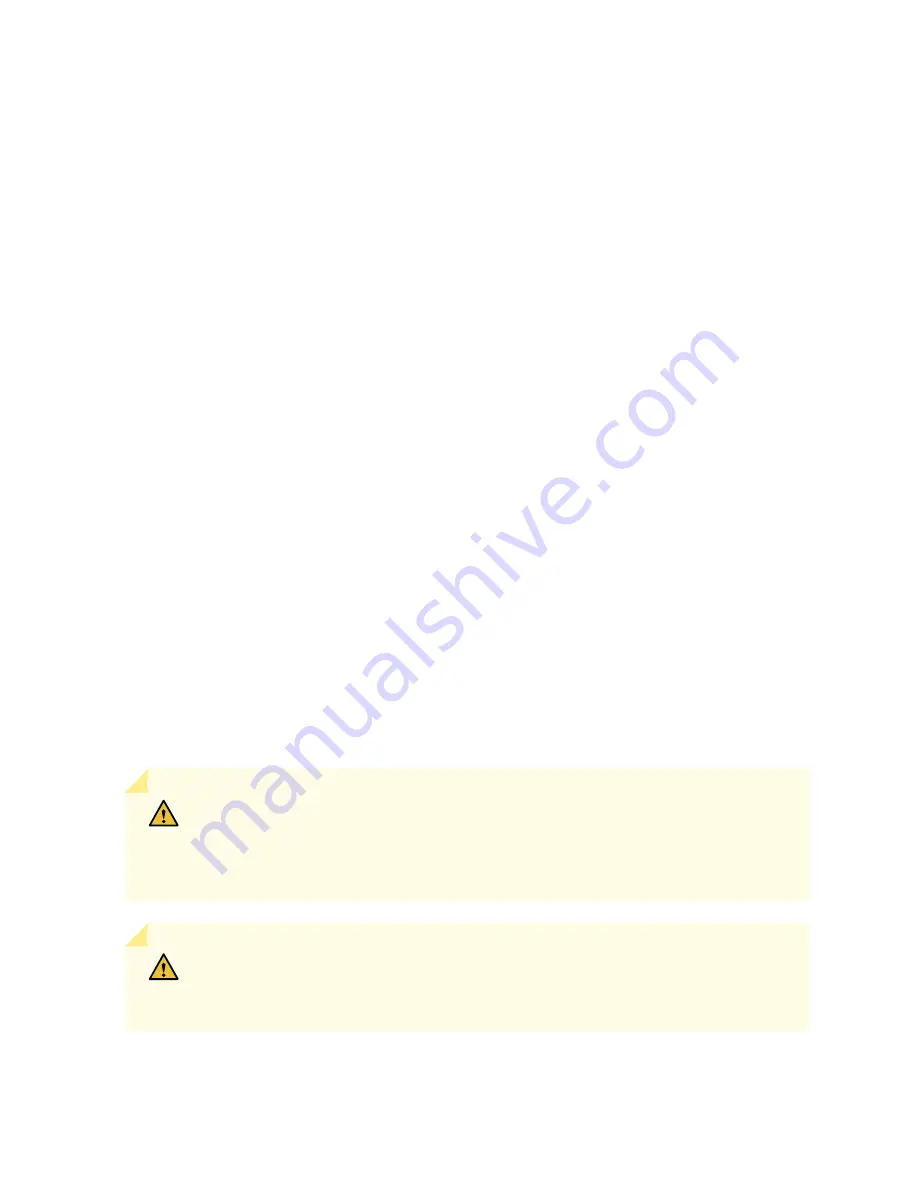
Before You Begin Rack Installation
Before you begin mounting a QFX5220 switch in the rack or cabinet:
1. Ensure that you understand how to prevent electrostatic discharge (ESD) damage. See
Electrostatic Discharge Damage” on page 235
.
2. Verify that the site meets the requirements described in
“QFX5220 Site Preparation Checklist” on
3. Place the rack in its permanent location, allowing adequate clearance for airflow and maintenance, and
secure it to the building structure.
4. Read Chassis and Component Lifting Guidelines.
5. Remove the switch from the shipping carton (see
“Unpacking a QFX5220” on page 113
6. In addition to the items in
and
, ensure that you have the
following parts and tools available that are not normally provided with the device to mount the switch
in a rack:
•
ESD grounding strap
•
Appropriate screwdriver for the mounting screws
•
Screws to attach the device to the rack
•
Management host, such as a PC laptop, with a serial port
•
Grounding lug, grounding wire, screws and washers
•
Dust covers for unused ports
CAUTION:
A QFX5220 requires two people for installation, one person to lift the device
into place and another person to attach the device to the rack. If you are installing the
QFX5220 above 60 in. (152.4 cm) from the floor, you can remove the power supplies
and fan modules to minimize the weight before attempting to install the device.
CAUTION:
If you are mounting multiple devices on a rack, mount the device in the lowest
position of the rack first. Proceed to mount the rest of the devices from the bottom to
the top of the rack to minimize the risk of the rack toppling.
117
Summary of Contents for QFX5220
Page 1: ...QFX5220 Switch Hardware Guide Published 2019 11 07 ...
Page 18: ......
Page 77: ......
Page 107: ......
Page 148: ......
Page 172: ...5 CHAPTER Troubleshooting Hardware Troubleshooting the QFX5220 179 ...
Page 173: ......
Page 182: ......
Page 206: ...Restricted Access Warning 213 ...
Page 221: ...Jewelry Removal Warning 228 ...
Page 224: ...Operating Temperature Warning 231 ...
Page 234: ...DC Power Disconnection Warning 241 ...
Page 238: ...DC Power Wiring Sequence Warning 245 ...






























