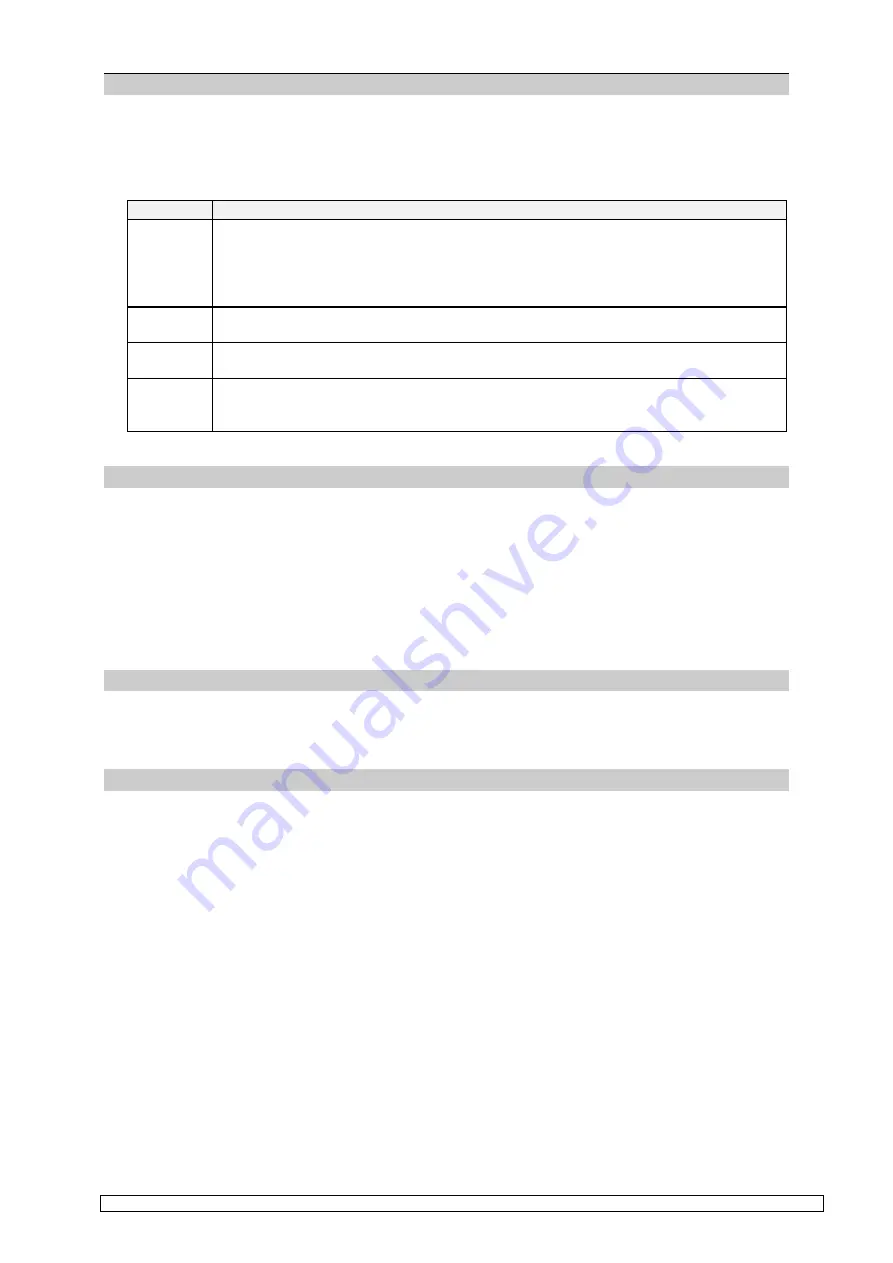
Working with the superMOPSpro
super
MOPS
pro
Copyright
JUMP
tec
Industrielle Computertechnik AG
Page: 25 of 93
Disk-Management
This window gives the user the possibility to configure the optional silicon disk. If your
superMOPSpro
is equipped with a silicon disk (sometimes called flash disk or solid state disk SSD) you’ll find the last
configuration of this disk here. The silicon disk may be splitted in two disks called SDisk0 and SDisk1,
with some additional information displayed.
Item
Function
Size
Shows and allows to enter the capacity of the SDisks. The flash memory module
size may be splitted in two disks by 64KB steps. Note, that the usable size of the
plugged in flash module is decreased by 192KB, which means of for example 2MB
= 2048KB only 1856KB can be used. It is only possible to change the sizes of the
silicon disks, when they are physically deleted.
WrP
Enables or disables software-depending-write protect, which means that BIOS
function INT13, AH=3 (Write sectors) will be suppressed.
Command
Using this item will physically delete all data on the chosen Sdisk. All files and data
will be lost.
State
If the SDisk contains no data state shows ” Empty” .If any data has been written to
the SDisk, this value describes the used space on it in percent. A SDisk that has
allready a partition (e.g. made with FDISK.EXE) will show state ” 2% used” .
Disk-Map
In the ” Disk-Map” - window hard disks and SDisks can be associated to a drive specifier. The
available drives, which are not yet associated can be found in the ” Pool” -window. Note, that all disks
appearing in the ” Pool” -window can’t be accessed until they are linked to a drive specifier.
If you are using hard disk drives you nevertheless have to configure them in the CMOS setup as
drives C: and D: first. The extension BIOS adds them and the SDisks to the Pool window . The ” Disk-
Map” makes a remap of the hard disks configured in the CMOS setup and the available SDisks.
Pool
This window shows all drives, which aren’t associated yet. (Exception: Value ” OFF” ).
General-Control
The Extension-BIOS (32KB) which handles the SDisks and holds this setup menu too, is loaded by
default in memory segment E000-, just as the User1 BIOS (32KB if present) will be loaded in memory
segment E800. The Extension-BIOS shadows both to the memory segment entered at this position.
Possible addresses are B000, B800, C000, C800, D000, D800, E000 and E800.
The User1 BIOS should only be activated, if there is a User BIOS available in the system. This will
only be the case if a customer of
JUMP
tec
is using a special BIOS version with an allready
implemented BIOS code. Extension BIOS and User BIOS addresses have to be different.
If you are using expanded memory managers like EMM386, QEMM, etc. refer to the chapter
” Memory and I/O information” to avoid malfunction.






























