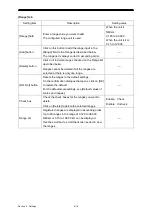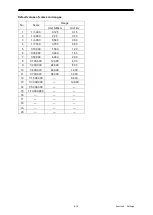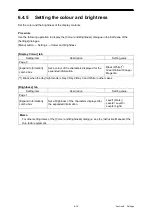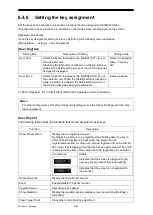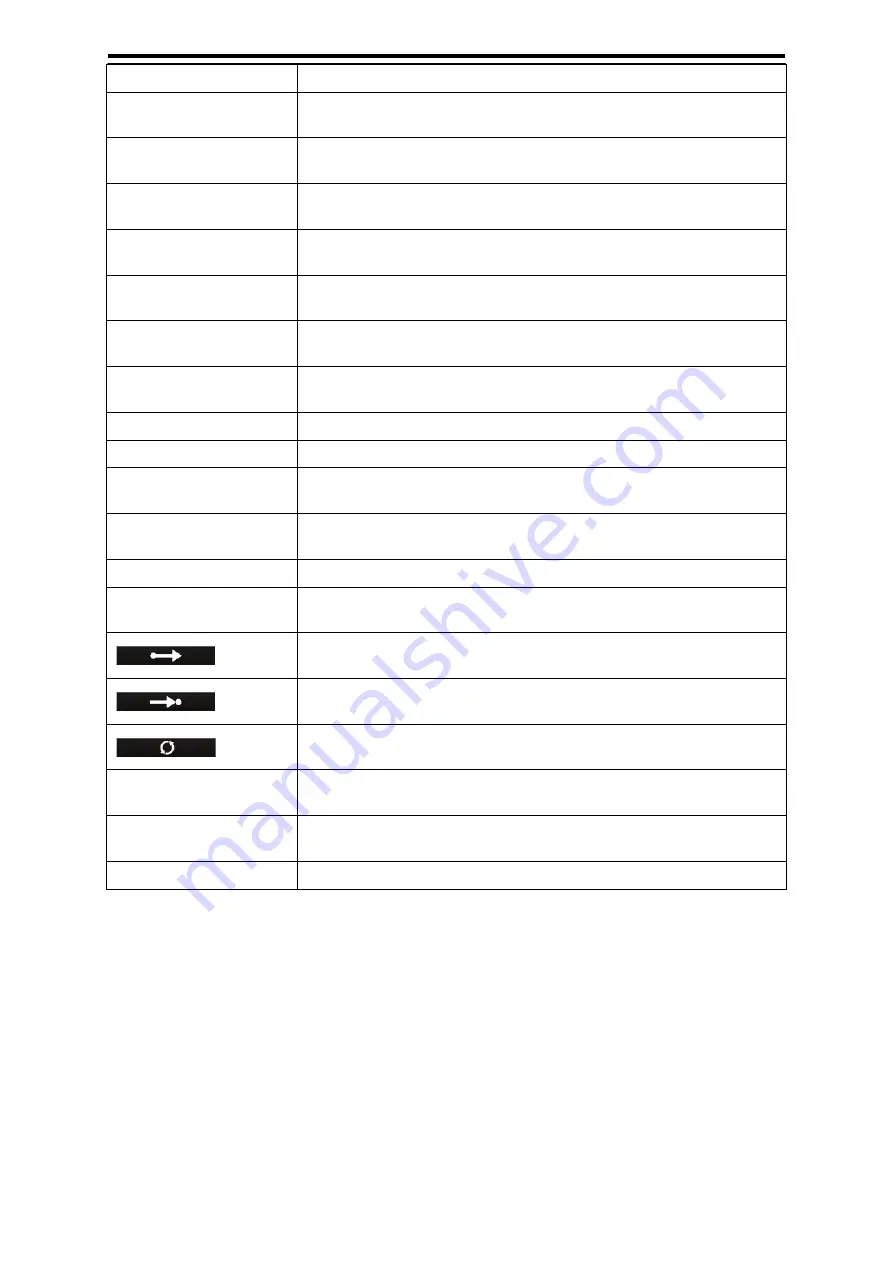
6-21
5
6
Function
Description
Clear Mark/Line
Clear a mark/line. Select the mark/line on the setting screen that is
displayed by pressing the [Detail] button.
Plot Event Mark
Enter an event mark on the own ship’s position. Select the event mark
on the setting screen that is displayed by pressing the [Detail] button.
Plot Mark
Enter a mark on the cursor position. Select the mark to be entered on
the setting screen that is displayed by pressing the [Detail] button.
Select Obs. Scene
Select an observation scene that was set. Select the observation scene
on the setting screen that is displayed by pressing the [Detail] button.
Load User Setting (Obs.
Scene)
Execute [Settings] – [Obs. Scene Preset] – [Load User Setting] for the
observation scene that is currently selected by the user.
Add Reference Mark
Add any reference mark on the cursor position. This item can be used
in synthesis mode only.
Record Operation
(Macro name)
Reproduce the key operation that was registered by [Record
Operation].
TM Reset
Execute the TM reset function
PRF Fine Tuning
Increment by 1, the setting of [Settings] – [TXRX] – [PRF Fine Tuning].
Acquire
Perform the same operation as the acquisition key of the multi-function
operation unit.
Readout Information
Perform the same operation as the numeric key of the multi-function
operation unit.
Clear
Execute the Clear function for the object under the cursor.
Set Route / Destination
Display the [Route / Destination] dialogue. Perform the same operation
as the destination key of the multi-function operation unit.
Perform the same operation as the start point key of the multi-function
operation unit.
Perform the same operation as the end point key of the multi-function
operation unit.
Perform the same operation as the reverse key of the multi-function
operation unit.
Scale (Zoom In)
Perform the same operation as the scale key of the multi-function
operation unit. It to zoom in the chart.
Scale (Zoom Out)
Perform the same operation as the scale key of the multi-function
operation unit. It to zoom out the chart.
Close All Dialogue
Close all the dialogues/menus that are displayed on the screen.
Summary of Contents for JMR-5400 Series
Page 2: ......
Page 58: ...Section 2 Basic Operations and Mode Screen 2 32 ...
Page 86: ...Section 4 Route Planning 4 18 ...
Page 96: ...Section 5 Route monitoring 5 10 ...
Page 124: ...Section 7 Specifications 7 2 ...
Page 205: ......