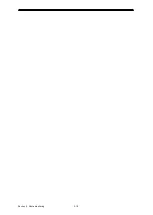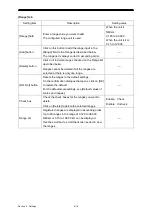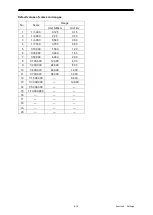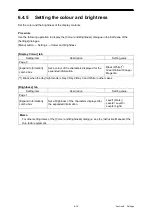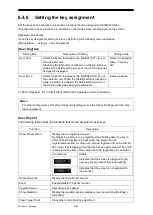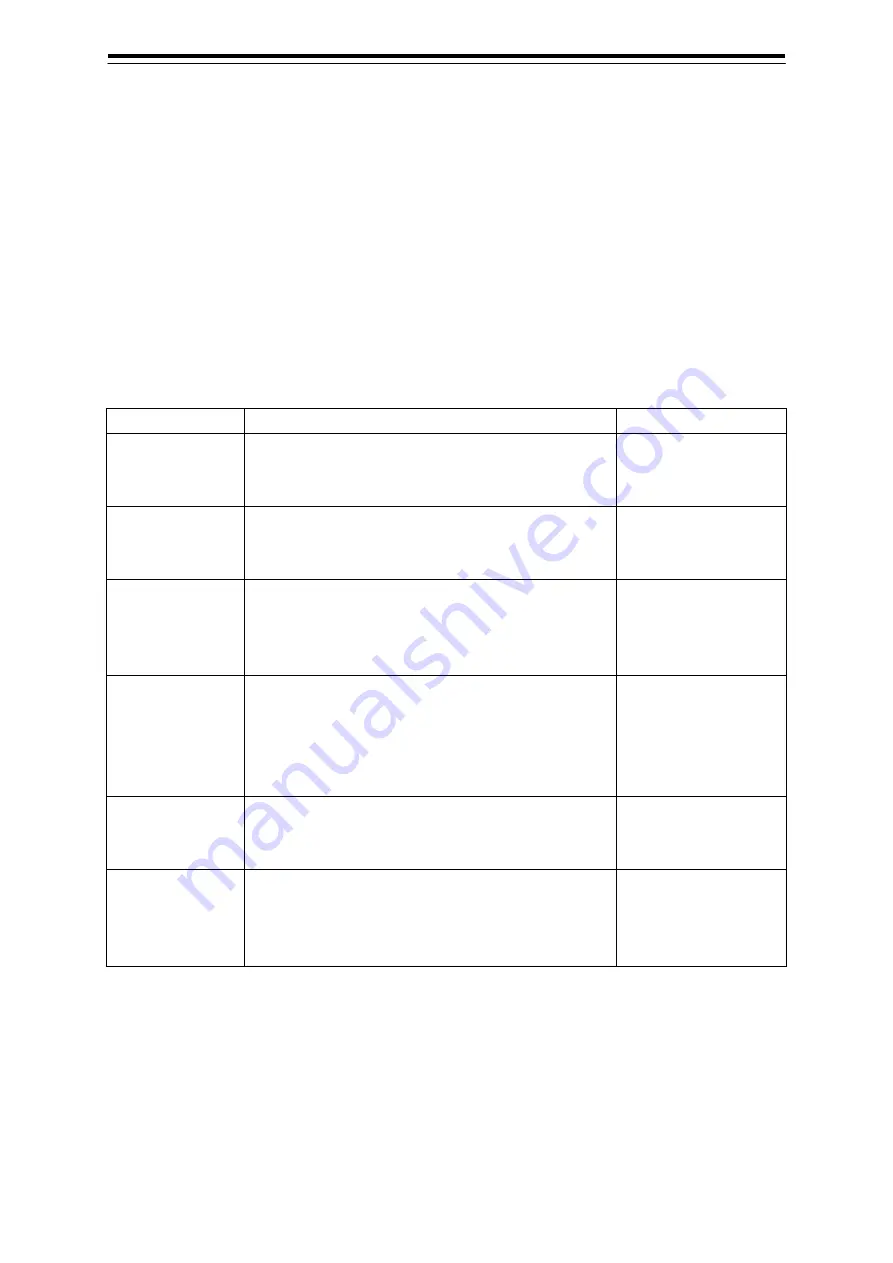
6-13
5
6
6.4.2 Configuring the scale and range
Configure the scales and ranges that can be selected from the Scale/Range combo box in the chart
information area.
Procedure
Use the following operation to display the [Scale/Range Preset] dialogue in the Edit pane of the
[Settings] dialogue.
[Menu] button
→
Settings
→
Scale/Range Preset
The [Scale/Range Preset] dialogue consists of the [Scale] tab and the [Range] tab.
[Scale] tab
Setting item
Description
Setting value
[Scale] field
Enter a scale value you want to add.
To add a 1:8500 scale, enter "8500".
Note that no more than 20 scales can be registered.
1000 to 10000000
[Add] button.
Click on this button to add the scale value input in the
[Scale] field to the scale list.
The scale list is always sorted in ascending order.
—
[Delete] button
Click on it to delete scales checked on the scale list
located below the button.
Scales cannot be deleted if all the scales are selected
or there is only one scale.
—
[Def. Set] button
Resets the scales to the default settings.
On the confirmation dialogue that opens, click on [OK]
to restore the default.
For the default scale settings, see [Default values of
scales and ranges].
—
Check box
Check the check boxes for the scales you want to
delete.
Click on [Delete] to delete the selected scales.
Enable: Check.
Disable: Uncheck.
Scale list
Registered scales are displayed in ascending order.
Up to 20 scales in the range of 1:1,000 to
1:30,000,000 can be displayed. Use the scroll bar to
scroll the list as needed to view the scales.
—
Summary of Contents for JMR-5400 Series
Page 2: ......
Page 58: ...Section 2 Basic Operations and Mode Screen 2 32 ...
Page 86: ...Section 4 Route Planning 4 18 ...
Page 96: ...Section 5 Route monitoring 5 10 ...
Page 124: ...Section 7 Specifications 7 2 ...
Page 205: ......