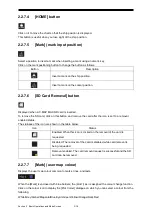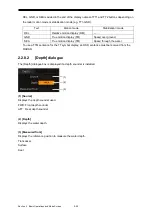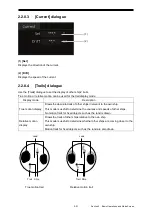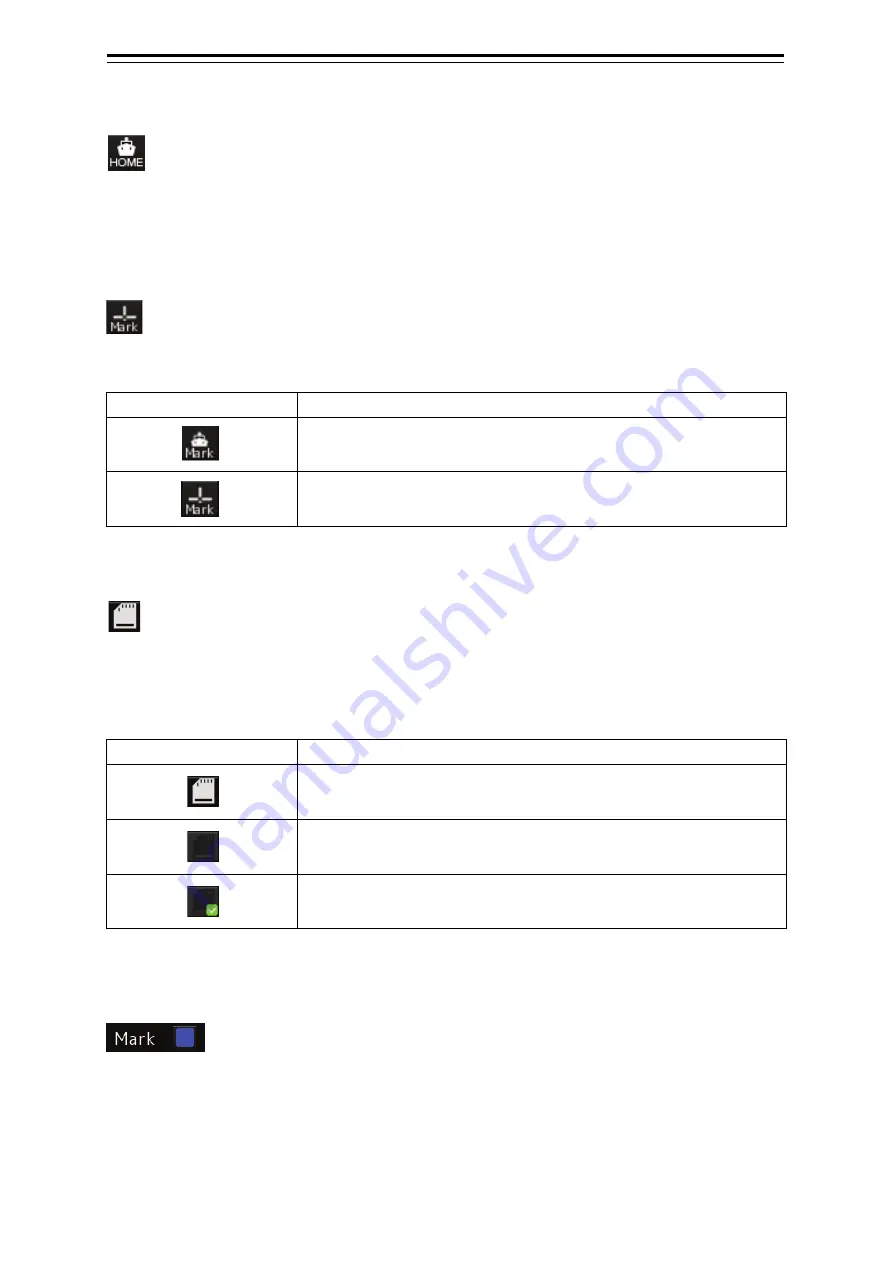
Section 2 Basic Operations and Mode Screen
2-14
2.2.7.4 [HOME] button
Click on it to move the chart so that the ship position is displayed.
This button is useful when you lose sight of the ship position.
2.2.7.5 [Mark] (mark input position)
Select a position to insert a mark when inserting a mark using a numeric key.
Click on the mark positioning button to change the button as follows.
Button
Description
Insert a mark on the ship position.
Insert a mark on the cursor position.
2.2.7.6 [SD Card Removal] button
Displayed when a C-MAP MAX SD card is inserted.
To remove the SD card, click on this button, and remove the card after the icon is set to a removal
enabled status.
The statuses of the icon are shown in the table below.
Icon
Status
Enabled. When this icon is clicked on the removal of the card is
requested.
Disabled. The removal of the card is disabled while card removal is
being requested.
Removal enabled. The card removal request is successful and the SD
card can be removed.
2.2.7.7 [Mark] (user map colour)
Displays the user map colour common to marks, lines, and texts.
When the [Mark] is enclosed with blue borders, the
[MULTI] dial
is assigned the colour change function.
Click on the colour icon to display the [Plot Colour] dialogue on which you can select a colour from the
following.
White/Grey/Amber/Magenta/Blue/Cyan/Green/Yellow/Orange/Dark Red
Summary of Contents for JMR-5400 Series
Page 2: ......
Page 58: ...Section 2 Basic Operations and Mode Screen 2 32 ...
Page 86: ...Section 4 Route Planning 4 18 ...
Page 96: ...Section 5 Route monitoring 5 10 ...
Page 124: ...Section 7 Specifications 7 2 ...
Page 205: ......