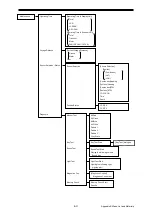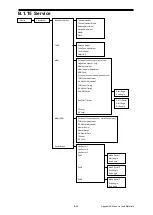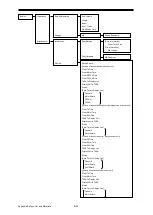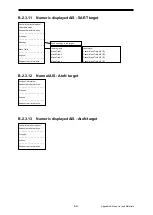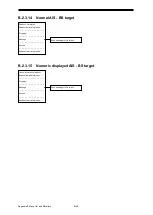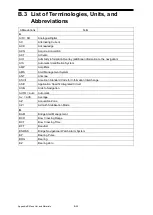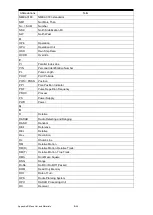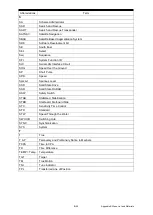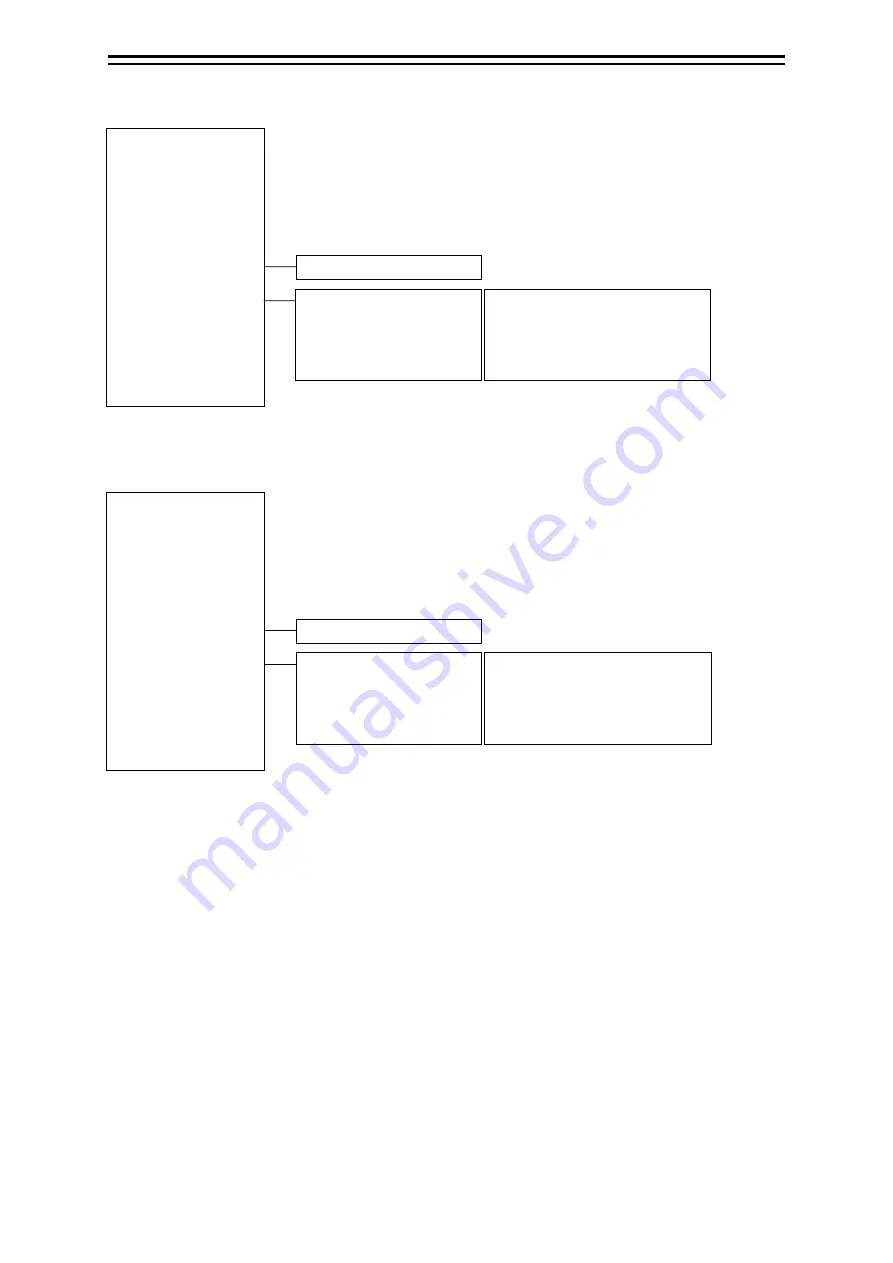
B-41
Appendix B Menu List and Materials
付録
D
B.2.3.6 Sleeping AIS - SAR ship target
B.2.3.7 Activate AIS - SAR ship target
Activate
Deactivate mode
Readout information...
Readout detail information...
– – – – – – – – – – – – – – – – –
Property…
– – – – – – – – – – – – – – – – –
Message
– – – – – – – – – – – – – – – – –
Mask Trails
Assign as same fleet
– – – – – – – – – – – – – – – – –
Acquire*
– – – – – – – – – – – – – – – – –
Readout chart information...
Send message to this target…
[before mask]
Mask Trails1
Mask Trails 2
Mask Trails 3
Mask Trails 4
[after mask]
Cancel Mask Trails AIS [ID]
Cancel Mask Trails AIS [ID]
Cancel Mask Trails AIS [ID]
Cancel Mask Trails AIS [ID]
Readout information...
Readout detail information...
Deactivate
Deactivate mode
– – – – – – – – – – – – – – – – –
Property…
– – – – – – – – – – – – – – – – –
Message
– – – – – – – – – – – – – – – – –
Mask Trails
Assign as same fleet
– – – – – – – – – – – – – – – – –
Acquire*
– – – – – – – – – – – – – – – – –
Readout chart information...
Send message to this target…
[before mask]
Mask Trails1
Mask Trails 2
Mask Trails 3
Mask Trails 4
[after mask]
Cancel Mask Trails AIS [ID]
Cancel Mask Trails AIS [ID]
Cancel Mask Trails AIS [ID]
Cancel Mask Trails AIS [ID]
Summary of Contents for JMR-5400 Series
Page 2: ......
Page 58: ...Section 2 Basic Operations and Mode Screen 2 32 ...
Page 86: ...Section 4 Route Planning 4 18 ...
Page 96: ...Section 5 Route monitoring 5 10 ...
Page 124: ...Section 7 Specifications 7 2 ...
Page 205: ......