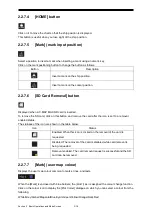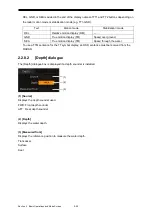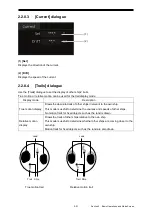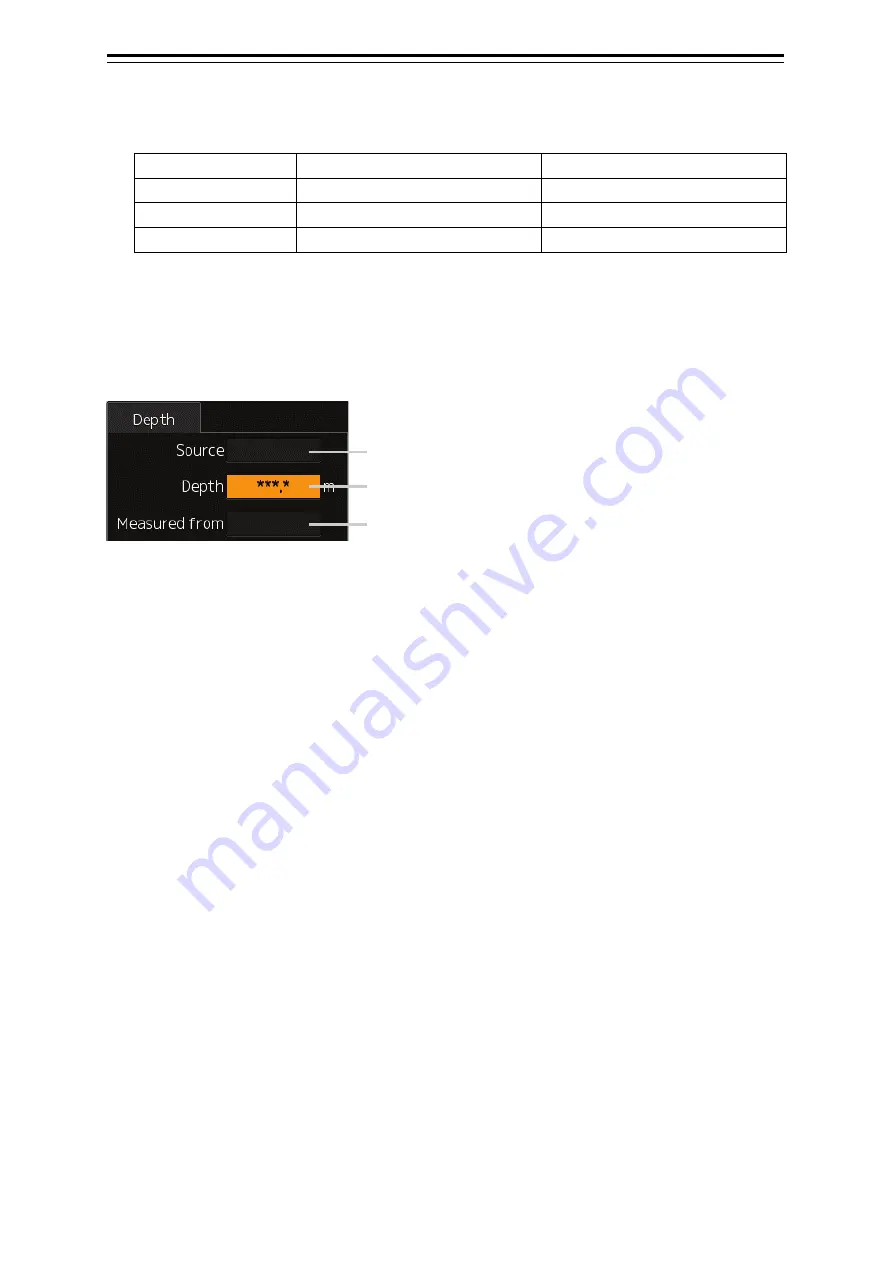
Section 2 Basic Operations and Mode Screen
2-20
REL, GND, or SEA is added to the end of the display names of TT1 and TT2 buttons depending on
the radar motion mode or stabilisation mode (e.g. TT1-GND).
Text
Motion mode
Stabilisation mode
REL
Relative motion display (RM)
—
GND
True motion display (TM)
Speed over ground
SEA
True motion display (TM)
Speed through the water
To use a TTM sentence for the TT symbol display, an OSD sentence must be received from the
RADAR.
2.2.8.2 [Depth] dialogue
The [Depth] dialogue box is displayed if a depth sounder is installed.
(1) [Source]
Displays the depth sounder used.
FWD: Front depth sounder
AFT: Rear depth sounder
(2) [Depth]
Displays the water depth.
(3) [Measured from]
Displays the reference position to measure the water depth.
Transducer
Surface
Keel
(1)
(2)
(3)
Summary of Contents for JMR-5400 Series
Page 2: ......
Page 58: ...Section 2 Basic Operations and Mode Screen 2 32 ...
Page 86: ...Section 4 Route Planning 4 18 ...
Page 96: ...Section 5 Route monitoring 5 10 ...
Page 124: ...Section 7 Specifications 7 2 ...
Page 205: ......