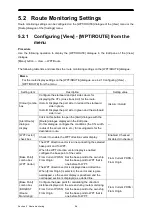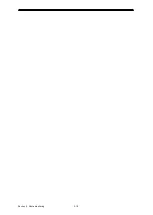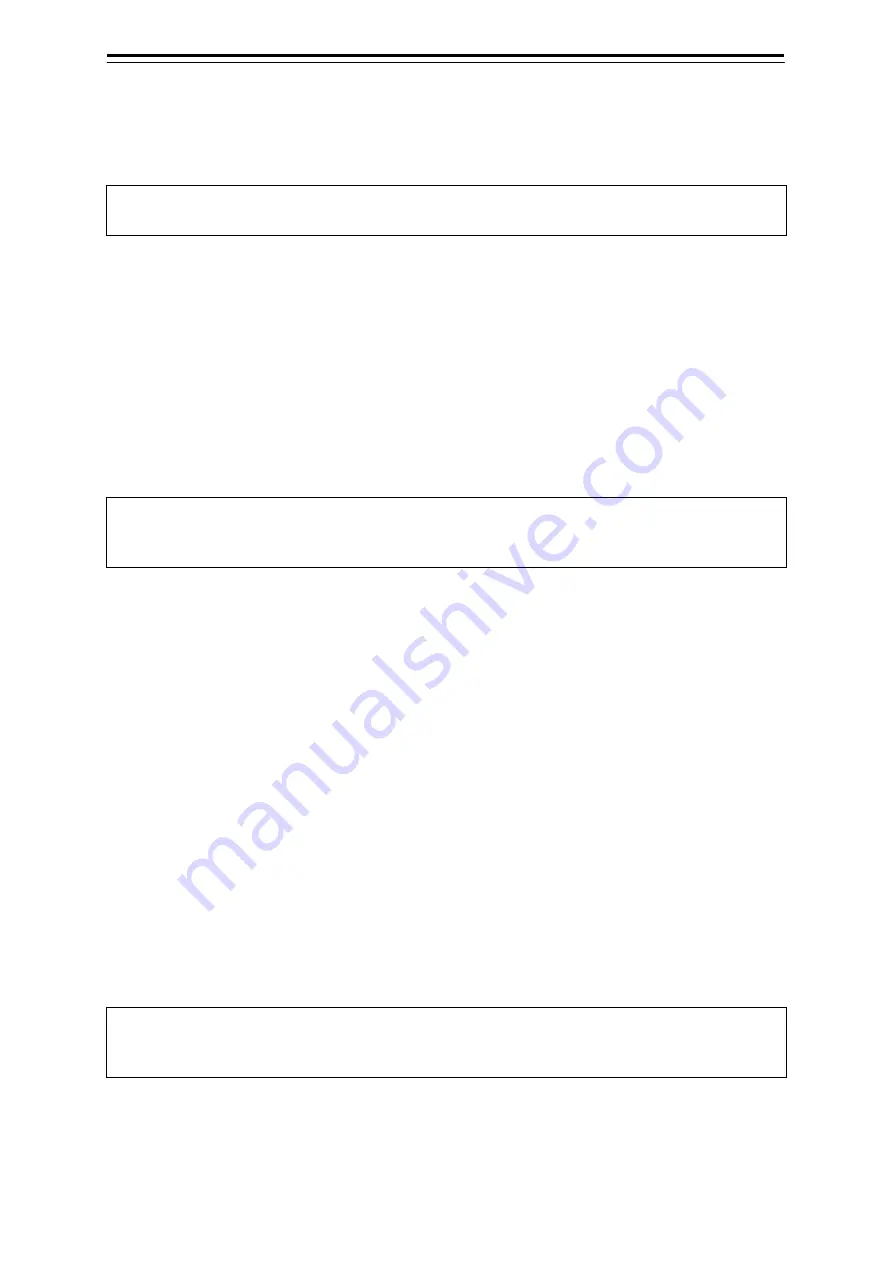
4-14
4.6 Editing the Destination Route
Destination routes can be edited.
Use the [Route/Destination] dialogue or the [Route List] dialogue to edit the route.
Memo
The routes being monitored cannot be edited.
4.6.1 Edit on the [Route/Destination] dialogue
4.6.1.1 Opening the [Route/Destination] dialogue
Procedure
Use the following operation to open the [Route/Destination] dialogue.
[Menu] button
→
Route Planning
→
Set Route/Destination
You can also open the [Route/Destination] dialogue by pressing the destination key on the operating
dialogue.
Memo
For details of the input fields and buttons for creating and editing a route on the
[Route/Destination] dialogue, see 4.3 Opening the [Route/Destination] Dialogue.
4.6.1.2 Moving to a proposed destination
1
Enter a destination number in the [No.] field to display the destination.
Example: When 1 is entered
The title bar of the [Route/Destination] dialogue changes to [Destination(1)].
2
Click on the [Off Centre] button.
The proposed destination specified at step 1 is displayed in the centre of the chart, and the
dialogue is closed.
4.6.1.3 Deleting the specified destination
1
In the [No.] input field, enter the number for the destination you want to delete.
Example: When 1 is entered
The title bar of the [Route/Destination] dialogue changes to [Destination(1)].
2
Click on the [Clear] button.
The specified destination is deleted and the dialogue is closed.
Memo
Proposed destinations used for the route cannot be deleted even when the [Delete] button is
pressed.
Summary of Contents for JMR-5400 Series
Page 2: ......
Page 58: ...Section 2 Basic Operations and Mode Screen 2 32 ...
Page 86: ...Section 4 Route Planning 4 18 ...
Page 96: ...Section 5 Route monitoring 5 10 ...
Page 124: ...Section 7 Specifications 7 2 ...
Page 205: ......