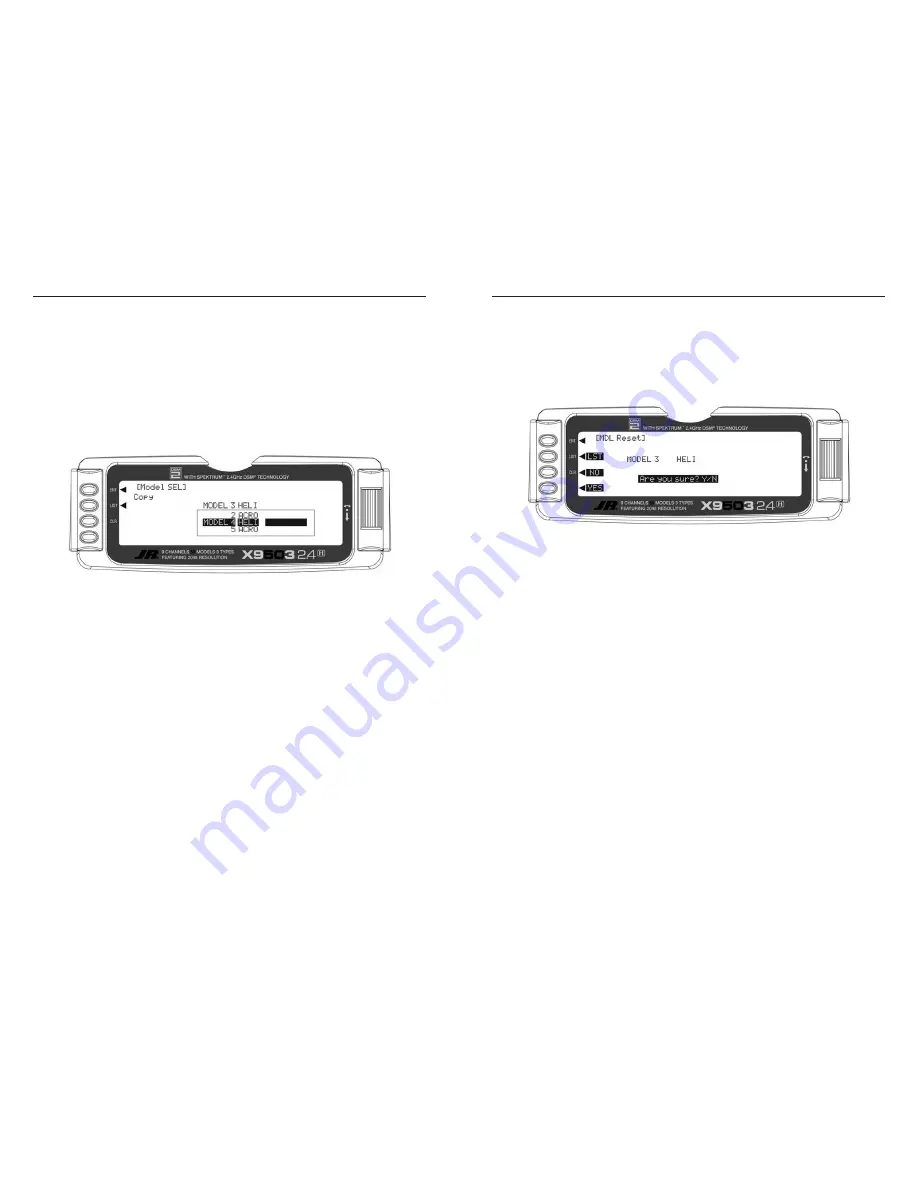
Data Reset – RESET THE MODEL
Copy (continued)
H-4
H-5
When setting up a new mode, reset all parameters to
their default or factory settings before proceeding with
any other programming. This ensures there are no
programming elements left from a previous model or
programming session.
If you are setting up a model for the first time, you can
skip this step and move to the TYPE SELECT function.
1. In the
SYSTEM Menu
, highlight and select
MDL
Reset
using the
Selector
.
2. Press the
CLR
button next to
RES
on the display.
3. Press the lowermost button next to
YES
on the display
to reset all data for this model.
4. Return to the SYSTEM Menu by pressing the
LIST
button.
3. Verify the top model is the model you will back up and
the lower model is empty or no longer needed. Then
press the CLR button on the left side of the display
next to COPY. The entire contents of the currently
selected model copy to the lower model on the display
and there is now a complete backup of the current
model. The upper and lower model memory names are
now the same because they are identical.
.
You can use the backup copy to restore the original any time
by performing the Copy function and reversing the order of
models copying the backup into the original.
Note
: As the X9503 2.4 has the ModelMatch feature,
in order to operate the receiver on a new model
number, you must first re-bind the receiver to the
new model in order for it to function.
To change the lower model memory that will receive the
copy of the current model, highlight and select the lower
model name and number. Then scroll to an unused model
memory or a memory containing data no longer needed,
and select it.
Summary of Contents for X9503 2.4
Page 43: ...A 56...
Page 103: ...S 68...






























