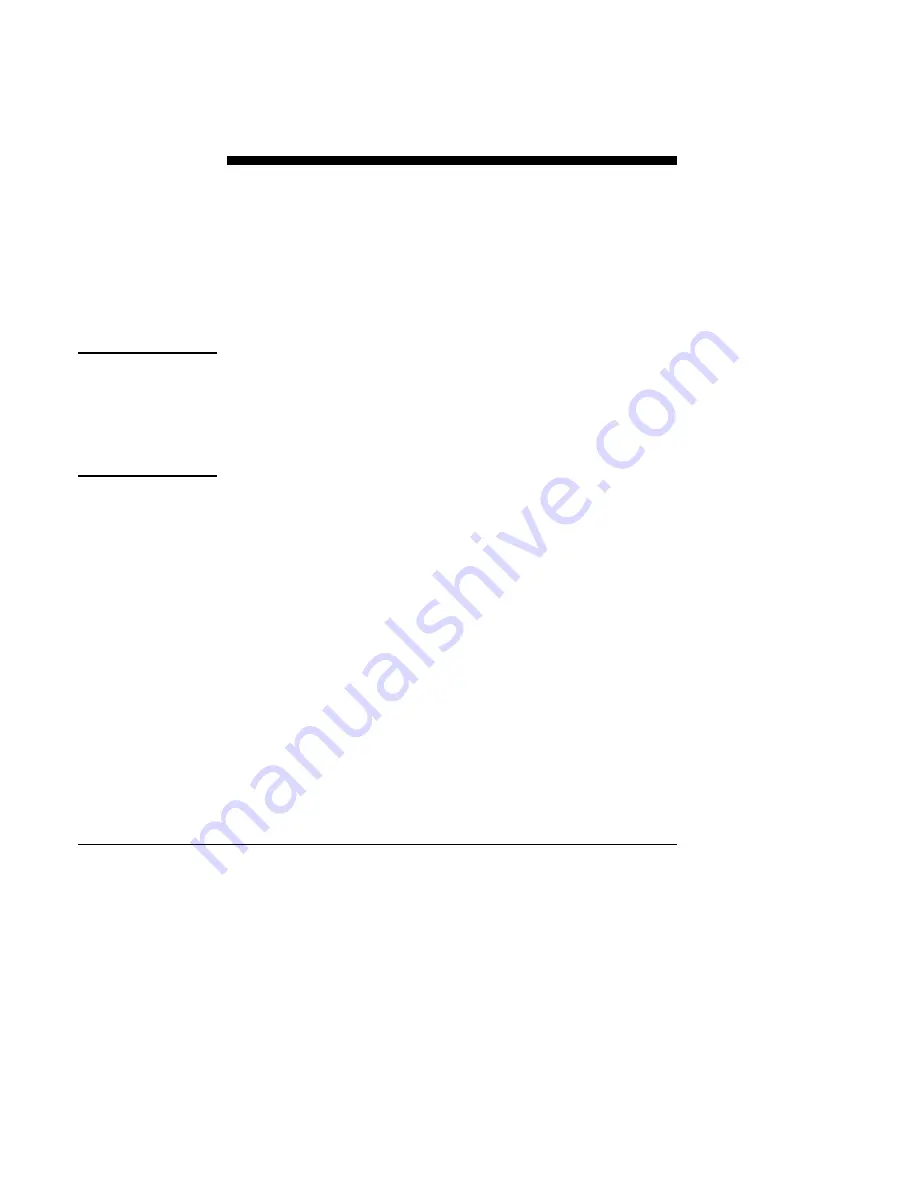
This section explains how to set the system time and date, adjust daylight
saving times, and specify Holiday, Alternate, and Regular periods.
The CLOCK Screen Option allows you to set the time, date, holidays,
seasonal time changes, and time periods (used for time scheduling) for
the system.
This option is available from the System ID (HOME) screen.
To set the system date or time:
Setting the
System Date
and Time
1. Select the CLOCK Screen Option.
2. Select DATE or TIME.
3. Enter the new date or time.
To modify Daylight Saving Time:
1. Select CLOCK, DYLT SVGS, SPRING, and CONTINUE..
2. On the first screen, if the spring date is okay, just press CONTINUE.
Otherwise, enter the new spring date and press CONTINUE.
3. On the next screen, enter the new fall date.
4. Select EXECUTE. If you select EXECUTE without changing the
fall date, the Metasys Network retains the current fall date.
To delete Daylight Saving Time, select CLOCK, DYLT SVGS, and
DELETE. Press ENTER to delete the Daylight Saving Time programs.
Deleting Daylight
Saving Time
44
Network Terminal User’s Manual
















































