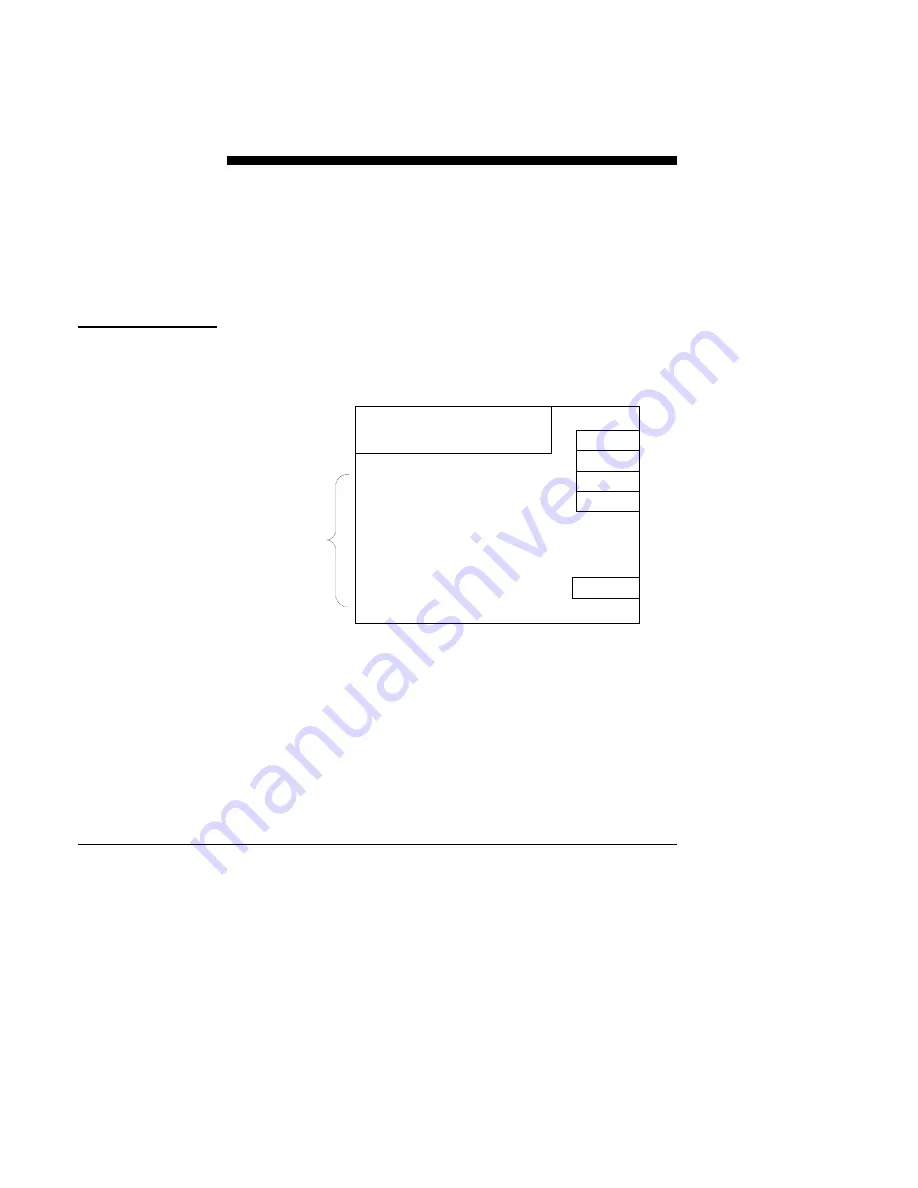
This section explains how to request Alarm, Override, Status, Limit,
History Information, and Hold Summaries and the HELP command.
The Alarm and Override Summaries options are available on the System
ID screen. Status, Limit, and History Summaries are available when you
select an object.
To display a summary of all systems that have objects in alarm or
override, select the ALARM or OVERRIDE Screen Option from the
System ID screen.
Alarm and
Override
Summaries
SYSTEMID
System IDs
Page 1
AHU1
BASEMENT
AHU3
AHU5
DIVERSE
OVERRIDE
LOG OFF
CLOCK
ALARM
PAGEDOWN
AHU2
1STFLOOR
AHU4
2NDFLOOR
AHU5
For a summary, select ALARM or
OVERRIDE. For data, select a
system name, then press ENTER.
Figure 9: System ID Screen
To see which objects are in alarm or override, select a system from the
Alarm or Override Summary screen, then press ENTER. If the data is not
readily available from the NCM, the screen displays
COLLECTING
DATA, PLEASE WAIT ...
You can select an object displayed on the summary screen, then select
any available Screen Option or Command.
26
Network Terminal User’s Manual






























