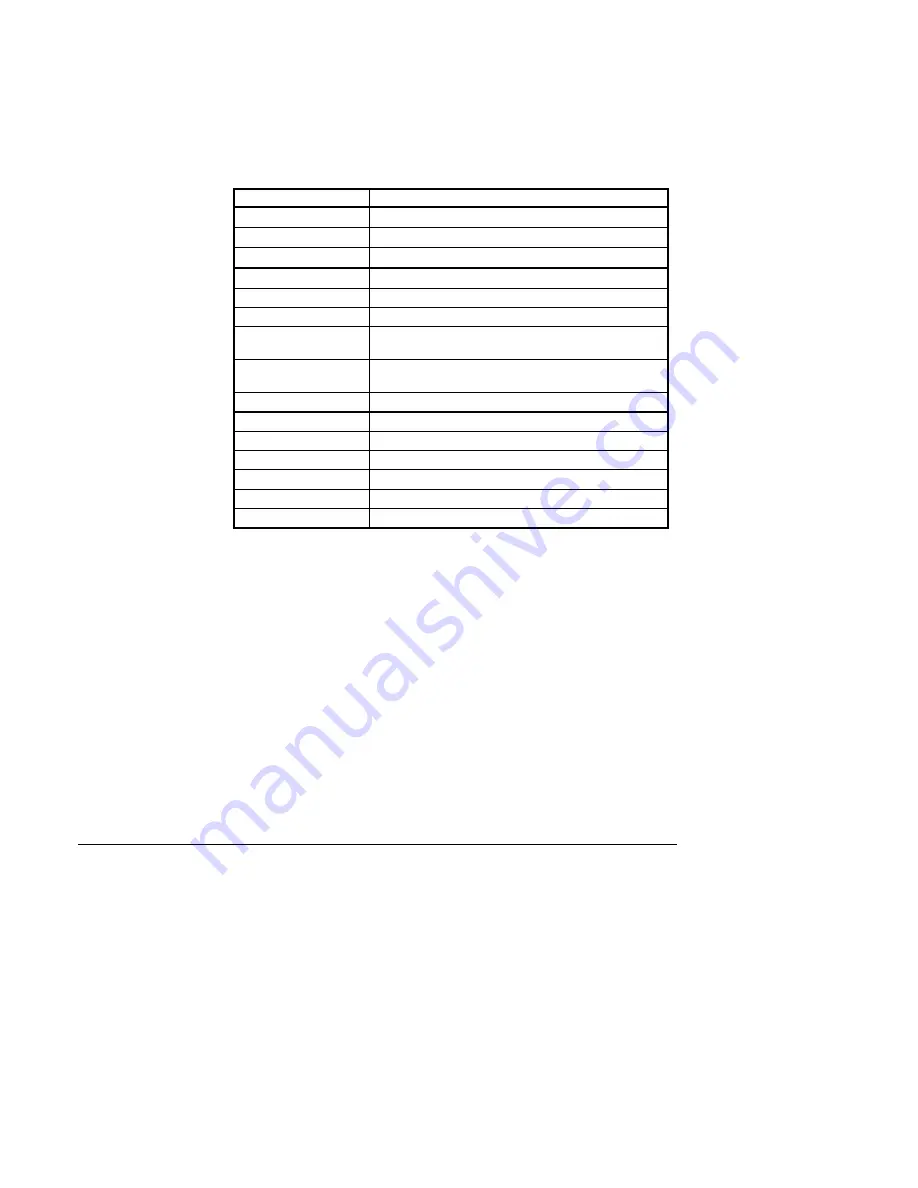
The NT Emulator provides cursor control through the use of the keyboard
function keys described in the table below. The cursor can move around
the entire display window.
Cursor Control
Key
Function
↑
Moves the cursor up one row
↓
Moves the cursor down one row
→
Moves the cursor right one column
←
Moves the cursor left one column
PAGE UP
Moves the cursor to the top of the NT display window
PAGE DOWN
Moves the cursor to the bottom of the NT display window
HOME
Moves the cursor to the left border of the NT display
window
END
Moves the cursor to the right border of the NT display
window
TAB
Moves the cursor to the next displayed key
SHFT—TAB
Moves the cursor to the previously displayed key
ENTER
Equivalent to the NT’s ENTER key
Left Mouse Button
Equivalent to the NT’s ENTER key
Right Mouse Button
Equivalent to the NT’s ENTER key
Middle Mouse Button
Equivalent to the TAB key
ESC
Exits the NT Emulation software
Table 7: Keyboard Keys
A mouse can also be used to control the placement of the cursor. Simply
click the mouse on the area of the screen where you want the cursor to be
placed.
Using the Mouse
To use the mouse to select an option, click the mouse on the option you
want to choose.
56
Network Terminal User’s Manual






























