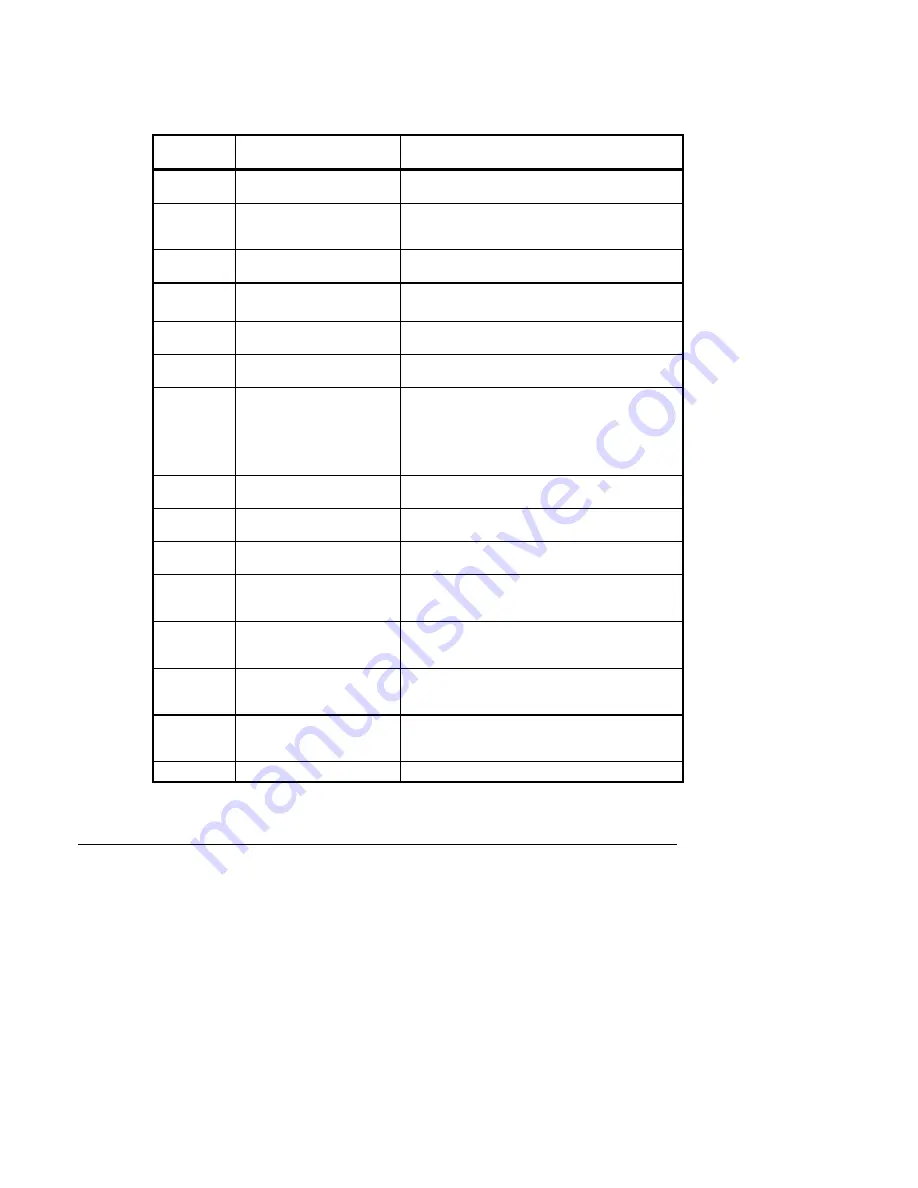
Screen
Option
Displayed On
Function
ALARM
System ID (HOME) screen
Displays system IDs that have one or more objects in
alarm (Alarm Summary).
CLOCK
System ID (HOME) screen
Accesses the system clock to set the time, date,
daylight saving times, and Holiday, Alternate, or
Regular periods.
CONTINUE
Any screen that requires a
string of data
Proceeds to the next screen in the sequence of
procedure.
DELETE
Weekly, one
-
time, and period
schedule screens
Removes scheduled programs from the system.
ENTER
Upper left corner of the
Touchpad
Tells the Metasys system to act on the selection
you’ve made.
ERASE
Any screen that requires a
string of data
Erases the last character.
EXECUTE
Any screen that requires a
string of data or at the end of
a modify or add sequence.
After a password, time or
date, or setpoint values are
keyed in.
When followed by the ENTER Area, EXECUTE
allows entered data to be written to the NCM. The
next screen displayed after EXECUTE may not
instantly reflect the entered data. If not, select
REFRESH to update the screen.
HOME
Most screens, except Log Off
and System ID
Stops the current penetration. Redisplays the
System ID screen.
LOG OFF
All screens, except Log Off,
Error, and Help screens
Exits the system and clears the screen. You must log
on to use the NT again.
LOG ON
Log Off screen
Displays the Log On screen. You must enter your
password to gain access to any NT functions.
OVERRIDE
System ID screen
Displays only those System IDs that have one or
more objects that are overridden (Override
Summary).
PAGEDOWN
Any screen that has more
than one screen full of data.
Not displayed on last page.
Displays the next screen full of data.
PAGEUP
Any screen that has more
than one screen full of data.
Not displayed on first page.
Displays the previous screen full of data.
PREVIOUS
Most screens except Log Off,
Log On, and System ID
Automatically shows the previous layer of
penetration. If object IDs are displayed when you
select PREVIOUS, the system ID screen re-displays.
REFRESH
Object Command screen
Refreshes the screen with any dynamic data.
Table 1: Network Terminal Screen Options
16
Network Terminal User’s Manual






























