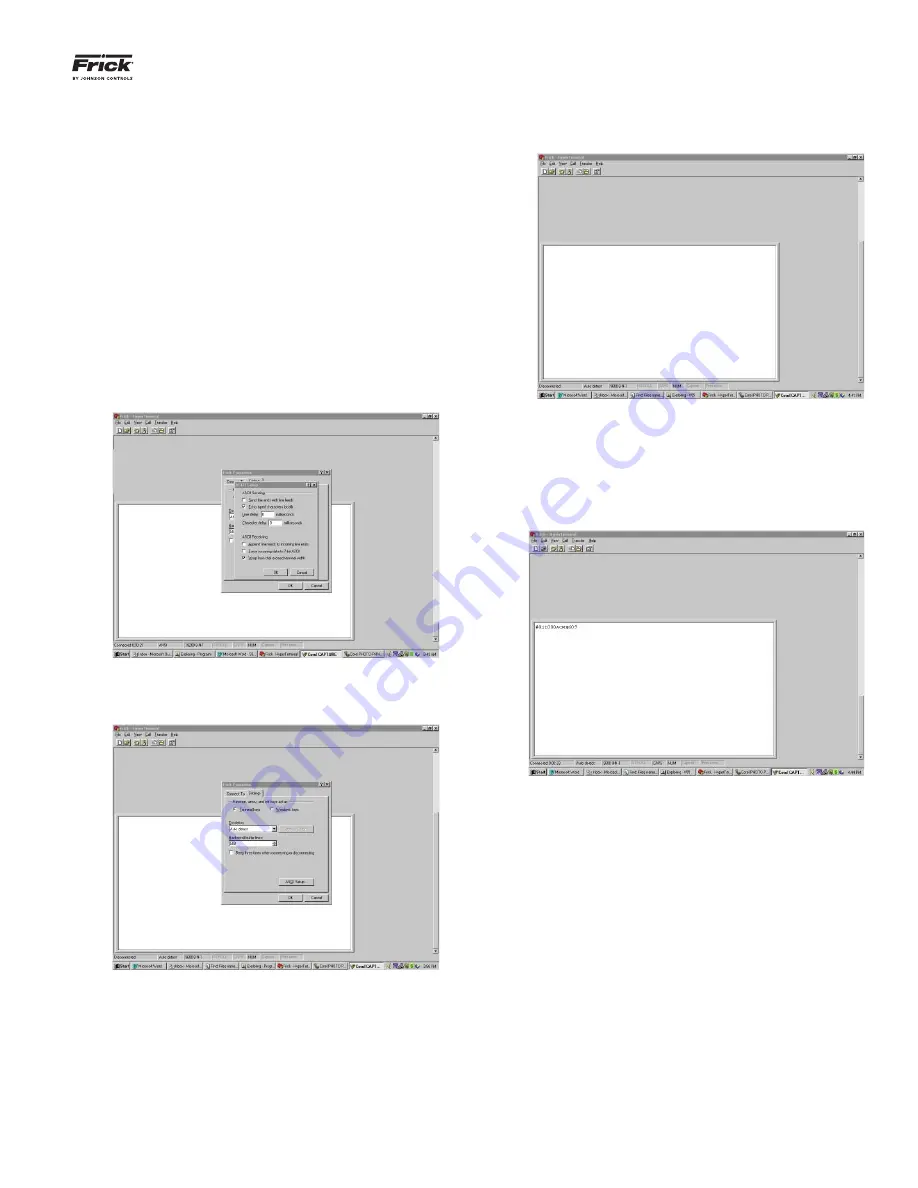
QUANTUM™ LX COMPRESSOR CONTROL PANEL
COMMUNICATIONS SETUP
090.020-CS (APRIL 13)
Page 57
On the ASCII Setup screen, for best results, check the
boxes according to the following chart:
For MODBUS® ASCII:
•
Send line ends with line feeds
•
Echo typed characters locally
•
Append line feeds to incoming line ends
•
Wrap lines that exceed terminal width
For Frick® protocols (# and $):
•
Echo typed characters locally
•
Append line feeds to incoming line ends
•
Wrap lines that exceed terminal width
Leave everything else on this dialog box unchanged, then
click on
[OK]
.
The
Properties
screen will once again be shown. Click on
the
[OK]
button to proceed.
You will now be back to the main Hyperterminal com-
munications screen. This screen will be blank. All commu-
nications, both from the computer, and to the computer
(from the Quantum™), will appear on this screen. Proceed
to the Testing Communications section.
TESTING COMMUNICATIONS
Set the keyboard for CAPS (so that all capital letters will
be typed). Type in the following command: #01I, then
press
[ENTER]
. (This command will request the Quan-
tum™ with ID 01 to send a packet of Information.)
If the communications is working properly, there should
be an immediate response from the
fi
rst Quantum™. The
response should look something (but not necessarily ex-
actly) like #01I000AOMN609.
If this portion of the test has passed, you can try to com-
municate to the next (or any Quantum™), by changing
the value that you type into the HyperTerminal screen as
follows:
Instead of
[#01
], replace the 01 portion with the ID
that you would like to access. For instance, if you
wanted to talk to a fourth Quantum™ (ID 4), type in
[#04]
. This should return a message from that Quan-
tum™.
This has been just a brief description of how to check
your communications and verify that it is working. Greater
detail can be found by consulting tables for each of the
protocols in this manual.
Summary of Contents for Frick QUANTUM LX
Page 12: ...QUANTUM LX COMPRESSOR CONTROL PANEL COMMUNICATIONS SETUP 090 020 CS APRIL 13 Page 12 NOTES ...
Page 34: ...QUANTUM LX COMPRESSOR CONTROL PANEL COMMUNICATIONS SETUP 090 020 CS APRIL 13 Page 34 NOTES ...
Page 44: ...QUANTUM LX COMPRESSOR CONTROL PANEL COMMUNICATIONS SETUP 090 020 CS APRIL 13 Page 44 NOTES ...
Page 60: ...QUANTUM LX COMPRESSOR CONTROL PANEL COMMUNICATIONS SETUP 090 020 CS APRIL 13 Page 60 NOTES ...
Page 102: ...QUANTUM LX COMPRESSOR CONTROL PANEL COMMUNICATIONS SETUP 090 020 CS APRIL 13 Page 102 NOTES ...
Page 108: ...QUANTUM LX COMPRESSOR CONTROL PANEL COMMUNICATIONS SETUP 090 020 CS APRIL 13 Page 108 NOTES ...
Page 116: ...QUANTUM LX COMPRESSOR CONTROL PANEL COMMUNICATIONS SETUP 090 020 CS APRIL 13 Page 116 NOTES ...
Page 139: ...QUANTUM LX COMPRESSOR CONTROL PANEL COMMUNICATIONS SETUP 090 020 CS APRIL 13 Page 139 ...






























