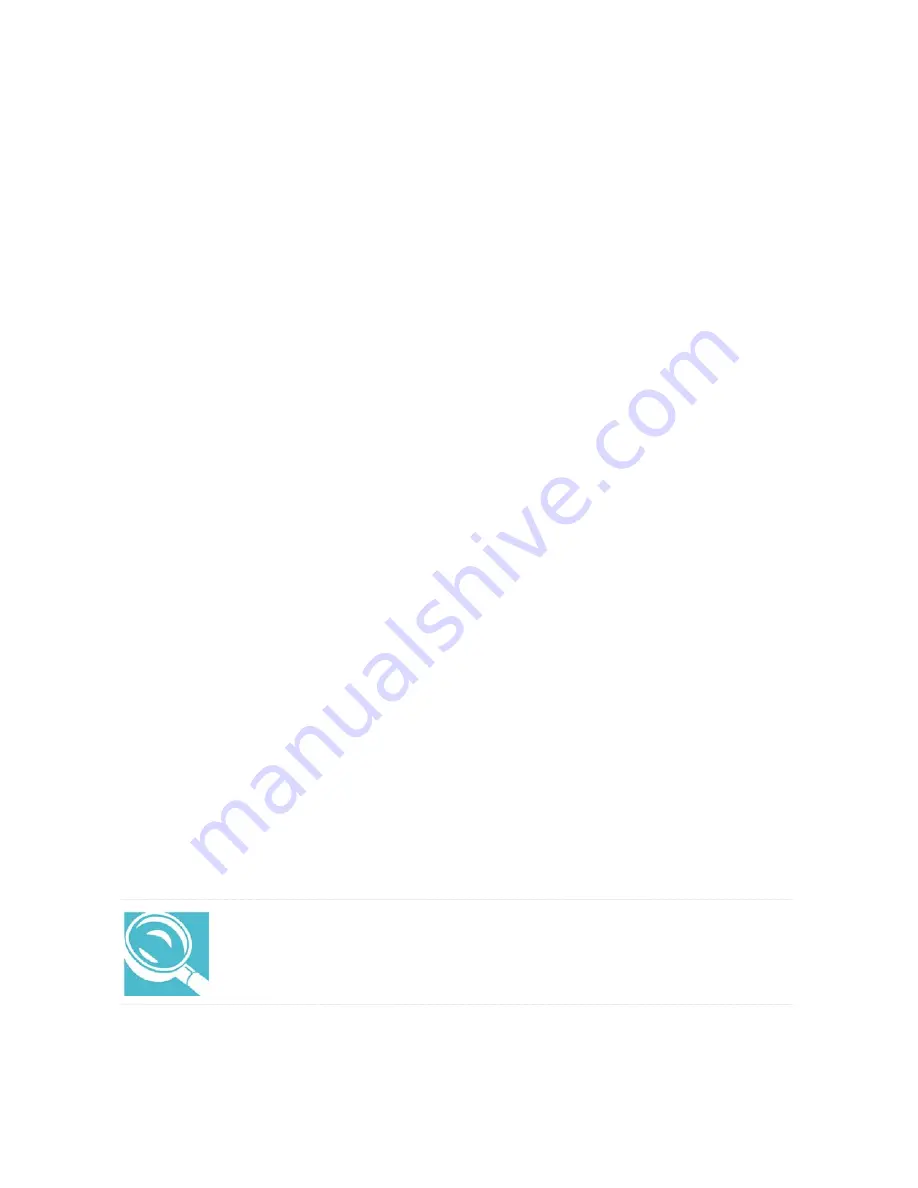
Setting the date and time
The Date/Time Properties dialog box contains a Time Zone tab and a Date and
Time tab.
1.
On the Time Zone tab, select your time zone by clicking the up and down arrow
keys.
2.
On the Date and Time tab, set the correct date and time, if necessary.
3.
When you have finished, click <Close>.
Setup displays the Add Printer Wizard.
Setting up your printer
If you started your computer with a printer connected and turned on, it may have
been detected automatically (Plug and Play). If this is not the case, then you have
to install the printer driver for the model printer that is connected to your computer,
either following the instructions provided in your printer manual, or using the
Windows Millennium Edition Add Printer Wizard.
To set up a printer using the Add Printer Wizard:
1. On the Windows desktop, click < Start>, <Settings>, <Control Panel>.
2.
In the Control Panel window, double- click the
<Add Printer>
icon to launch the
Add Printer Wizard. The Wizard will guide you though setting up your printer.
3.
Select the manufacturer and the printer model, then click
<Next>
.
If your printer is not listed, use the printer driver that came with the printer to
complete the setup process. Insert the CD/ diskette containing the printer driver
into the appropriate drive, click
<Have Disk>
, then in the Install From Disk dialog
box, click
<OK>
.
4.
Set the printer port as follows:
ϖ
If you have a parallel printer, set the port to LPT1.
ϖ
If you have a serial printer, set the port to COM1.
HINT: If you are not sure which type of printer you have, refer to your
printer manual.
Summary of Contents for JETBOOK 9060
Page 1: ...On Line Manual ...
Page 60: ...Chapter 4 Easy buttons Buttons function description Software specification ...
Page 80: ...Chapter 6 Adding a printer Personalizing your desktop Emulating a full size keyboard ...
Page 107: ...Appendix A ...
Page 110: ...Appendix B ...
Page 117: ...Appendix C ...






























