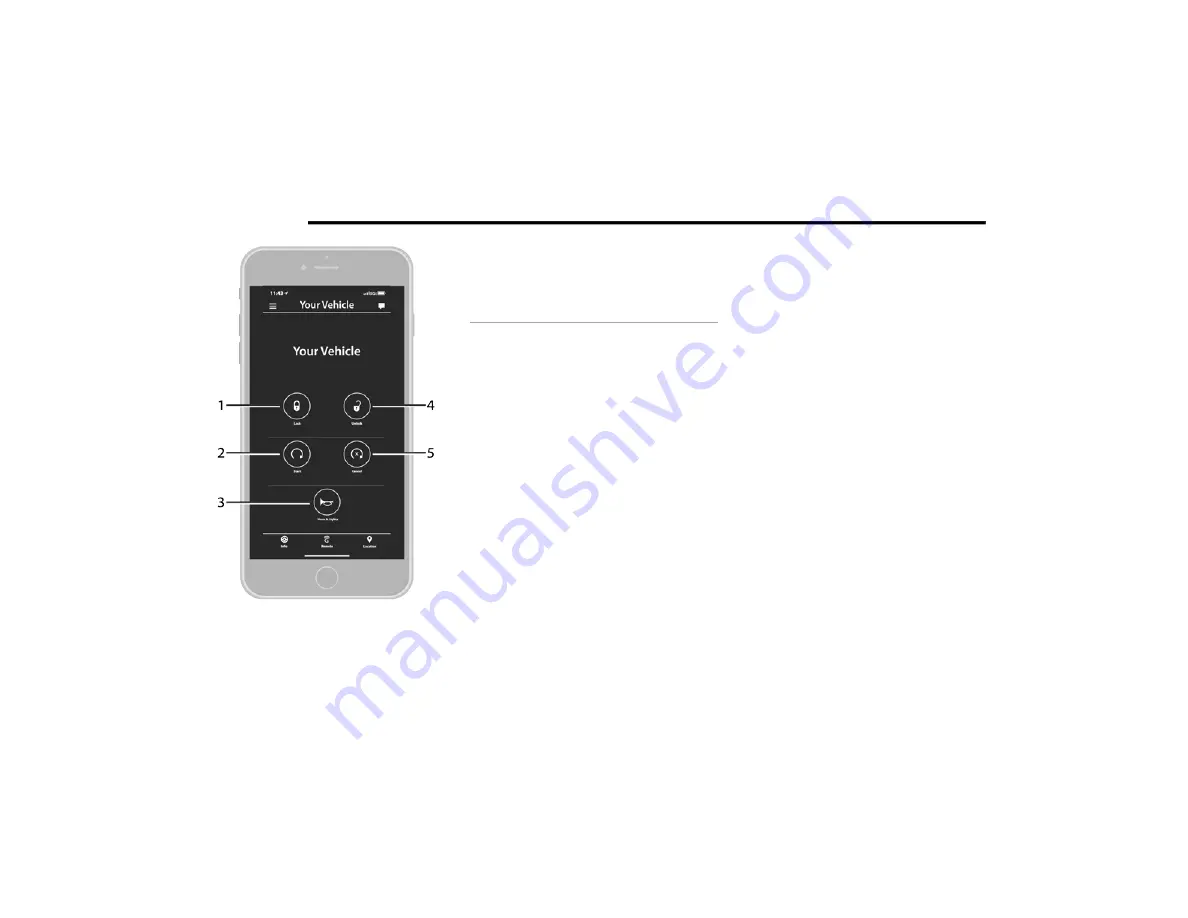
264
MULTIMEDIA
Remote Commands
Remote Commands lets you send a request to
your vehicle in one of three ways:
Anywhere using your mobile device and
Uconnect App
From your computer on the Owner’s Site (not
available on all functions)
Contacting SiriusXM Guardian™ Customer
Care (not available on all functions)
Using A Remote Command Through Your Mobile
Device And The Uconnect App
1. Press the desired Remote Command icon
on your mobile device.
2. A pop-up screen will appear asking for your
SiriusXM Guardian™ Security PIN (this is the
same four-digit code established when you
activated your SiriusXM Guardian™
system). Enter the SiriusXM Guardian™
Security PIN on the keypad.
3. It may take 30 seconds or more for the
command to go through to your vehicle.
4. A message will let you know if the command
was received by your vehicle.
Using A Remote Command Through Your
Owner’s Site
1. Log on to your Owner’s Site using the
username and password you used when
activating your SiriusXM Guardian™
services in your vehicle.
NOTE:
If you forgot your username or password, links
are provided on the website to help you retrieve
them.
2. If you have more than one vehicle
registered into your Owner’s Site, select the
vehicle you want to send the command to by
clicking on its image along the top.
3. On your dashboard, you will see remote
commands. Press the desired icon to
activate that feature.
4. You will then be asked to enter your
SiriusXM Guardian™ Security PIN (this is the
same four-digit code established when you
activated your SiriusXM Guardian™
system). Please enter your SiriusXM
Guardian™ Security PIN.
1 — Lock: Press this button to lock your vehicle.
2 — Vehicle Start: Press this button to start your
vehicle.
3 — Horn & Lights: Press this button to sound the
horn and activate your lights.
4 — Unlock: Press this button to unlock your vehicle.
5 — Cancel Vehicle Start: Press this button to
cancel remote start.
21_JL_OM_EN_USC_t.book Page 264






























