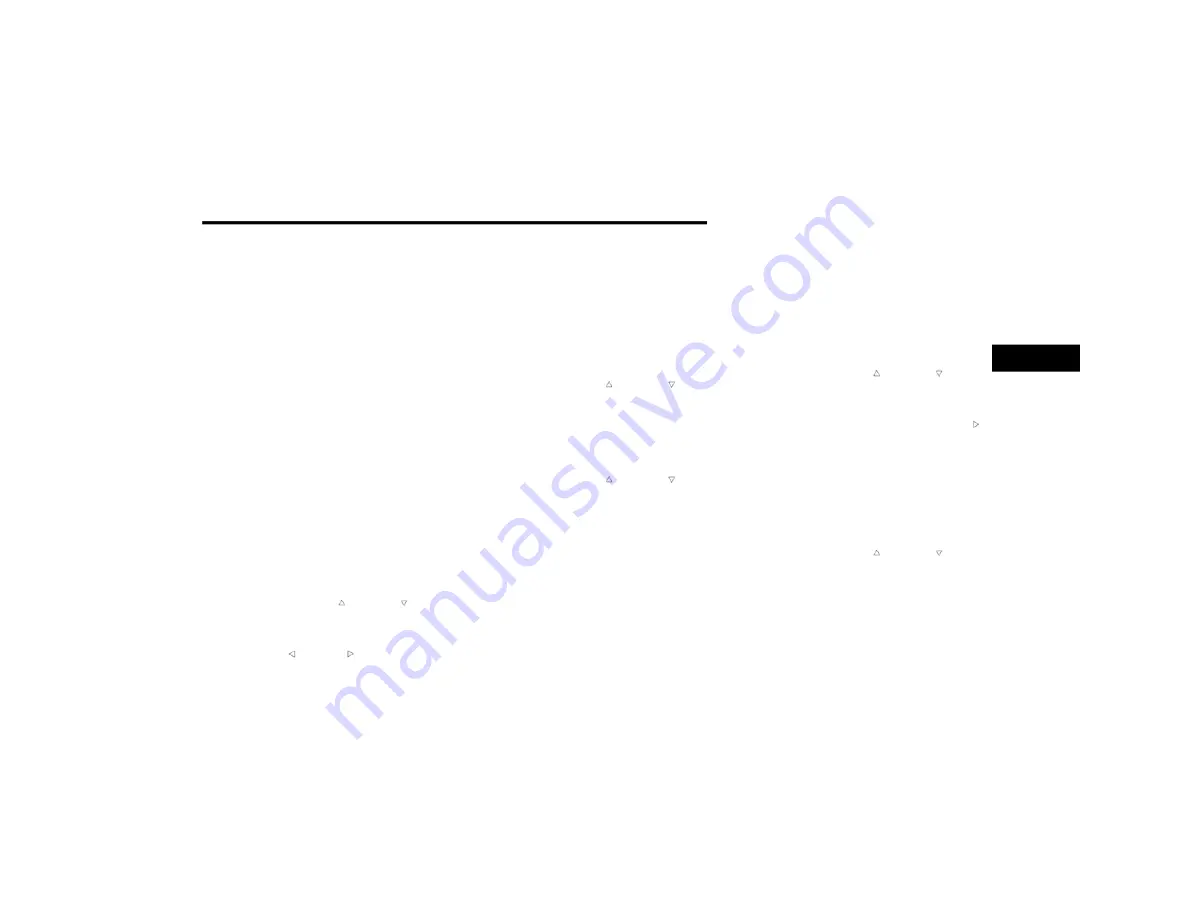
GETTING TO KNOW YOUR INSTRUMENT PANEL
115
Range – The display shows the estimated
distance (mi or km) that can be traveled with
the fuel remaining in the tank. When the
Range value is less than 10 miles (16 kilome
-
ters), the Range display will change to a “LOW”
message. Adding a significant amount of fuel
to the vehicle will turn off the “LOW” message
and a new Range value will display. Range
cannot be reset through the OK button.
NOTE:
Significant changes in driving style or vehicle
loading will greatly affect the actual drivable
distance of the vehicle, regardless of the Range
displayed value.
Average – The display shows the average fuel
economy (MPG, L/100 km, or km/L) since
the last reset.
Current – This display shows the current fuel
economy (MPG, L/100 km, km/L) while
driving.
Trip Info
Push and release the up or down arrow
button until the Trip icon/title is highlighted in
the instrument cluster display, then push and
release the left or right arrow button to
select Trip A or Trip B.
The Trip A and Trip B information will display the
following:
Distance
Average Fuel Economy
Elapsed Time
Hold the OK button to reset all the information.
Stop/Start — If Equipped
Push and release the up or down arrow
button until the Stop/Start icon/title is
highlighted in the instrument cluster display.
The screen will display the Stop/Start status.
Audio
Push and release the up or down arrow
button until the Audio Menu icon/title is
highlighted in the instrument cluster display.
This menu will display the audio source
information, including the Song name, Artist
name, and audio source with an accompanying
graphic.
Phone Call Status
When a call is incoming, a Phone Call Status
pop-up will display on the screen. The pop-up
will remain until the phone is answered or
ignored.
NOTE:
The call status will temporarily replace the
previous media source information displayed
on the screen. When the pop-up is no longer
displayed, the display will return to the last used
screen.
Stored Messages
Push and release the up or down arrow
button until the Messages Menu item is
highlighted. This feature shows the number of
stored warning messages. Pushing the right
arrow button will allow you to see what the
stored messages are.
When no messages are present, main menu
icon will be a closed envelope, and “No Stored
Messages” will display.
Screen Setup
Push and release the up or down arrow
button until the Screen Setup Menu Icon/Title is
highlighted in the instrument cluster display.
Push and release the OK button to enter the
submenus and follow the prompts on the
screen as needed. The Screen Setup feature
allows you to change what information is
displayed in the instrument cluster as well as
the location that information is displayed.
3
21_JL_OM_EN_USC_t.book Page 115






























